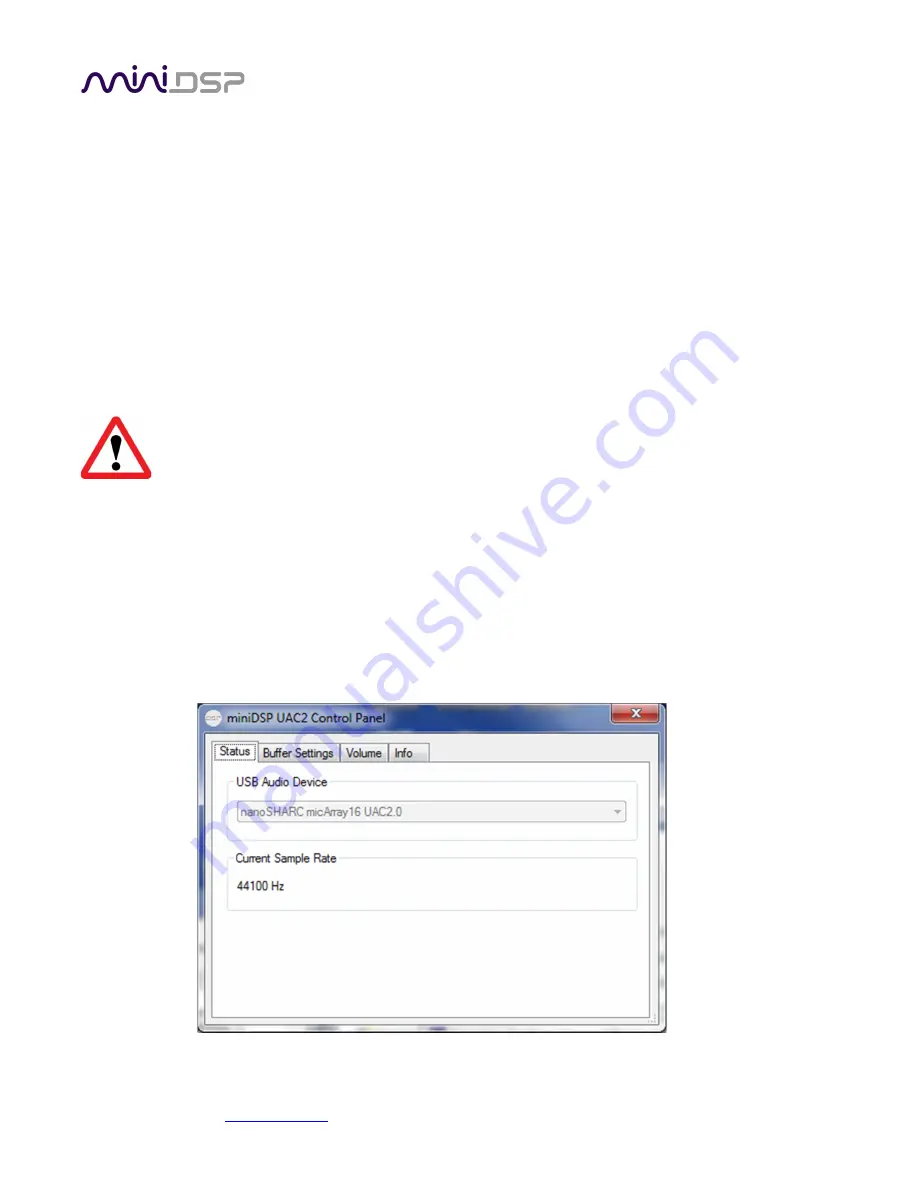
miniDSP Ltd, Hong Kong /
www.minidsp.com
/ Features and specifications subject to change without prior notice
11
3.2
W
INDOWS
3.2.1
USB Driver installation
1.
Connect the UMA-16 to the computer using the supplied USB cable, and power it on with the 12V
supply.
2.
Navigate to the
WinDrivers
folder of the software download and double-click on the installer:
•
miniDSP_UAC2_v3.34.0_ForWin7_8_10.exe
for Windows 7 or later (The version number embedded in
the filename may be different.)
We recommend accepting the default installation location. Once the driver installation completes, click the
Finish
button.
The Windows PC will not be able to communicate properly with the UMA-16 if you did not have it
connected by USB and powered on when you installed the driver. If that is the case, you will need to
uninstall the driver, connect the UMA-16, power it on, and run the installer again.
To configure the UMA-16, open the
miniDSP UAC2 Control Panel
(from Start Menu -> miniDSP Ltd). It has
several panes, described below.
3.2.2
Status
This panel shows the current sample rate of the UMA-16. This setting cannot be changed in the Control panel,
but simply reflects the current sample rate of the UMA-16. This setting will be affected by the recording
software when the USB audio stream starts.






















