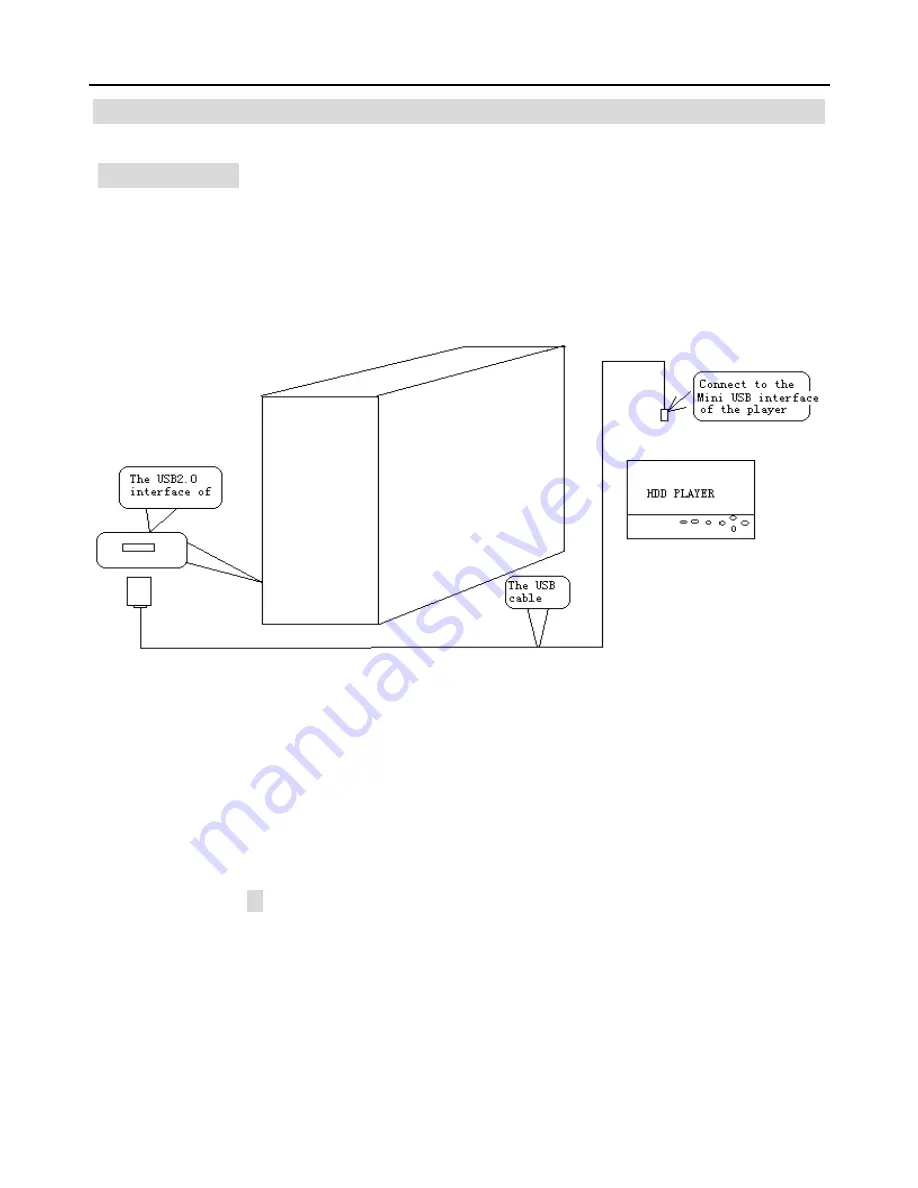
HD 1080P MEDIA PLAYER
6
Connect to other devices
*Connect to PC
Use the USB connector to connect the USB interface of your player and USB interface
of a PC. Your player now becomes USB storage device. You can store your downloads
and other files. (Refer to picture below)
(
Note
:
1. No need to plug in AC/DC adapter
2. This product can work with the following OS: Windows XP, Windows Me,
Windows 2000 etc
.
11





































