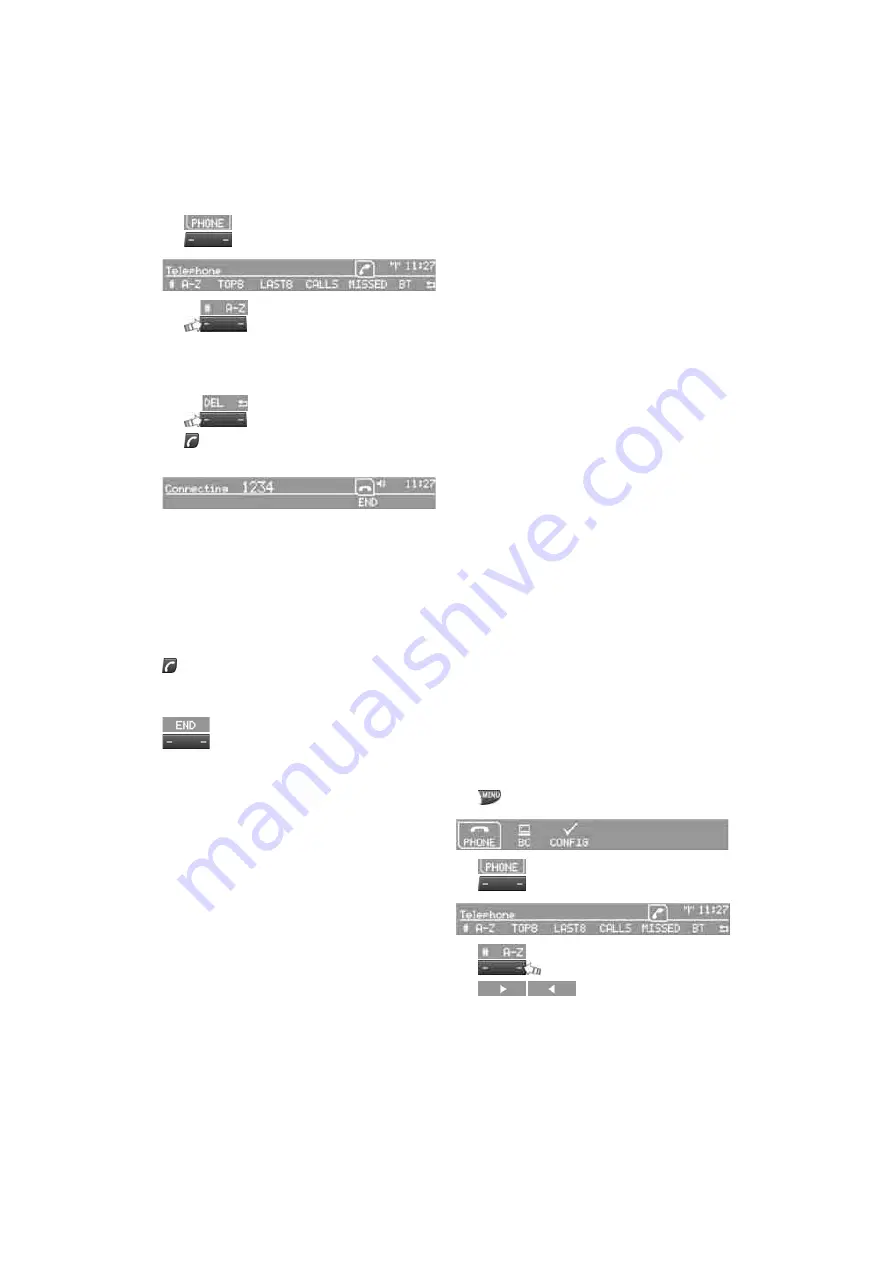
13
2.
Press button
3.
Press button.
4.
Enter the desired phone number on
buttons 0-9.
To delete the last digit if necessary:
Press button.
5.
Press the button on the radio or steering
wheel.
Alternatively:
Press the button to dial the phone number.
For your phone number to be displayed to the
person you are calling, display of the phone
number must be enabled by your service pro-
vider.
Terminating a call
Press the button on the radio or steering
wheel.
Alternatively:
Press button.
Dialing a phone number from the phone
book or from a list of stored phone
numbers
Numbers you dialed, incoming calls and phone
book entries are stored in lists if the mobile
phone is connected to the vehicle via Bluetooth.
If the caller is entered in the phone book, the
name of the entry is displayed instead of the
phone number.
You can select the desired party from the list and
establish the connection.
There are five different lists of phone numbers:
>
"A-Z"
The phone book entries on the SIM card and
mobile phone consist of a name and phone
number and are arranged in alphabetical
order.
>
"TOP8"
The eight phone numbers in the phone book
that are dialed most frequently are auto-
matically stored in the Top 8 list.
>
"LAST8"
The eight phone numbers dialed most
recently are stored automatically. The last
number dialed is at the top of the list.
>
"CALLS"
The phone numbers of the last eight calls to
be accepted are stored. For this function to
work, it must be possible to transmit the
phone number of the caller.
>
"MISSED"
The phone numbers of the last eight calls
that were not accepted are stored. For this
function to work, it must be possible to
transmit the phone number of the caller.
Dialing a phone number from the phone
book
The A-Z list is available for your phone book
entries. If the mobile phone transfers multiple
entries with different names but the same
phone number to the vehicle, only one entry will
be displayed.
The phone book entries displayed on the radio
may differ from those displayed on the mobile
phone, e.g. the order of the first and last name
may vary.
1.
Press button.
2.
Press button.
3.
Press button.
Arrows indicate that more
letters are available for display.
Online Edition for Part no. 01 41 0 014 831 - ©07/07 BMW AG









































