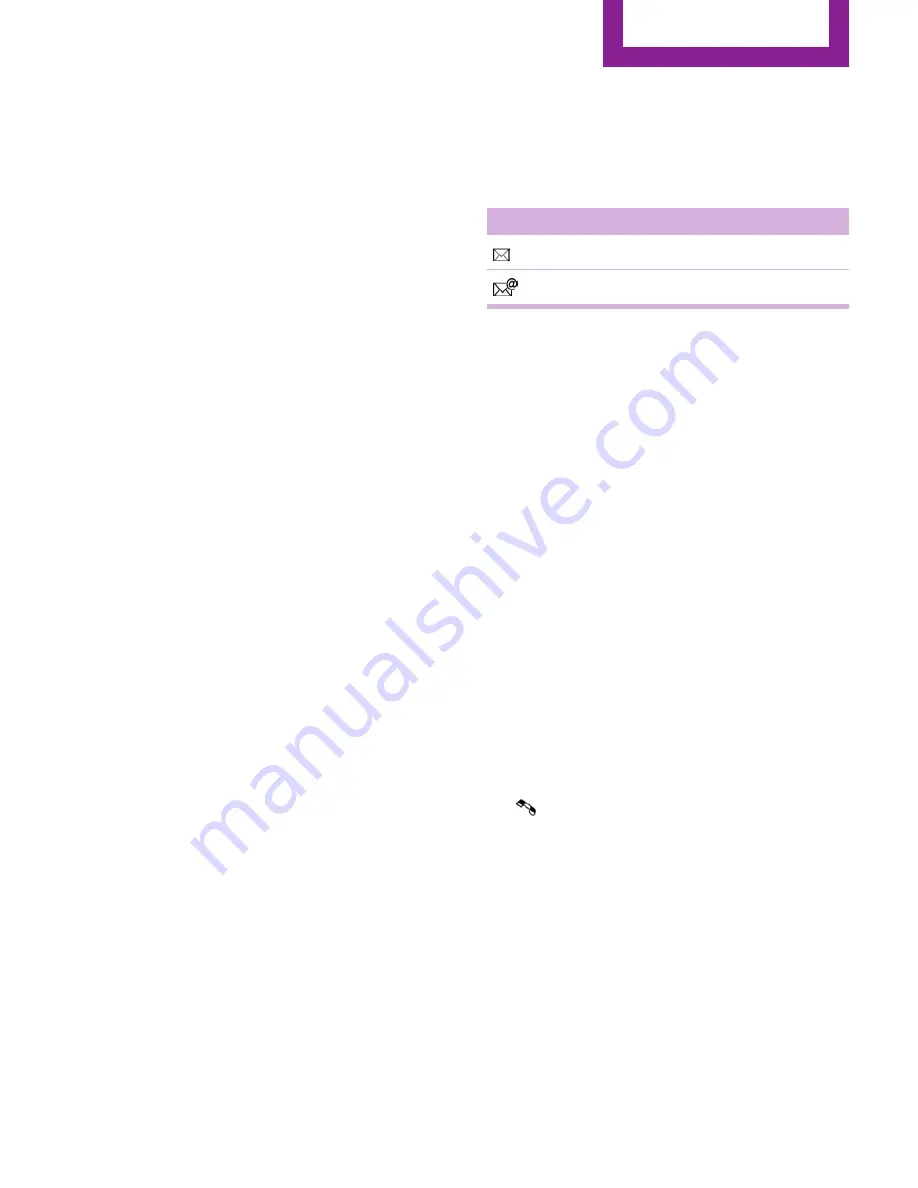
Show contact pictures
Pictures stored with the contacts are stored in
the vehicle when the mobile phone is con‐
nected to the vehicle. The number of transmit‐
ted pictures depends on the mobile phone. The
mobile phone must support this function.
1.
"Office"
2.
"Contacts"
3.
Open "Options".
4.
"Configure Bluetooth®"
5.
"Show images"
Display of all contact pictures is activated or de‐
activated.
Deleting contacts
Only contacts that are stored in the vehicle are
deleted. The contacts on the mobile phone
cannot be deleted.
1.
"Office"
2.
"Contacts"
3.
Highlight the contact.
4.
Open "Options".
5.
"Delete contact" or "Delete all contacts"
Messages
General information
Whether or not text messages and e-mails from
the mobile phone are displayed depends on
whether transmission from the mobile phone
to the vehicle is supported. Text messages and
e-mails may not be supported by the service
provider, or the function may need to be ena‐
bled separately. After the mobile phone is first
paired, transmission may take several minutes.
Messages are only displayed in full length when
the vehicle is stationary. Messages from the ad‐
ditional telephone are not transmitted.
Displaying messages
1.
"Office"
2.
"Messages"
A symbol identifies the type of message.
Symbol
Message type
Text messages.
E-mail from mobile phone.
Filtering the message list
The message list can be filtered if more than
one type of message exists.
1.
"Filter:"
2.
Select the type of message.
▷
"All"
All messages are displayed.
▷
"Text message"
Only text messages from the mobile
phone are displayed.
▷
"E-mail"
Only e-mails from the mobile phone
are displayed.
Text messages
Calling the sender of a text message
1.
Select the desired message.
2.
Select the symbol.
Saving the sender in the contacts
1.
Highlight the desired message.
2.
Open "Options".
3.
"Store as new contact" or "Add to existing
contact"
Using contact data
Contact data from appointments, tasks, text
messages, e-mails, and notes can be stored or
selected, refer to page
210
.
Seite 207
Office
Communication
207
Online Edition for Part no. 01 40 2 919 017 - II/13
Summary of Contents for 2014 Coupe
Page 2: ......
Page 10: ...Online Edition for Part no 01 40 2 919 017 II 13...
Page 27: ...Voice activation system At a glance 27 Online Edition for Part no 01 40 2 919 017 II 13...
Page 28: ...Online Edition for Part no 01 40 2 919 017 II 13...
Page 121: ...Storage compartments Controls 121 Online Edition for Part no 01 40 2 919 017 II 13...
Page 122: ...Online Edition for Part no 01 40 2 919 017 II 13...
Page 133: ...Saving fuel Driving tips 133 Online Edition for Part no 01 40 2 919 017 II 13...
Page 134: ...Online Edition for Part no 01 40 2 919 017 II 13...
Page 156: ...Online Edition for Part no 01 40 2 919 017 II 13...
Page 180: ...Online Edition for Part no 01 40 2 919 017 II 13...
Page 215: ...MINI Connected Communication 215 Online Edition for Part no 01 40 2 919 017 II 13...
Page 216: ...Online Edition for Part no 01 40 2 919 017 II 13...
Page 221: ...Fuel Mobility 221 Online Edition for Part no 01 40 2 919 017 II 13...
Page 264: ...Online Edition for Part no 01 40 2 919 017 II 13...
Page 291: ......
Page 292: ...01 40 2 919 017 ue BL291901700V DRIVE ME Online Edition for Part no 01 40 2 919 017 II 13...






























