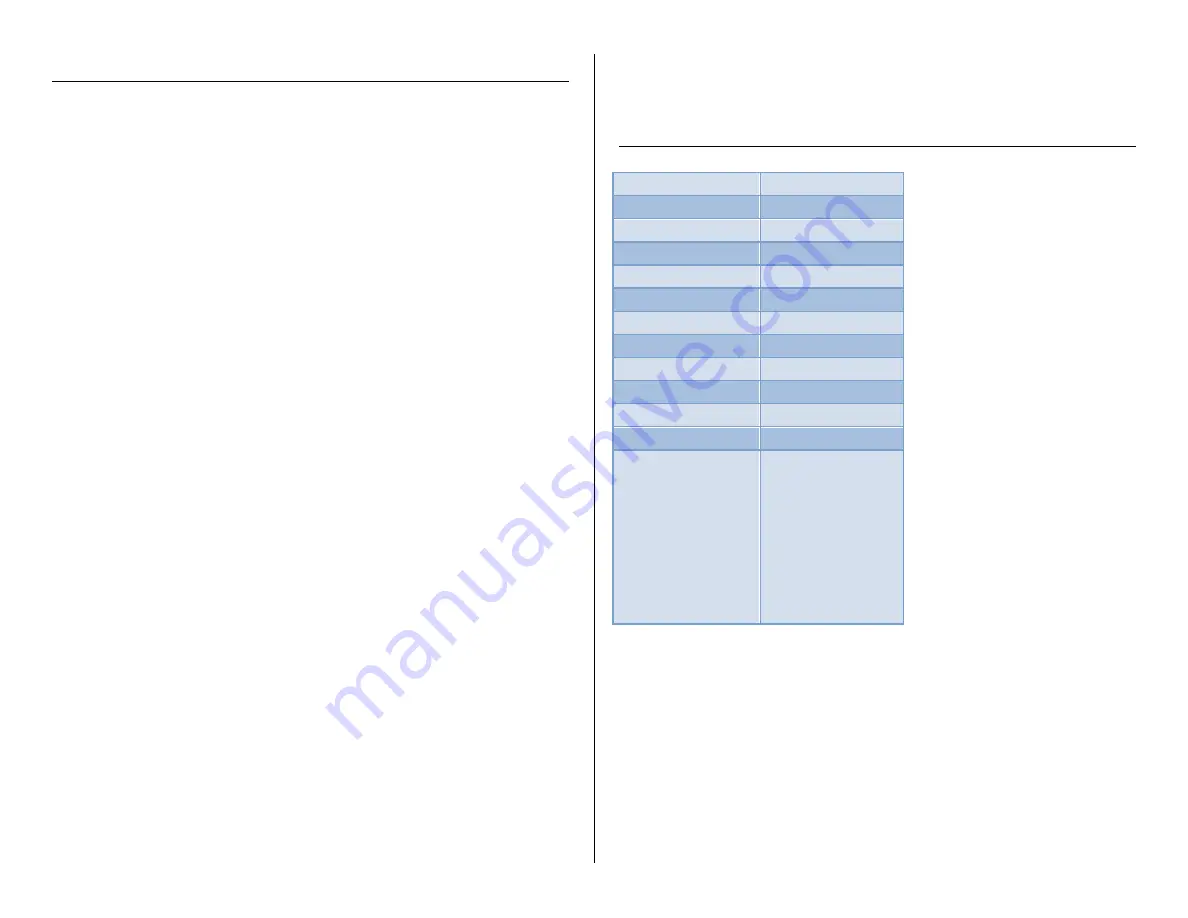
TROUBLESHOOTING
THE DEVICE WON’T TURN ON
Charge the device for at least 4 hours before the first use.
Make sure the charging cable is securely inserted into the
device and into the power source.
THE DEVICE ISN’T CHARGING
Replace the battery or charging cable.
If you are charging via a wall power source, you may need to
charge via your PC. The A/C adapter might be bad.
THE DEVICE HAS CRASHED
You need to reset the device
o
Push the mode switch and the power button at the
same time
MY COMPUTER DOESN’T RECOGNIZE THE DEVICE
Unplug the device from your PC and reboot the device.
Unplug the device from your PC and reboot your PC.
Try using a different USB slot on your PC.
Replace the USB cable.
THE SOUND OR VIDEO IS UNCLEAR
The device needs charging.
THE RED/BLUE LIGHT IS ON FOR 5 SECONDS AND THEN THE
WATCH TURNS OFF
The memory is full
o
Cut and paste your video/photos onto your PC
THE RED AND BLUE LIGHTS ALTERNATE FLASHING FOR 5
SECONDS AND THEN MY WATCH TURNS OFF
The battery is low
o
Charge your device
OTHER PROBLEMS
Call our technical support at
770–694–6921
SPECIFICATIONS
Video Resolution
1280*720
Video Format
AVI
Frames per Second
26fps
Motion Detection
No
Photo Resolution
4032*3024
Photo Format
JPG
Water Resistant
No
Type of Memory
Internal Storage
Memory Capacity
8GB
Recording Capacity
8GB ≈ 4 hours
USB Interface
2.0 USB
Player Software
VLC recommended
Operating Systems
Windows 2000
Windows Me
Windows XP
Windows Vista
Windows 7
Windows 8
Mac OSX
Linux







