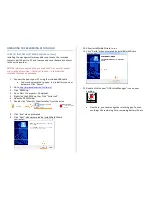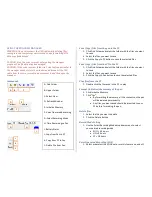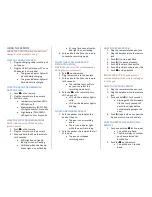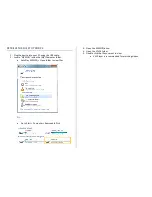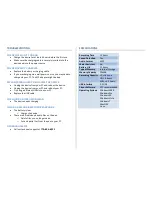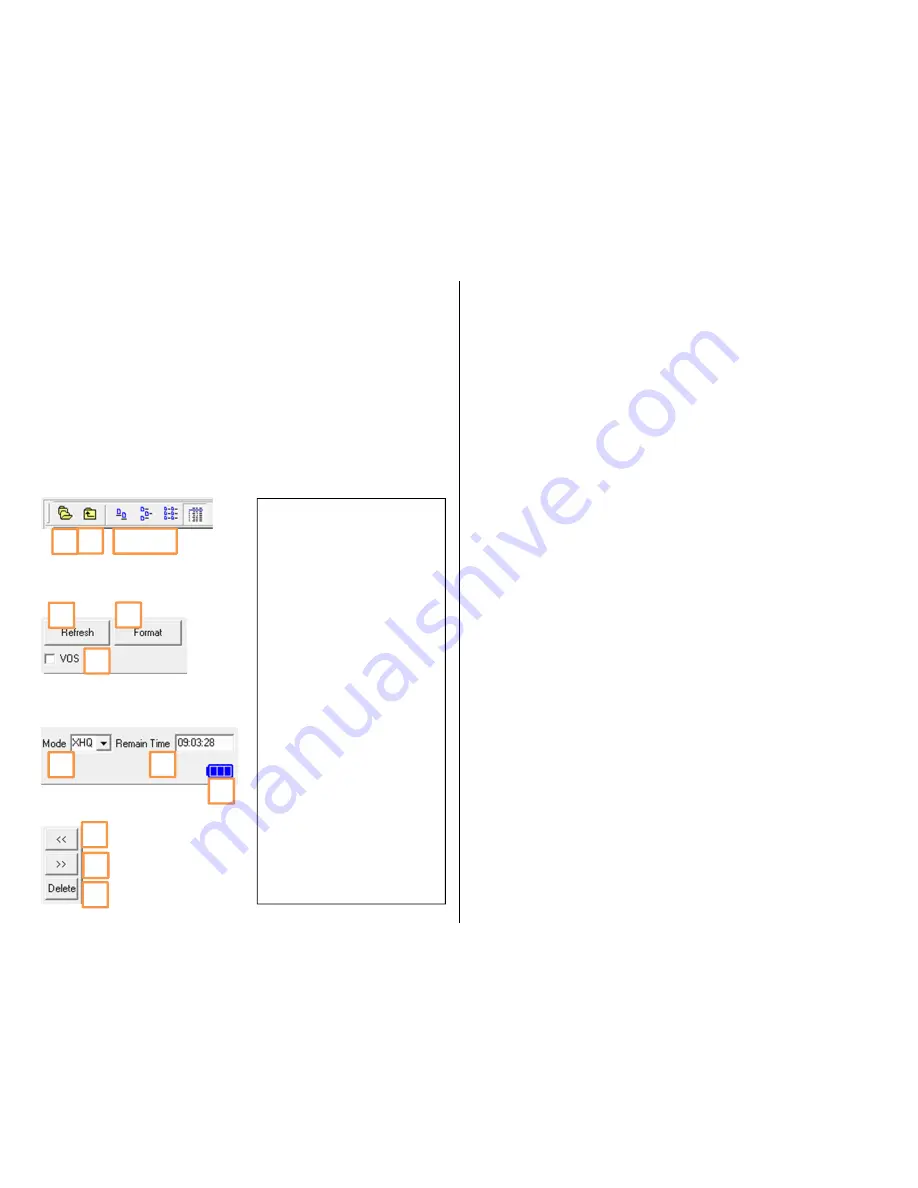
USING THE PROGRAM MANAGER
WARNING: Do not disconnect the USB cable while deleting files,
saving into the computer or voice recorder, and formatting. File
data may be damaged.
CAUTION: Stop the voice recorder before using the manager
program. The file data may be damaged.
CAUTION: If the voice recorder folder isn’t created (connected to) in
the manager window, close the window and disconnect the USB
cable from the voice recorder and reconnect it, and then open the
manager.
Commands
Save (Copy) files from the pen to the PC
1.
Click Find Folder and select the folder with the files you want
to save
2.
Select the files you want to save
3.
Click the Copy to PC button to save the selected files
Save (Copy) files from the PC to the PC
1.
Click Find Folder and select the folder with the files you want
to save
2.
Select the files you want to save
3.
Click the Copy to Pen button to save the selected files
Play files from the PC
1.
Double click the file saved in the PC to play
Format (initialize) the memory of the pen
1.
Click Initialize Memory
2.
Click “Yes”
•
By formatting the memory, all the contents on the pen
will be deleted permanently
•
Any files you want saved should be imported to your
PC before formatting the pen
Delete files
1.
Select the file you want to delete
2.
Click the Delete button
Record Mode Setting
1.
Use the Select Recording Mode dropdown menu to select
your desired recording mode
•
XHQ ≈ 4.5 hours
•
HQ ≈ 9 hours
•
LP ≈ 18 hours
Voice Operated Recording (VOS)
1.
Select or deselect the VOS box to turn this feature on and off
A
B
C
D
E
F
I
H
G
J
K
L
A: Find Folder
B: Upper Folder
C: Select View
D: Refresh Window
E: Initialize Memory
F: Voice Operated Recording
G: Select Recording Mode
H: Time Remaining on Pen
I: Battery Status
J: Copy from Pen to PC
K: Copy from PC to Pen
L: Delete File from Pen