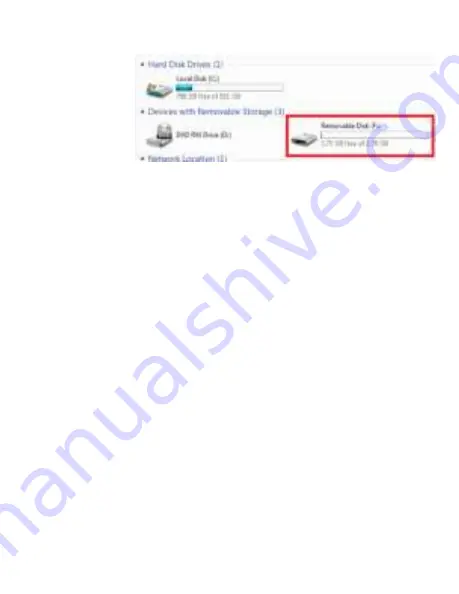
11
Version 1.0
3.
Open the Removable Disk drive.
4.
Open the voice folder.
5.
Double click the audio file you want to
play.
COPYING AND DELETING YOUR FILES
The audio files created are just like any other
file on your computer, and can be managed in
the exact same manner.
•
To save a file, you want to select
the file, right click your mouse
on the file name, and then
choose “Copy” from the menu.
Next, go the location you want
the save the file to. Right click
































