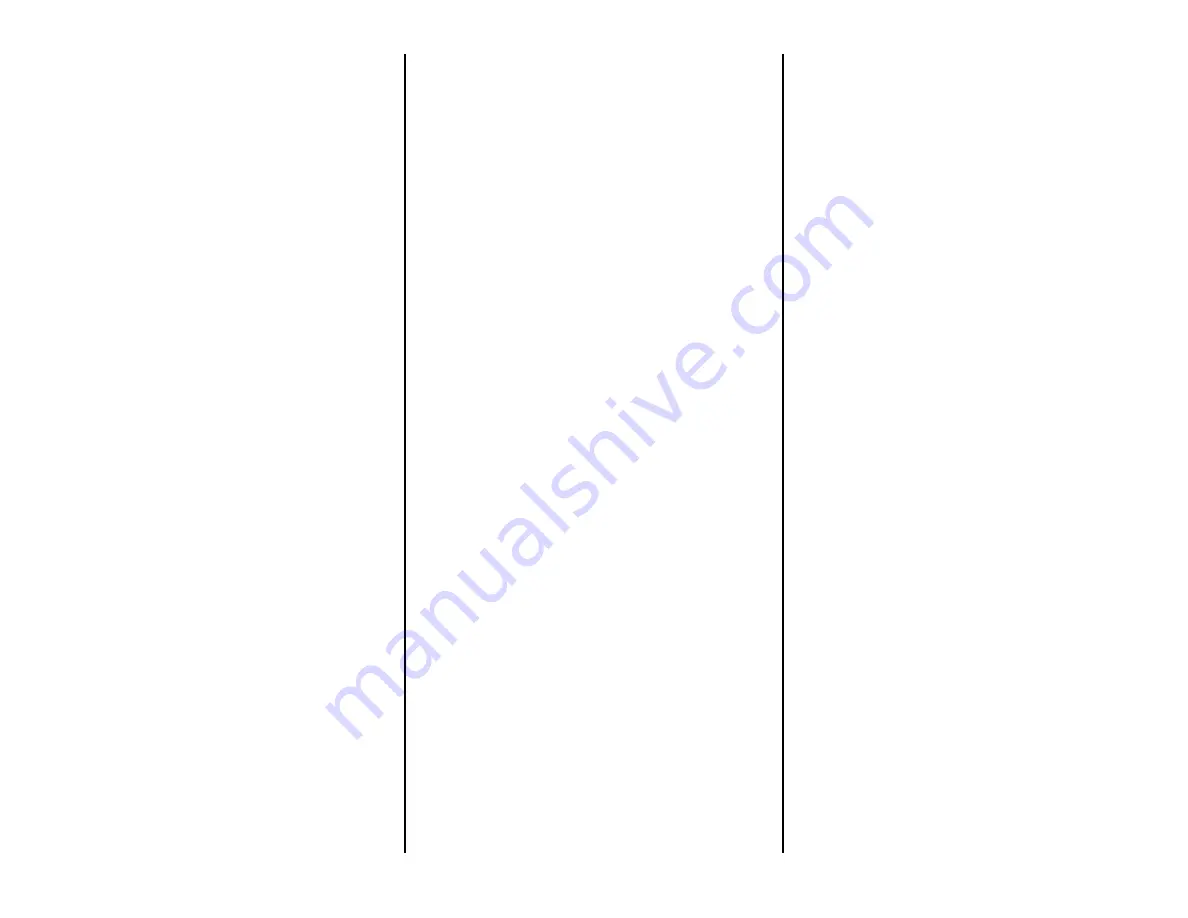
1
cycle through one of its eight
ring tones
Turn the Alarm On and Off
•
When you first set the alarm, it will
already be turned on
•
A red dot on the lower right corner
of the minute display indicates the
alarm is on
•
To turn the alarm off
1.
Push the UP button while in
alarm setting mode
2.
Push on the front of the
clock so that it leans back on
its own base
The red dot should
not be visible,
indicating the alarm is
off
•
Repeat steps 1 and 2 to turn the
alarm back on
Silence the Alarm
•
When the alarm goes off, simply
push the front of the clock so that it
leans back on its own base
HOW TO USE THE CAMERA FUNCTION
BUTTONS
Three buttons that you need for setting up
the mirror hidden camera are located on
the back of the device (see Figure 2):
•
Standby
•
Camera / Video
•
Motion Detection
Standby Mode
Standby mode is the mode from which all
other functions can be accessed.
1.
Push the Standby button
•
The indicator light will turn
blue and then red
•
The clock is now in standby
mode
Take a Photo
1.
Push the Camera / Video button
•
The indicator light will flash
blue once and then go back
to red
•
The camera has taken a
photo
Record Video
1.
Push and hold the Camera / Video
button
•
The red indicator light will
flash three times and then
turn off
•
The camera is now recording
video
2.
Push the Camera / Video button
•
The red indicator light will
turn on
•
The camera has stopped
recording and saved the file
Use Motion Detection
1.
Push the Motion Detection button
•
The purple indicator light will
flash 4 times
•
The camera is now in motion
detection mode
•
When the camera detects
movement, the blue
indicator light will flash once
and then turn off
•
The camera is now recording
2.
Push the Motion Detection button
•
The red indicator light will
turn on
•
The camera has stopped
recording and saved the file








