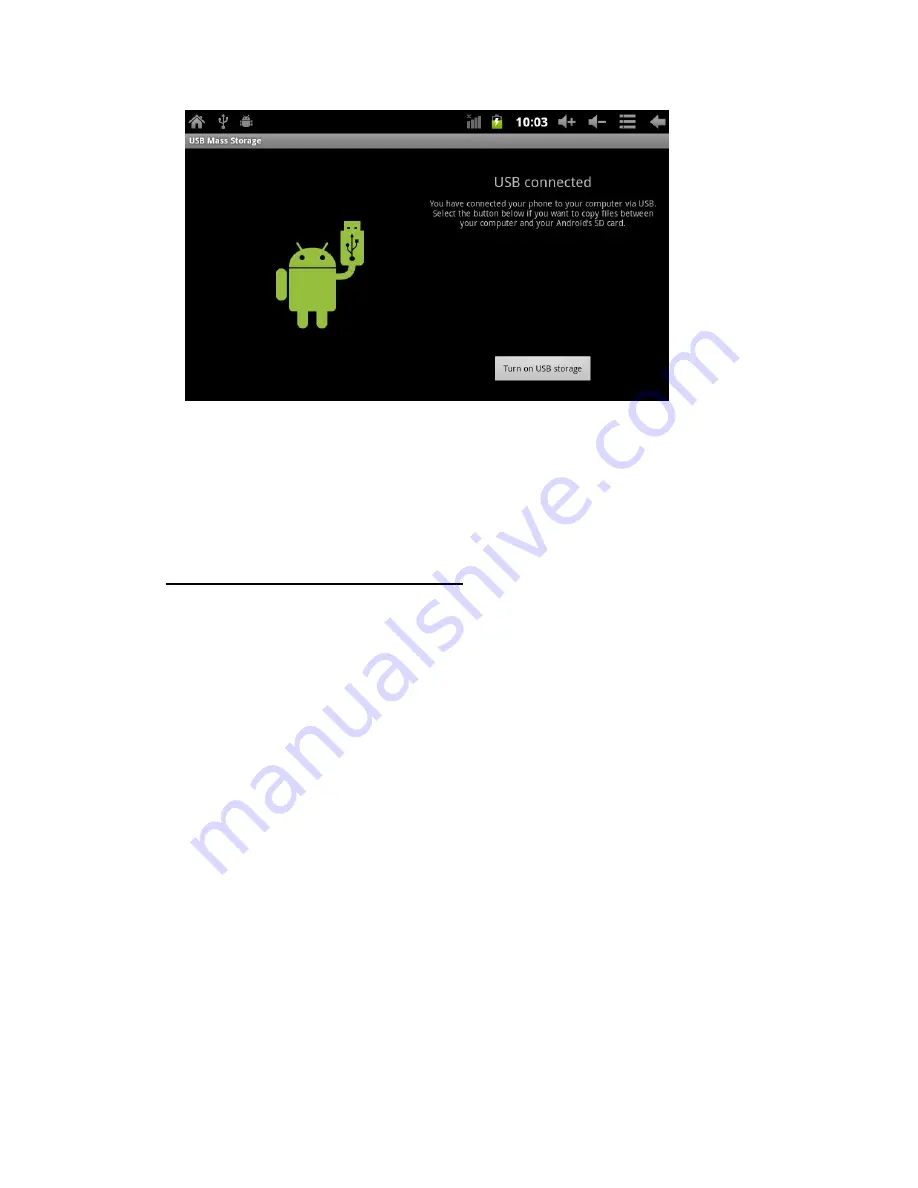
Tap “Turn on USB Storage”
The tablet will now be connected and should show as a removable
device in My Computer on your PC.
Always disconnect / eject the device from your PC before removing the
cable from the tablet or PC.
11. Downloading and managing apps
The tablet comes preinstalled with Google Play store so you have access to
hundreds of thousands of apps and games.
11.1 To connect to Google Play Store and download apps:
Go to the “All Apps Menu”
Select the “Play Store”
You will be prompted to register an existing Google account or set-up a
new Google account.
Once your account is registered you can enter card details to allow you
to purchase apps or skip this step to download free apps immediately
11. 2 Downloaded apps / widgets
Once downloaded, apps will automatically appear on the home screen. You
can move or delete the icon on the home screen, the app will remain in the “All
Apps Menu”.
You can create a shortcut on the home screen for an app at any time:
Go to the “All Apps Menu” and press and hold the app icon you wish to

















