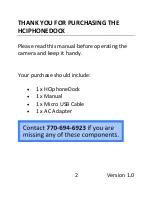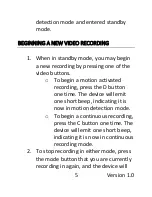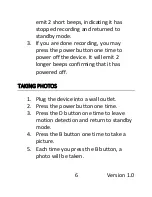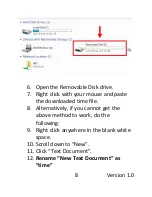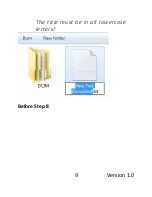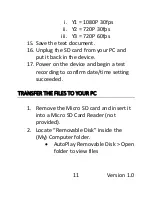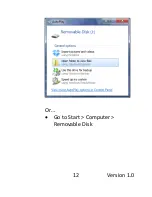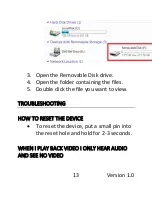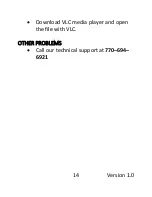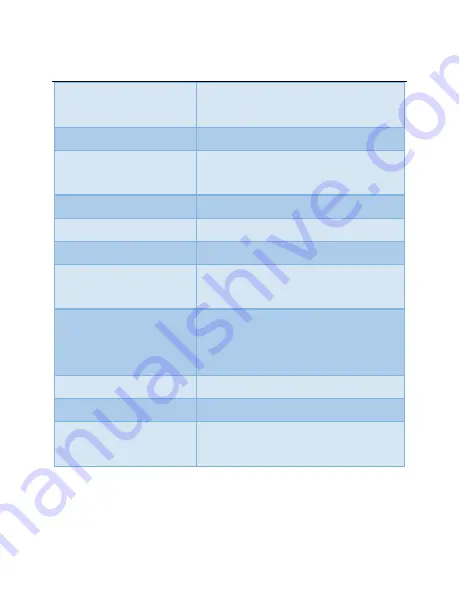
15
Version 1.0
SPECIFICATIONS
Video
Resolution
1080p
Video Format
.AVI
Frames per
Second
30FPS
Vision Angle
100°
Battery Life
Powered by AC
Loop Recording
Yes
Type of Memory
External MicroSD up to
128GB
Recording Usage
1080@30fps 1gb/10m,
720@30fps 400mb/10m,
720@60fps 1.2gb/10m
USB Interface
2.0 USB
Player Software
VLC recommended
Video
Compression
H.264