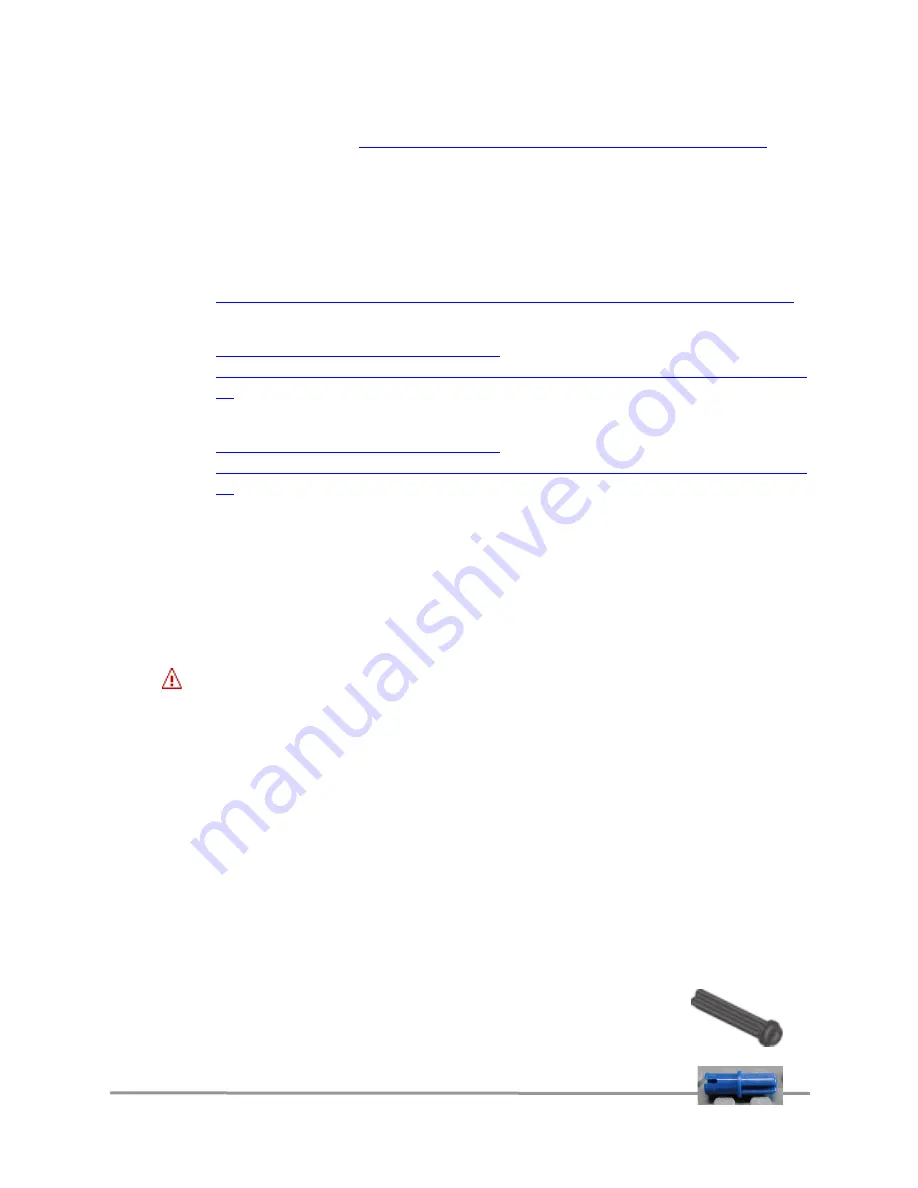
NXTCam is supported for use in NXT-G using a custom block. Download the block
from following URL:
http://www.mindsensors.com/NXTCam_NXT-G_Block.htm
This block provides functionality for tracking objects based on the Colormaps
downloaded on NXTCam.
Follow the installation instructions provided at this URL to install the block.
Note:
While using with NXT-G, ensure to use firmware version 1.05.
LeJOS API’s are available at:
http://lejos.sourceforge.net/p_technologies/nxt/nxj/api/lejos/nxt/NXTCam.html
RobotC API’s are available at:
http://www.mindsensors.com/index.php?
module=documents&JAS_DocumentManager_op=viewDocument&JAS_Document_id=
50
NXC/NBC Library functions are available at:
http://www.mindsensors.com/index.php?
module=documents&JAS_DocumentManager_op=viewDocument&JAS_Document_id=
57
Connecting NXTCam
Wiring for NXTCam
NXTCam may be connected to any of the sensor ports of NXT using standard NXT
connector cable. In your program, select the appropriate port number to which
NXTCam is connected.
WARNING
Do not connect the NXTCam to any motor port, as the voltage applied by the motor
port may damage the electronics of NXTCam.
During offline operations, such as programming and configuration, NXTCam must be
connected to PC (using USB cable) as well as NXT (using standard NXT connector
cable) while NXT is powered ON.
During runtime (or autonomous) operations on NXT, the USB connection to PC must
be removed.
NOTE: While NXTCam is connected to NXT as well as PC, the PC communication
takes priority over any other communication.
In other words, while NXTCam is connected to PC as well as NXT, if you run a
program on NXT, it will not be able to talk to NXTCam.
Mounting NXTCam on your contraption
The holes on the NXTCam enclosure are designed for tight fit of
Technic pins (or axles) with ‘
’ cross section. The holes however
are not designed for repeated insertions/removals of these pins.
mindsensors.com
3/14































