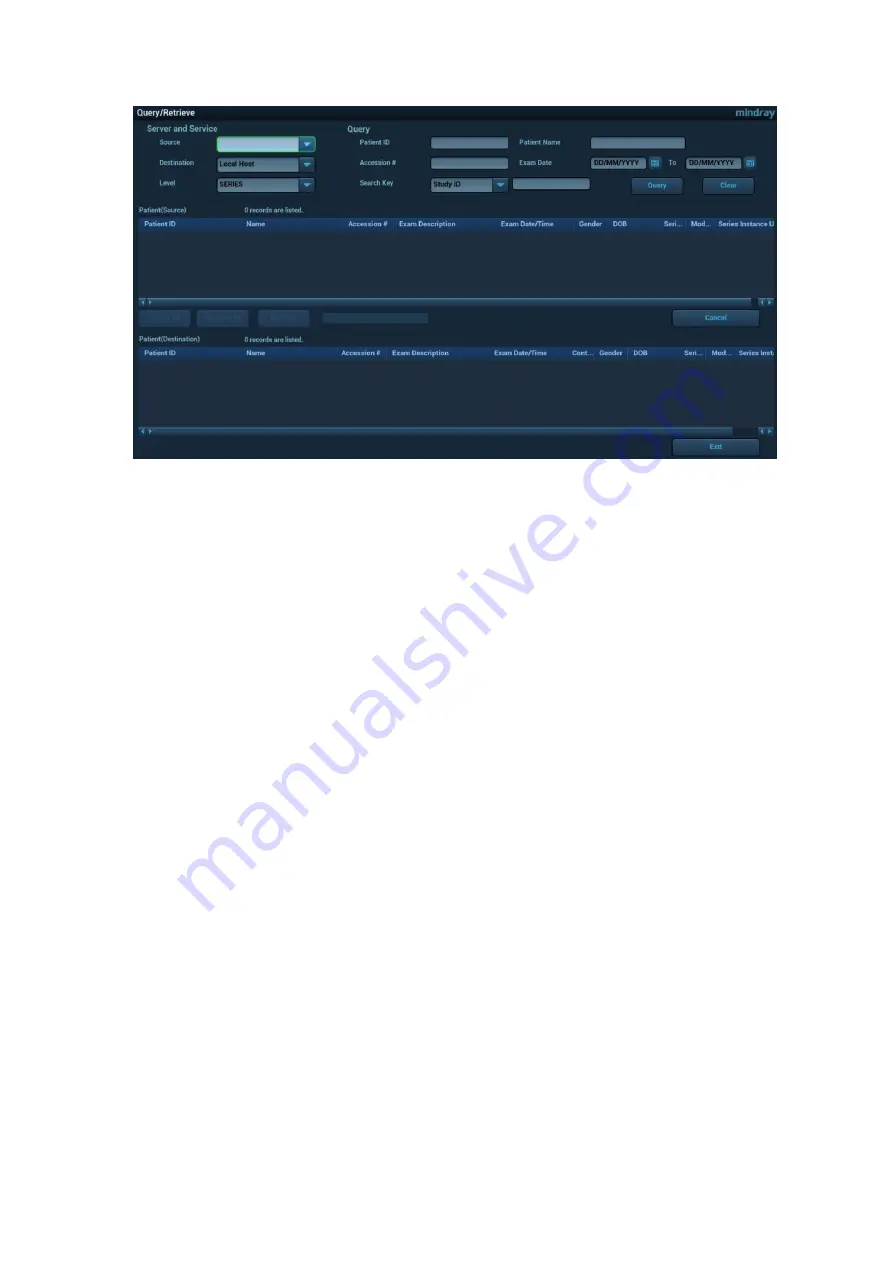
DICOM/HL7 11-19
3.
Select the server in the “Server and Service” area (both the source and the destination). and query
level.
Tips: I
f the level is set to “STUDY”, all images and cines under this “study” level will be retrieved. If the
level is set to “SERIES”, all results under the “series” level will be retrieved.
4. Enter the query information, such as Patient ID, Patient Name, Accession #, Exam Date or key
words.
Click [Clear] to empty the entered query information.
5. Click [Query]. The system performs the query and lists the results in the patient (source) list.
You can perform further queries based on the results by entering new query information.
6. Select one or more patient records according to the actual situation.
Click [Select All] to select all the patient records in the list.
Click [Deselect All] to deselect all the patient records in the list.
7. Click [Retrieve] to retrieve the patient records in the DICOM query/retrieve server to the local
machine.
8. Click [Exit]. The retrieved patient records are listed in the iStation screen.
11.4 DICOM Media Storage (DICOMDIR Review)
Patient data in the ultrasound system can be saved on external media in DCM format, while DCM files
can be accessed in the ultrasound system.
DICOM media storage and DICOMDUR review should meet the following conditions:
There is a DVD disk in the ultrasound device, and it works well.
File system format of CD/ DVD optical file should be ISO9660, and the optical disk should not be
damaged.
File system format of DVD optical file should be UDF, and the optical disk should not be damaged
Normally read/write data from the USB ports on the ultrasound system
File system format of removable device (USB flash drive) is FAT32 and the media should not be
damaged
Media Storage
1. Select patient records in the iStation screen.
2. Click [Send Exam] in the menu which appears to open the dialog box.
















































