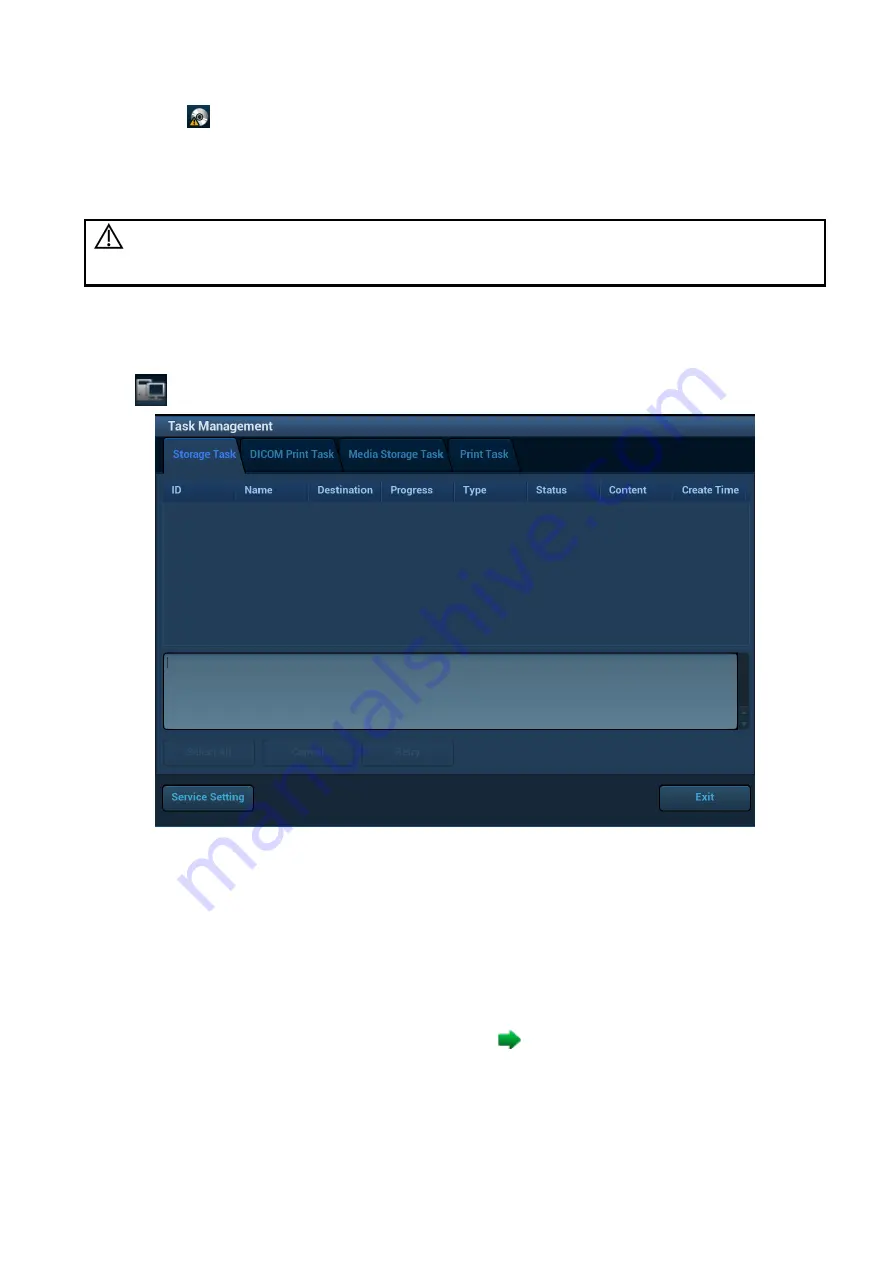
10-16 Patient Data Management
The
symbol indicates that the input CD/DVD is damaged or contains data in an incorrect
format.
You can check the data writing procedure in the patient task manager. For details, see Chapter 10.8
Patient Task Management
CAUTION:
During the backup process, if a CD/DVD is forcibly taken out or you perform
other operations, the backup process will fail or the system may
malfunction.
10.8 Patient Task Management
Click
at the bottom-right corner of the screen to bring up the following dialog box:
The system supports following types of task management:
Storage Task: displays the DICOM storage task.
DICOM Print Task: displays the DICOM print task.
Media Storage Task:
DICOM media storage task (including disc and USB devices): in iStation screen, select the
target exam and click [Send Exam], then click DICOMDIR in the menu which appears.
Back up task (system-relevant format): select the exam to be backed up in iStation and click
[Back Up Exam].
Send to external devices (including disc and USB devices): select exam data or images in the
iStation or Review screen. Click [Send Exam] or
for the image.
iStorage task: in iStation screen, select the target exam and click [Send Exam], then click
iStorage in the menu which appears.
MedTouch/MedSight storage task:
In iStation screen, send exam to MedTouch/MedTouch devices.






























