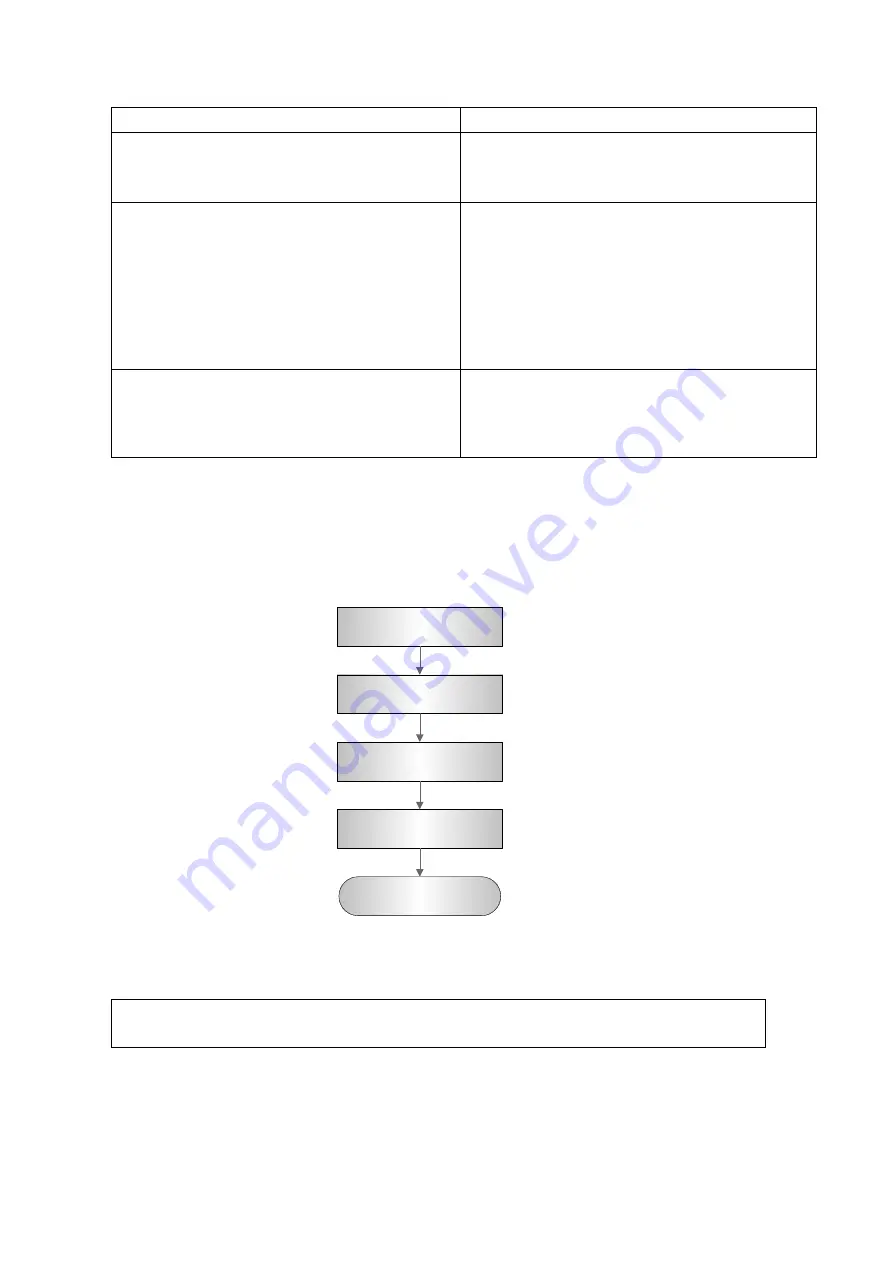
Function and Performance Checking Method 5-11
Press <End Exam> during image scanning
Press <Review> key.
Click [Exit] on the Review screen; or, press
<Review> again, or, press <Esc> key
The system enters into image review mode.
The system exits image review mode.
Click [iVision] on the other menu; or press
user-defined iVision key.
Select the contents to be demonstrated,
and select the demo mode in the iVision
screen. Then select an item already added
to the list and click [Start]
When the demonstration is finished, click
[Exit] or press <Esc>.
Open iVision screen:
Demonstration begins.
Image files are played according to file
names one by one (including the image of
system-relevant and PC-compatible format).
The system exits the demonstration.
Press <iStation> key to enter patient information
management (iStation page)
The saved patient information (images) can be
found, and the patient information can be:
Backed up/ Restored
Sent (To DICOM or USB disk etc. )
5.5 Performance Test
5.5.1 Test Process
Resolution
Detection depth
Geometric Position
Accuracy
Blackout area test
Record the exam
images
5.5.2 Test Content
NOTE:
The image used here is only for reference, stick to the image effect in the real
situation.
Requirements:
1. Display: set the contrast and brightness at the clinical application value (or the default status)
2. Operation environment: dark room, simulating the clinical application environment.
Summary of Contents for DC-68
Page 2: ......
Page 12: ......
Page 18: ......
Page 30: ......
Page 45: ...System Installation 3 15...
Page 54: ......
Page 72: ......
Page 90: ......
Page 108: ...8 2 Field Replaceable Unit 8 1 Explosive View A0 B0 C0 D0 E0 F0 G0...
Page 121: ...Field Replaceable Unit 8 15 8 2 5 Main Unit Assembly E0 E2 E4 E6 E5 E9 E8 E3 E7 E1...
Page 123: ...Field Replaceable Unit 8 17 E13 E22 E10 E17 E16 E14 E18 E19 E23 E20 E21 E15 E11 E12 E24...
Page 134: ......
Page 180: ......
Page 212: ......
Page 254: ......
Page 258: ......
Page 280: ......
Page 281: ...P N 046 011984 00 7 0...
















































