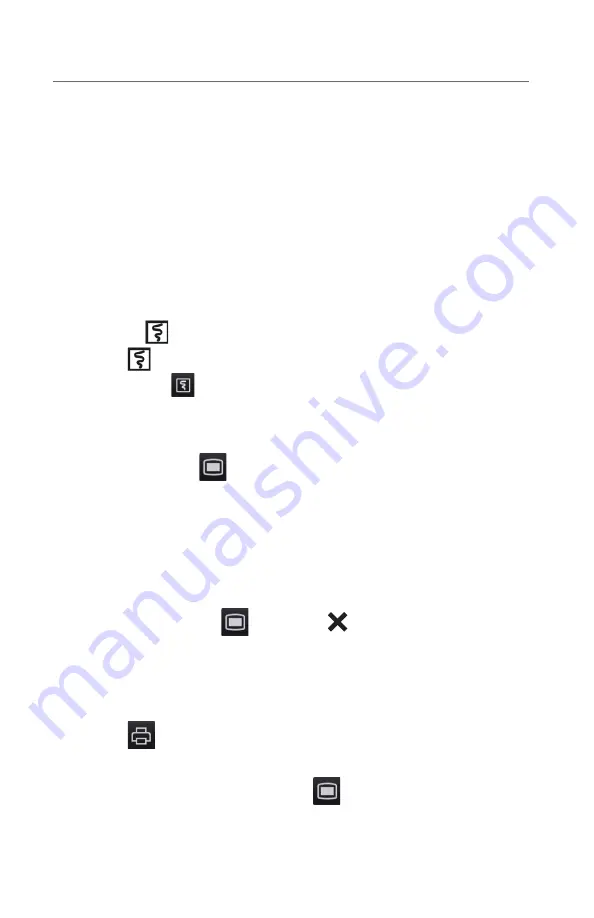
7
BeneVision N22/N19/N17/N15/N12
Quick Reference Guide
c. Select
OK
to confirm.
Resume Monitoring
To remove a patient from Standby and resume monitoring on the N Series
bedside monitor, select
Resume Monitor
.
Once a patient is discharged the monitor automatically enters the Standby
mode. To resume monitoring select
Resume Monitor
.
RECORD
Realtime Waveforms
To record a waveform on a patient with the recorder:
• Press
the hardkey on front of the recorder.
• Select at the top left corner of a currently opened dialog if available.
• Select
Record quick key.
Adjust Recorder’s Waveforms
To adjust recorded waveforms on a patient with the recorder:
a.
Select
Main Menu
quick key.
b.
Select
Record Setup
from the
Report
column
.
c.
Select
Waveform 1.
d. Select the desired waveforms from drop down list or select off to turn off
the waveform recording.
e. Repeat steps c and step d for remaining waveforms as necessary.
f. Select
the
Main Menu
quick key or
to return to the main display.
Realtime Waveforms (Laser printer connection required)
To print a real time report for a patient on the N Series bedside monitor:
a. Select
quick key.
Or
a.
Select
Report Setup
from
Main Menu
quick key.
b. Select
Realtime Reports
tab.




























