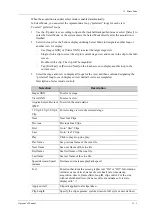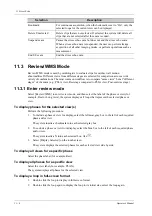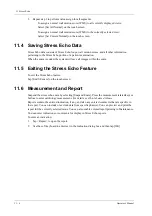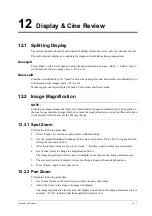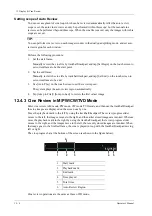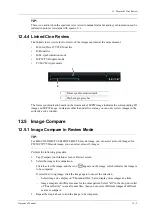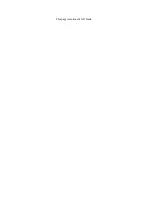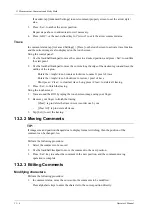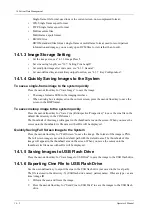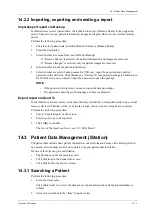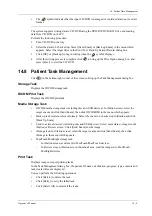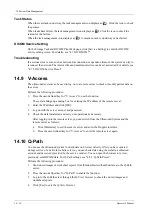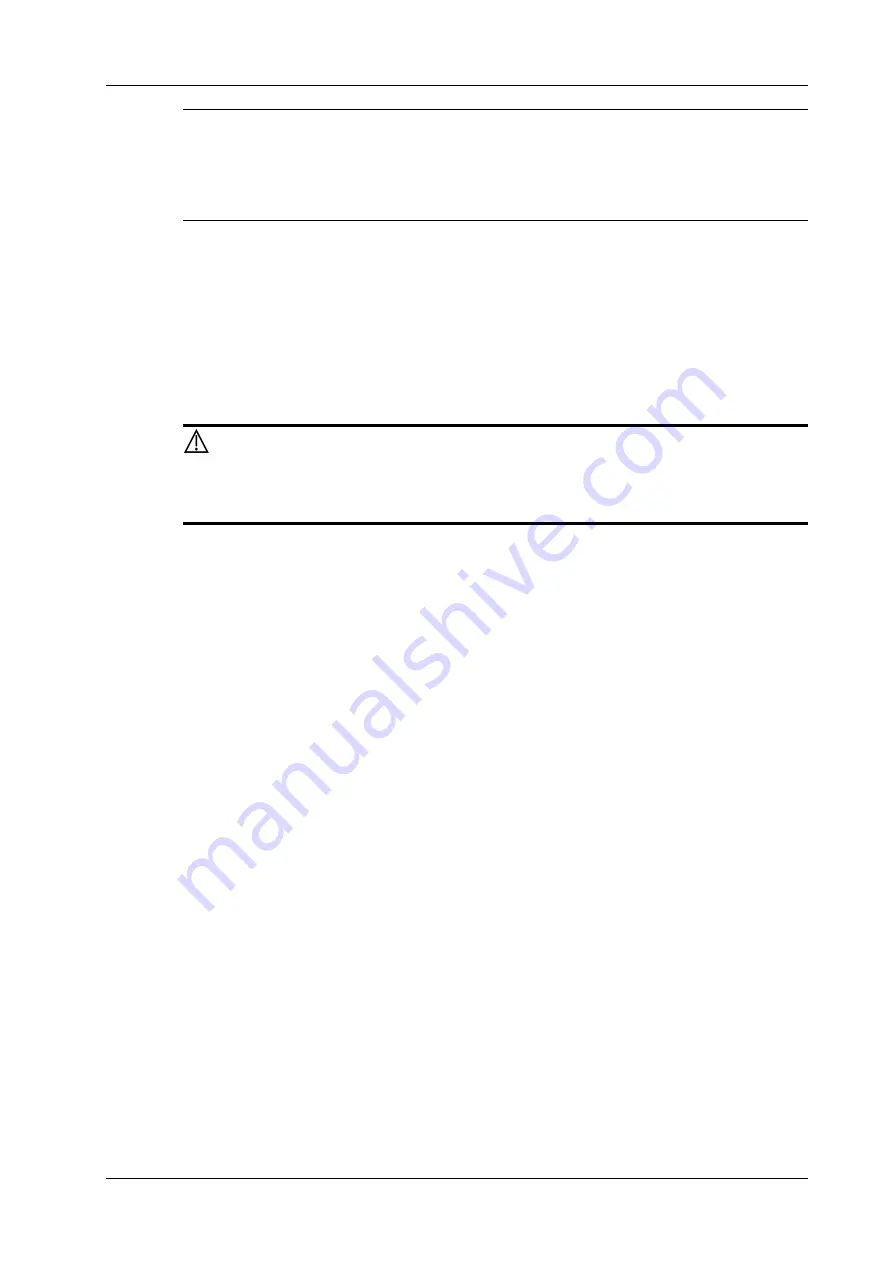
13 Measurement, Comments and Body Mark
Operator’s Manual
13 - 3
NOTE:
Within the selected field range, the measurement accuracy is ensured within the range mentioned
above. The accuracy specifications are performance in the worst conditions, or based on the real
test for the system, regardless of acoustic speed error.
13.2 Comments
Comments can be added to an ultrasound image to bring attention, notate or communicate
information observed during the examination. You can add comments to: zoomed image, cine
review image, real-time image, frozen image. You can type the character as comments; insert the
pre-defined comments from the comment library; insert arrow markers or add the trace.
For products equipped with the trackpad, set user-defined keys for comments (text, arrow and trace)
first, see “4.1.7 Key Configuration”.
WARNING
You must ensure that the entered comments are correct. Incorrect comments
may lead to misdiagnosis.
13.2.1 Adding Comments
Adding an Comments Text
Perform the following procedure:
1.
Select <ABC> button > [Comments] tab or press the user-defined key for “Annotation” to
enter the comment status.
2.
Use the trackball/trackpad or press direction-control keys on the soft keyboard to move the
cursor to the desired location for comments.
3.
Do one of the following to add a comment:
–
Tap the desired comment text on the touch screen, the system adds the selected comment
text onto the screen where the cursor is anchored, you can edit the comment directly.
–
Type the alphanumeric characters through the soft keyboard.
In the edit status, tap [Enter] to move the cursor to the new line, and the location of the cursor
is aligned with that of the first line
4.
In comments edit status, press <Set> or <Enter> key, or move the cursor to confirm the added
comments text and exit the edit status.
Adding an Arrow
You can add an arrow to a location where you want to pay attention.
Perform the following procedure:
1.
Select <ABC> button > [Comments] > Arrow button or press the user-defined key for
“Arrow” to enter the arrow status.
2.
Adjust the position and orientation of the arrow:
–
Use the trackball/trackpad to move the arrow to the desired position.
–
Rotate the <Angle> knob to change the arrow’s orientation.
Summary of Contents for Anesus ME7T
Page 2: ......
Page 58: ...This page intentionally left blank ...
Page 154: ...This page intentionally left blank ...
Page 164: ...This page intentionally left blank ...
Page 182: ...This page intentionally left blank ...
Page 190: ...This page intentionally left blank ...
Page 208: ...This page intentionally left blank ...
Page 254: ...This page intentionally left blank ...
Page 264: ...This page intentionally left blank ...
Page 280: ...This page intentionally left blank ...
Page 311: ......
Page 312: ...P N 046 018839 00 5 0 ...