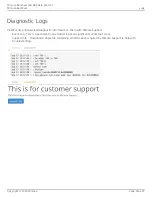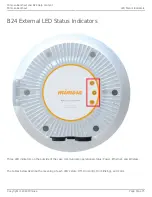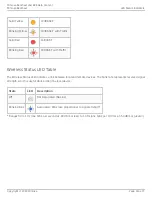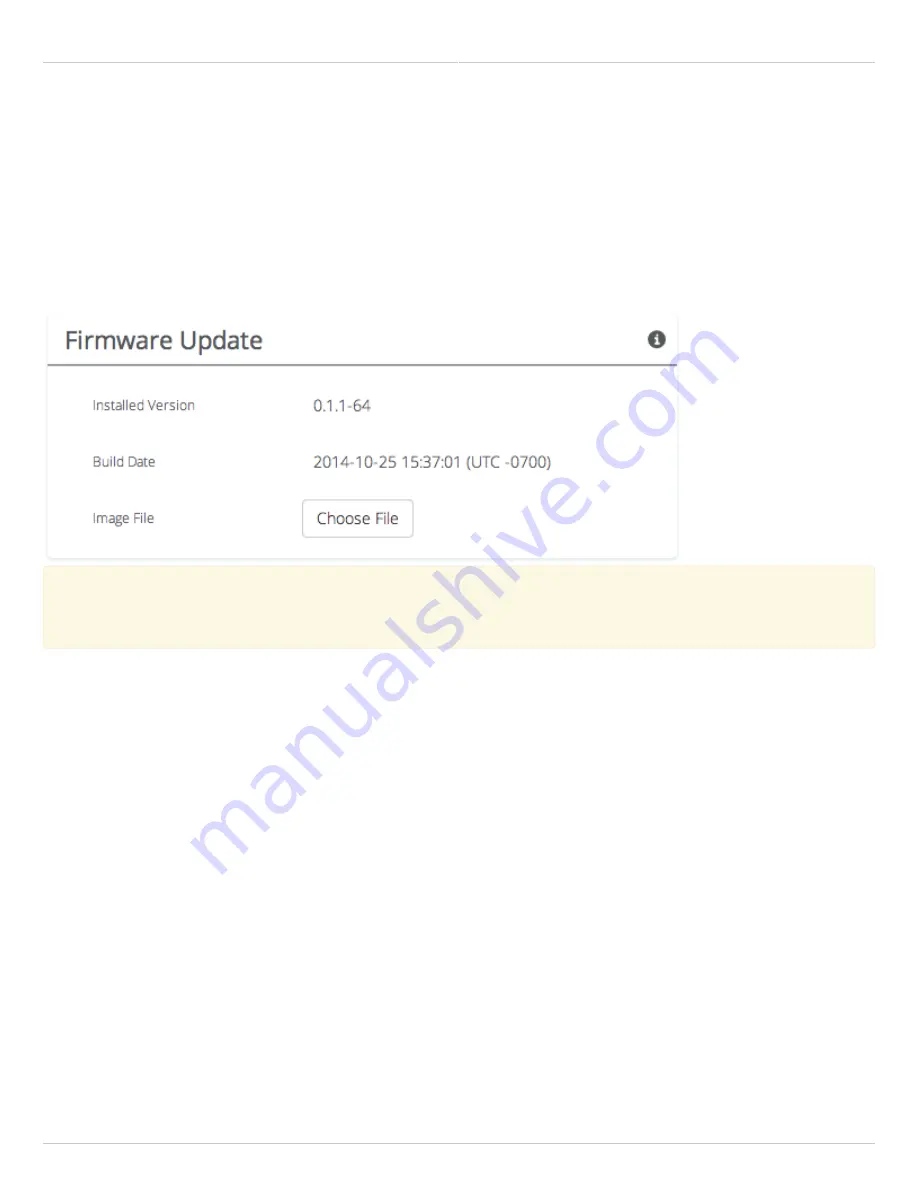
Mimosa Backhaul and B24 Help Content
Mimosa Backhaul
Firmware & Reset
Copyright © 2018 Mimosa
Page Page 67
Performing a Firmware Update
The Firmware Update panel displays the current firmware version and date, and allows the user to upload a new
firmware image. The latest firmware image may be downloaded from help.mimosa.co. Alternately, firmware can be
pushed to the device automatically through the Manage application at manage.mimosa.co.
Installed Version - The currently installed firmware version.
●
Build Date - The date that the installed firmware was created.
●
Image File - Update to the latest firmware. Click the Choose File button to select a file for upload the file.
●
When performing a Firmware upgrade, it is advisable to reboot and then upgrade the remote side of the
When performing a Firmware upgrade, it is advisable to reboot and then upgrade the remote side of the
link before the local side. If there is a problem during the upgrade you will still have access to one of the
link before the local side. If there is a problem during the upgrade you will still have access to one of the
radios within the link and can manage the link details.
radios within the link and can manage the link details.
The firmware update process occurs in four phases:
Upload - Selecting a firmware image and uploading to the radio
1.
Verification - Ensuring that the firmware image is complete and without errors
2.
Upgrade - Writing the new firmware image to flash memory
3.
Reboot - Restarting with the new firmware image (120 seconds)
4.
Once the remote radio enters the Upgrade phase, it is generally safe to begin the Upload phase to the local radio.
Alternately, the Mimosa Manage application offers a parallel upgrade feature which sends the firmware image to
both radios, and once both radios receive and verify the image, they upgrade at the same time and reboot in an
order that you specify.