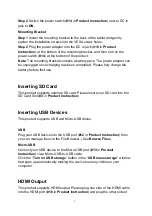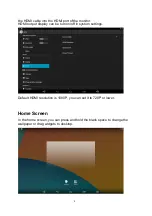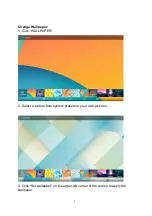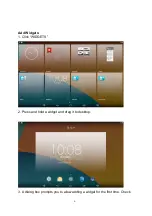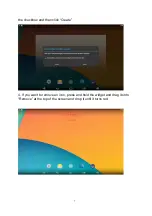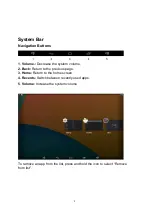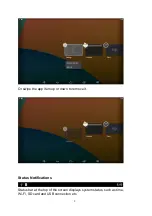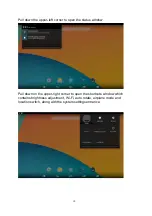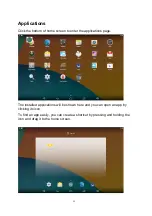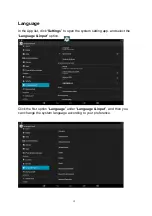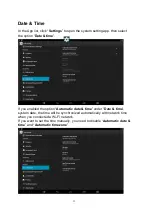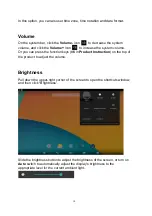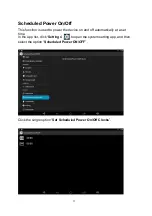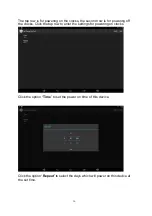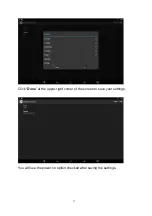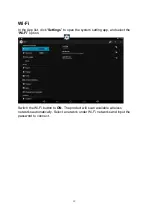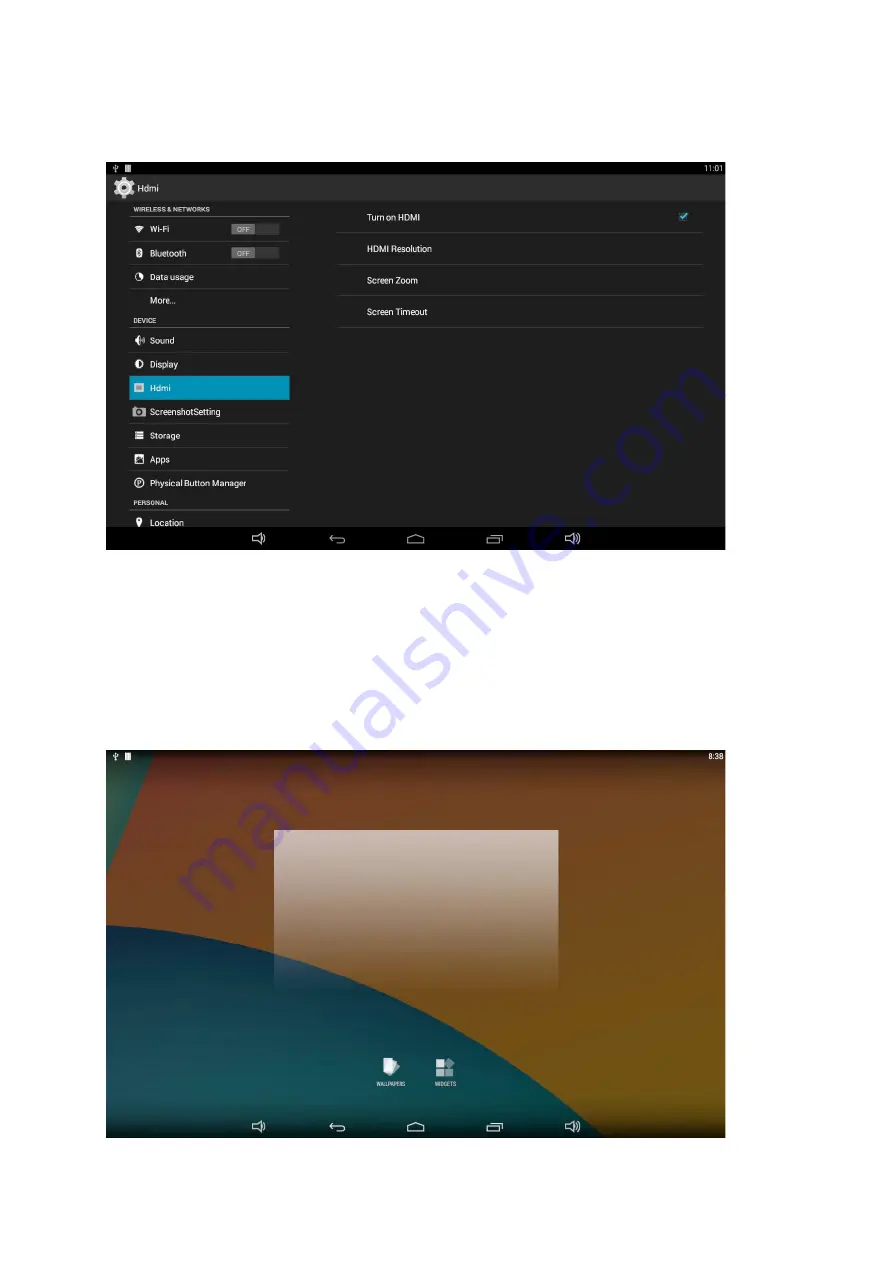
4
the HDMI cable into the HDMI port of the monitor.
HDMI output display can be turn on/off in system settings.
Default HDMI resolution is 1080P, you can set it to 720P or lower.
Home Screen
In the home screen, you can press and hold the blank space to change the
wallpaper or drag widgets to desktop.