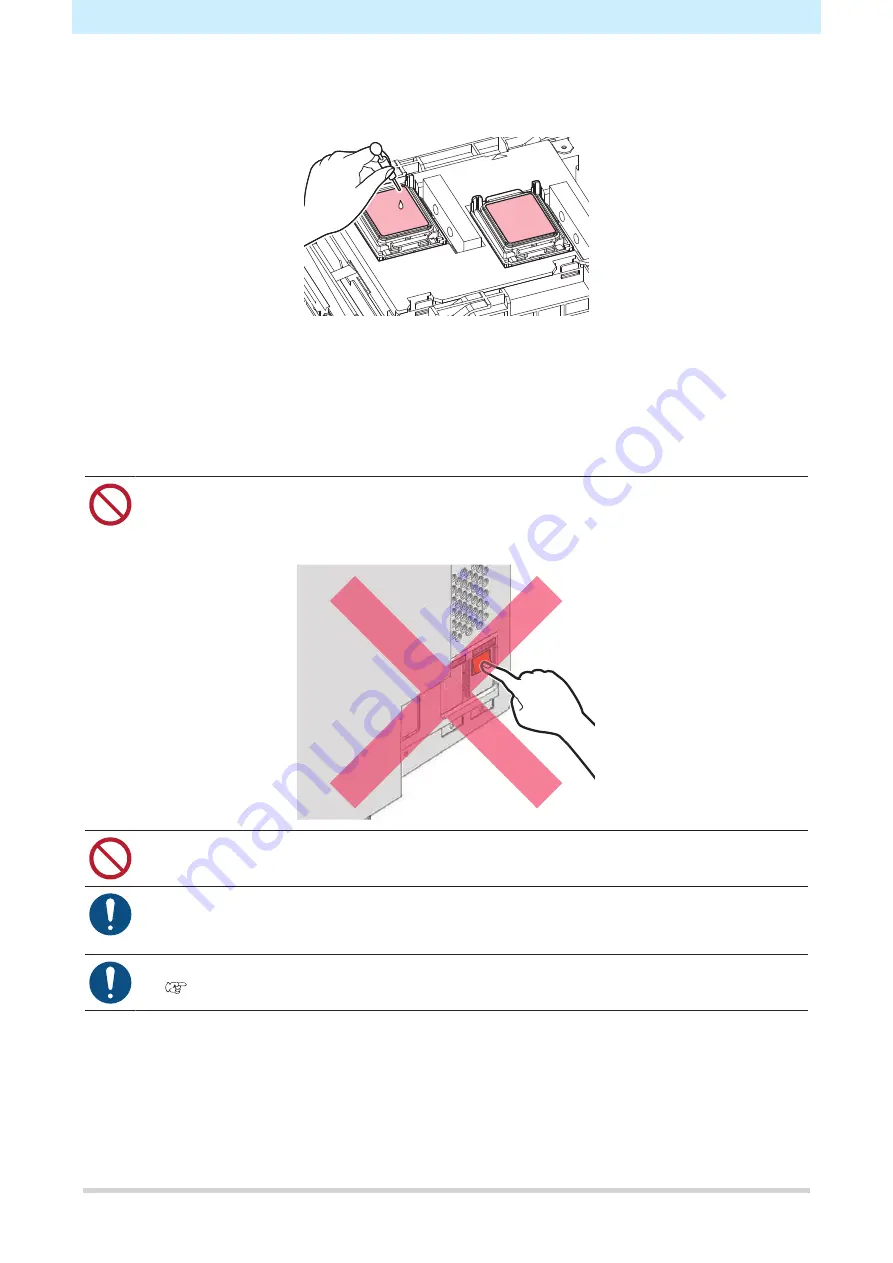
2. Daily Maintenance
18
10
Fill the cap with washing liquid.
• Use a syringe to draw up some washing liquid and fill until close to overflowing from the cap.
11
Press the [ENTER] key.
• The pump tube (ink discharge channel below the cap) is washed. “Please wait” appears on the
display.
• Pump tube washing takes approximately one minute.
12
Close the front cover, then press the [ENTER] key.
• Do not turn off the main power supply. Turning off the main power supply disables the automatic
maintenance function (including nozzle clogging prevention function and ink discharge channel
cleaning function) and may result in print defects (e.g., nozzle clogging, deflection) or other
faults.
• Do not leave media loaded on the platen. This may leave irregularities or ripples in the media.
• When this product is not in use, raise the clamp lever to separate the pinch rollers from the grid
rollers. Leaving pinch rollers in the lowered position for extended periods may result in
deformation and prevent proper media feeding.
• Perform the following if The “Check Waste Ink Tank” message appears on the display.
"Waste Ink Tank Replacement"(P. 28)





























