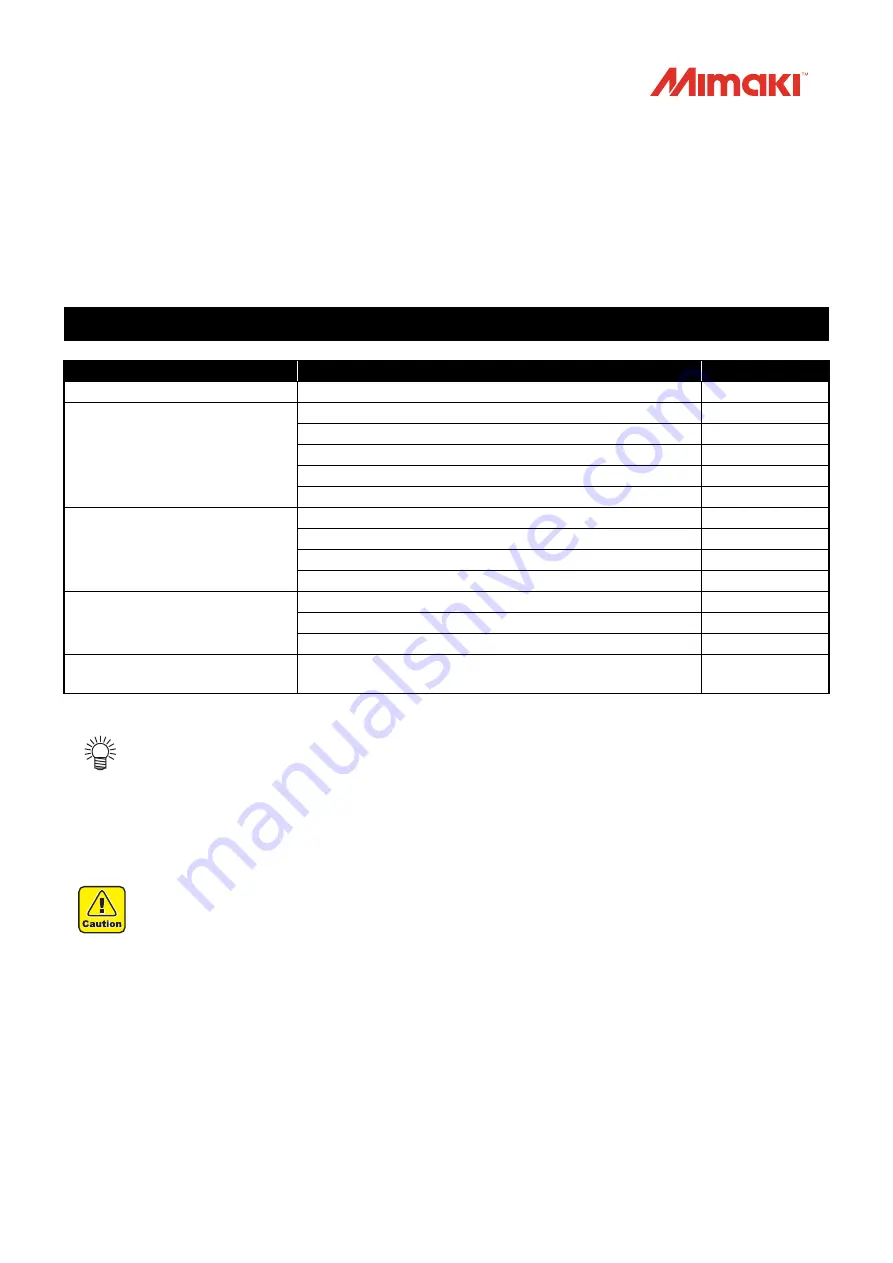
1
Inkjet printer Tx300P-1800
Requests for Care and Maintenance
This machine is a precision machine equipped with extremely fine mechanisms. Especially, the nozzle sur-
face of the heads from which the ink is discharged is affected even by a slightest attachment of dust or paper
powder and the proper printing results could not be obtained. With a view to using this machine in a better
condition, we would like to recommend performing the following care and maintenance on daily basis.
1. When to care
When to care
What to care
Reference Page
When replace the media
Ink receiving spacer
Once a day
(at the end of the daily work)
Surroundings of the heads
Capping station
Wiper
Media press
Media sensor
Once a week
(at the end of the work on
weekend)
Cleaning the Platen
Exterior
Waste ink tank
Ink Discharge Passage
Replace or clean when it is dirty
Replacing the exhaust BOX filter
Replacing the Exhaust BOX
Replace the blow down fan filter
When the Machine Is Not Used
for a Long Time
Perform “Storage Wash”
Tools required for maintenance
• Cleaning stick (SPC-0527)
• Cleaning Liquid
• Cotton swab
• Gloves
• Soft fabric
• The maintenance cleaning liquid is different by use ink type.Use the cleaning liquid dedicated for the ink
being used.






























