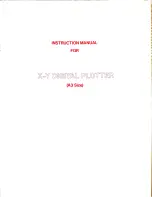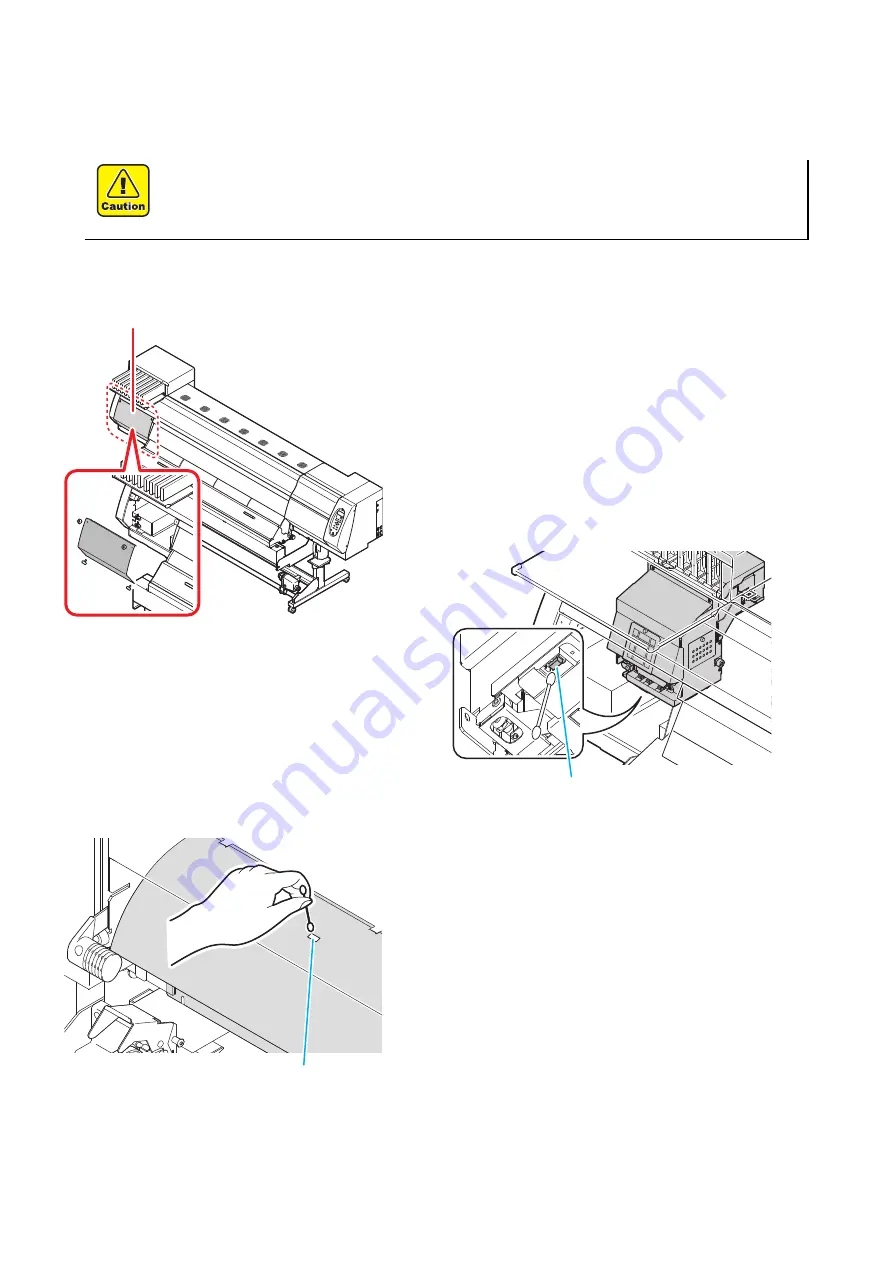
8
Media sensor ("Cleaning the Media Sensor" Chapter 4 of the Operation Manual)
Two media sensors are provided: one above the platen on the rear surface of the equipment and another on the
bottom surface of the head. If the dusts and ink accumulate on the sensor, it could cause false detection of the
media or the register mark. Wipe off the sensors with soft cloth or clean sticks.
Cleaning the media sensor at the bottom surface
of the heads.
1
Move the carriage to the left.
• Move it with reference to “Cleaning the Ink Head and the
Area around It” Step 1, Chapter 5 of the Operation Manual.
2
Open the maintenance cover.
• Remove the screws and open the maintenance cover.
3
Clean the media sensor.
• Wipe off the dusts and stuck ink with soft cloth or clean
sticks.
Cleaning of the media sensor at the rear surface
of the machine
Wipe off the dusts and stuck ink with soft cloth or clean sticks.
For the cleaning of the media sensors, never use the solvent.
When the sensor is heavily stained, wipe off with a cloth soaked in the water-
diluted neutral detergent.
Maintenance
cover
Media sensor on the head
Media