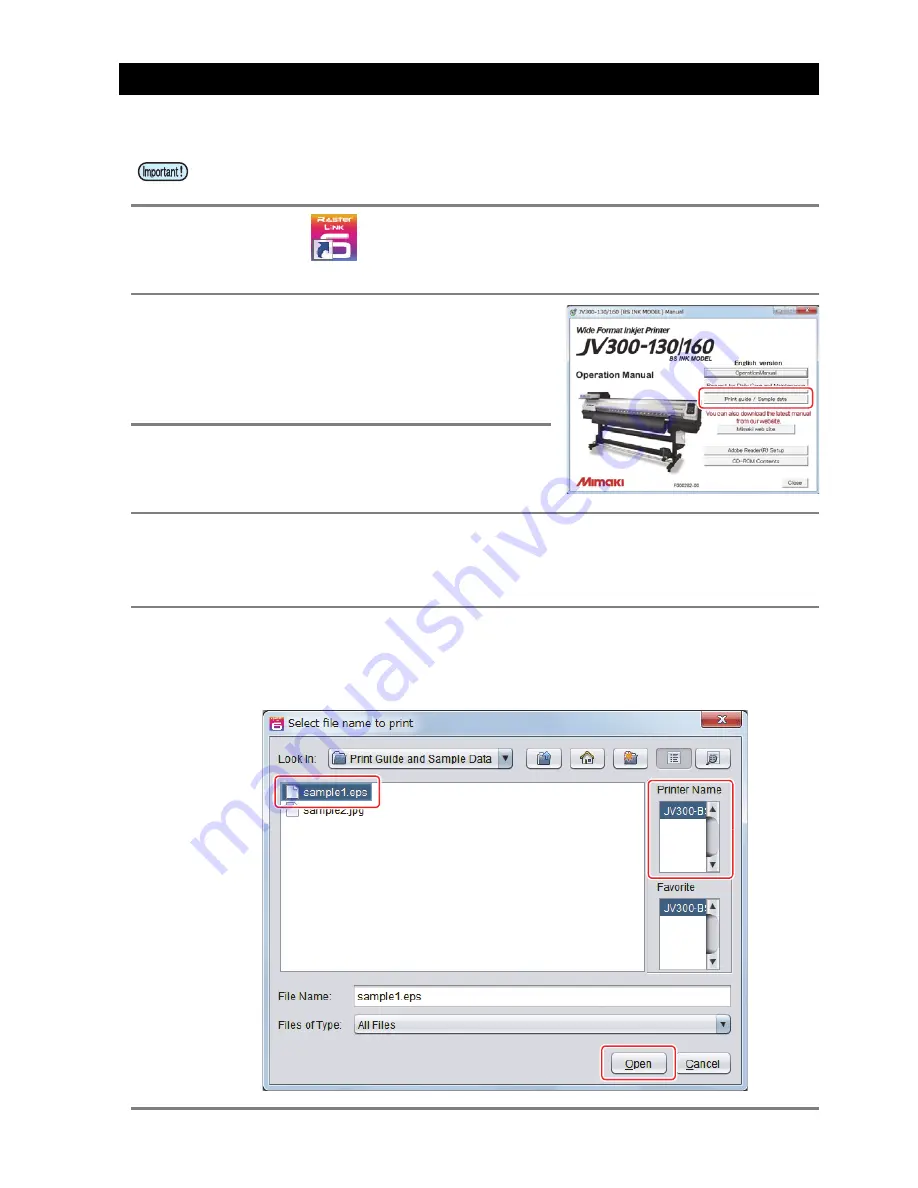
- 5 -
Perform printing
Here, the printing method using a sample image included in the CD of the JV300-130/160BS INK MODEL Oper-
ation Manual.
1.
Double-click
to start the attached RasterLink.
• The main window of the attached RasterLink is displayed.
2.
Set the CD of JV300-130/160BS INK
MODEL Operation Manual into the disk
drive.
3.
Click [Print Guide / Sample data].
• The “Print Guide and Sample Data” dialog is dis-
played.
4.
To select the data you want to print from the RasterLink, select [File],
and then [Open] from the menu.
• The “Select file name to print” dialog is displayed.
5.
Select the file to be printed, and click [Open].
• If more than one printer is registered, select [JV300BS INK MODEL] from [Printer Name].
• For details on the favorites setting, refer to
Reference Guide of the attached RasterLink.
• The file is loaded. The loaded file is displayed on the [JV300BS INK MODEL] tab in the main window.
• Check
P. 2 to P. 4 “First, confirm the following items:”
without fail before creating a seal/a
sticker.
Summary of Contents for JV300-130/160
Page 10: ... 10 ...
Page 11: ... 11 ...
Page 12: ...D202695 11 08072014 MIMAKI ENGINEERING CO LTD 2014 NH ...












