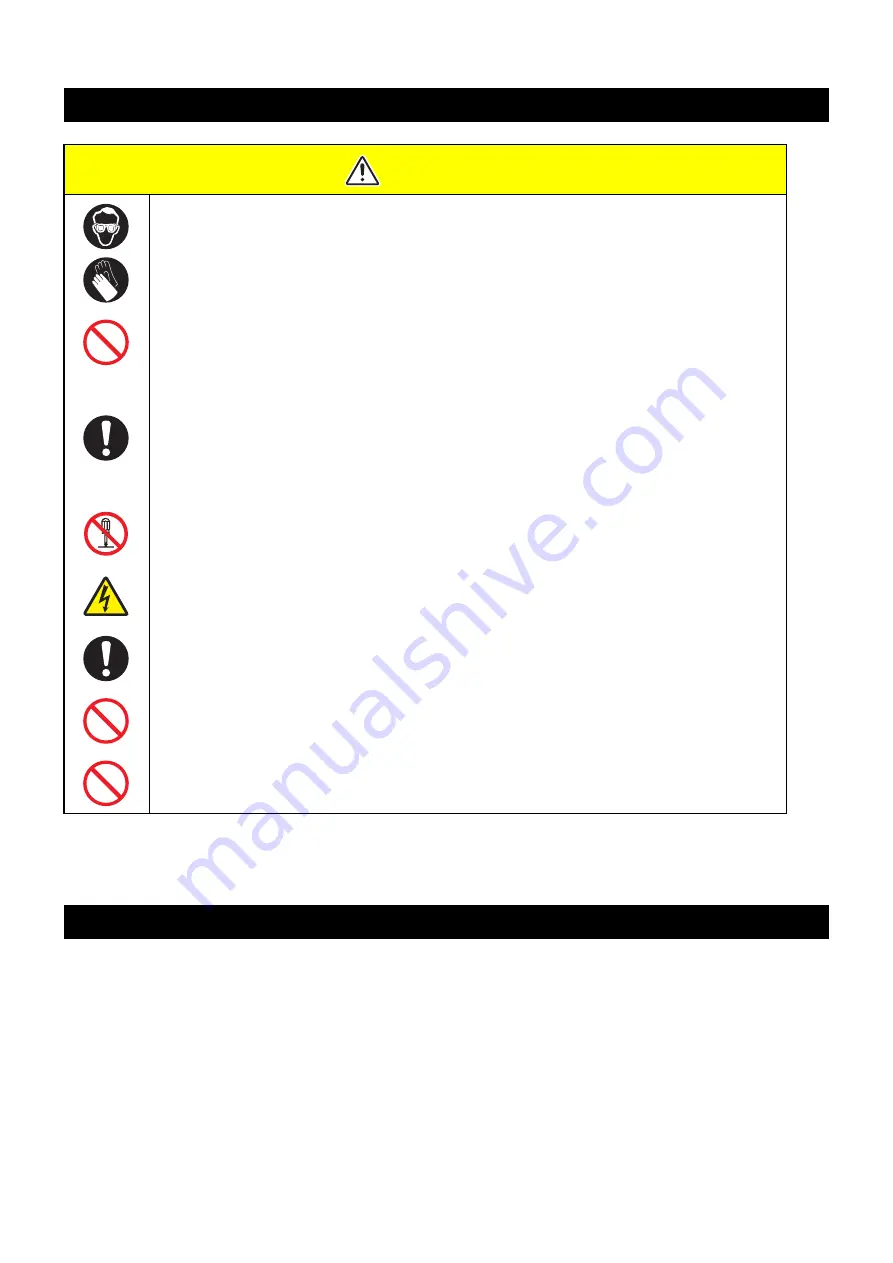
12
11. Safety Precautions
]
12. Installation environment
• Use this printer as much as possible in a dust-free environment. Fans and air-blowers could cause the
dustspewing.
• The using environment of this printer is from 15 to 30°C (59°F to 86°F) in temperature and from 35 to 65 %
in relative humidity. Avoid the use of this printer at a temperature and humidity higher or lower than the
indicated ranges.
CAUTION
Make sure to wear the attached
goggles and gloves.
The ink, if mixed with water or alcohol, generates condensed substances. Pay attention not to
deposit water or alcohol to the nozzle surface, surrounding area of the heads, caps and wipers.
To secure the stability of the ink discharge, when the printer is not used (output) for an extended
period of time, it could become necessary to discharge periodically a small amount of ink (flush-
ing), depending on the kinds of the ink.
When not using for an extended period of time, execute the [CUSTODY WASH] function of this
equipment, ("When the Machine Is Not Used for a Long Time (CUSTODY WASH)" Chapter 5 of
Operation Manual) and put off the power switch on the front, only. Leave the main power switch
at the side of the equipment on and keep the cable socket inserted into the plug.
Never disassemble this machine. It could cause electrical shock, fire and breakage.
Keep away the moisture from the inside of this machine. If the inside is moistened, it could
cause electrical shock, fire and breakage.
Perform the maintenance and care after switching off the power and taking off the power cable.
Otherwise, it could cause unexpected accidents.
Avoid using benzene, thinner, and chemicals containing abrasive compounds. The surface of
the cover could be degenerated or deformed.
Do not supply lubricant oil etc. to the inside this machine.
It could cause the breakdown of this machine.
Summary of Contents for JFX500-2131
Page 15: ...15...

















