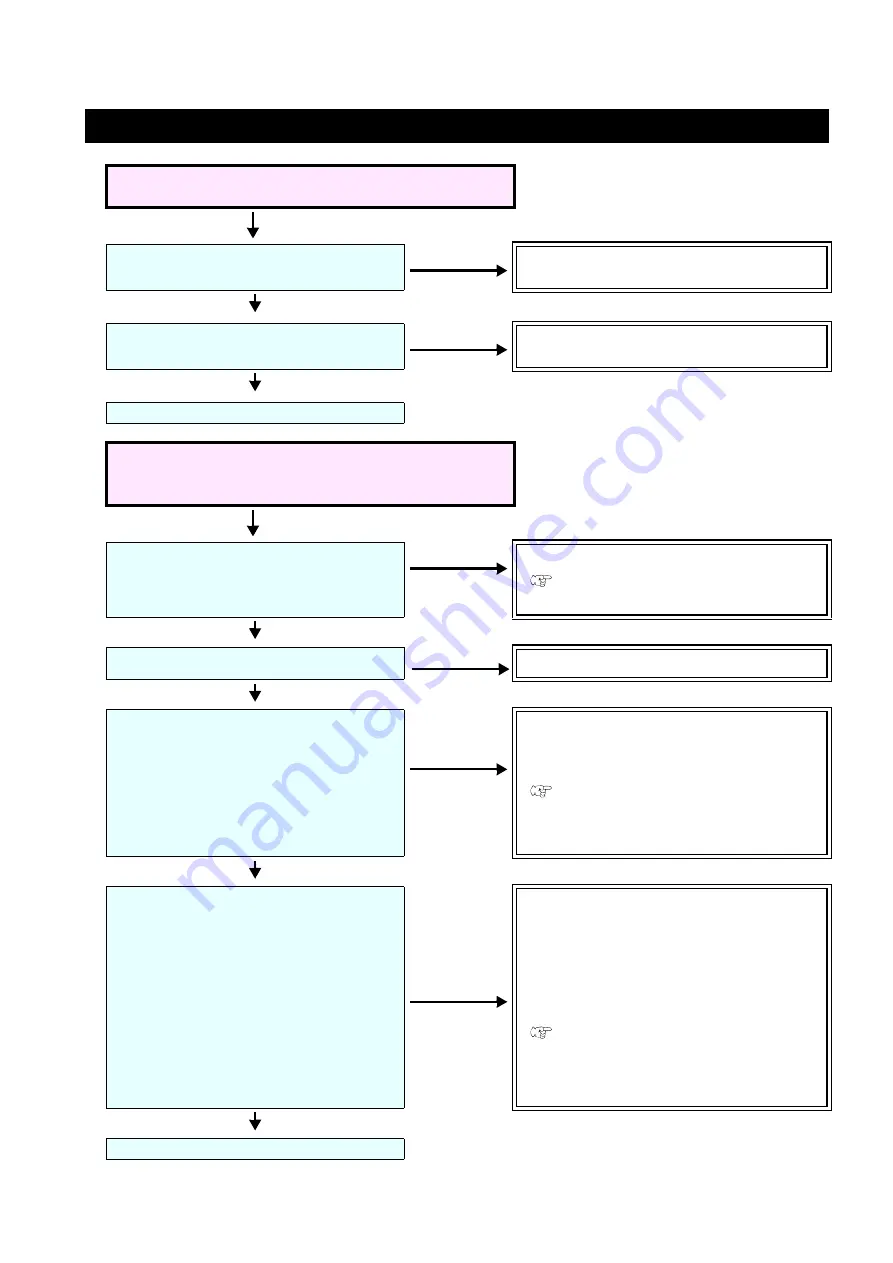
- 12 -
How to handle the following cases.
Troubleshooting
The [ID Cut] check box is disabled in RasterLink.
Is the data size of the job 70 mm or more?
Set the data size to 70 mm or more.
Have you selected [Type 1], [Type 2] for
the register mark shape?
Select [Type 1] or [Type 2] for register mark
shape.
Contact the call center.
In the message display field of RasterLink, error
message,"Can not get ID cut ID, printing is
interrupted" is displayed and printing is not possible.
Is it connected to the CuttingLink - Server
PC via Ethernet?
If CuttingLink and RasterLink are installed
on the same PC, proceed to "Yes".
Connect with Ethernet.
(
P.6 "Register CuttingLink with Raster-
Is CuttingLink started with CuttingLink?
Start CuttingLink with CuttingLink.
Is CuttingLink - Server PC properly regis-
tered with RasterLink?
Confirm the following contents.
On the RasterLink [Environments] menu -
[Option ...] - [Communication] tab, is the
CuttingLink - Server name displayed in
"Setting of ID Cut" - "Connection destina-
tion"?
Register CuttingLink - Server PC name
again.
(
P.6 "Register CuttingLink with Raster-
Connected to the CuttingLink - Server PC
you registered?
Check with the following procedure.
(1) On the RasterLink [Environments]
menu - [Option ...] - [Communication]
tab, click [Setting] of "Setting of ID
Cut" - "Connection destination"?
(2) On the [Connection destination set-
ting.] screen, click the [Update].
(3) Is the registered CuttingLink - Server
PC name displayed?
Register CuttingLink - Server PC name
again?
• If the address of the CuttingLink - Server
PC has been changed, re-registration is
necessary.
(
P.6 "Register CuttingLink with Raster-
Contact the call center.
No
Yes
No
Yes
No
Yes
No
Yes
No
Yes
No
Yes






















