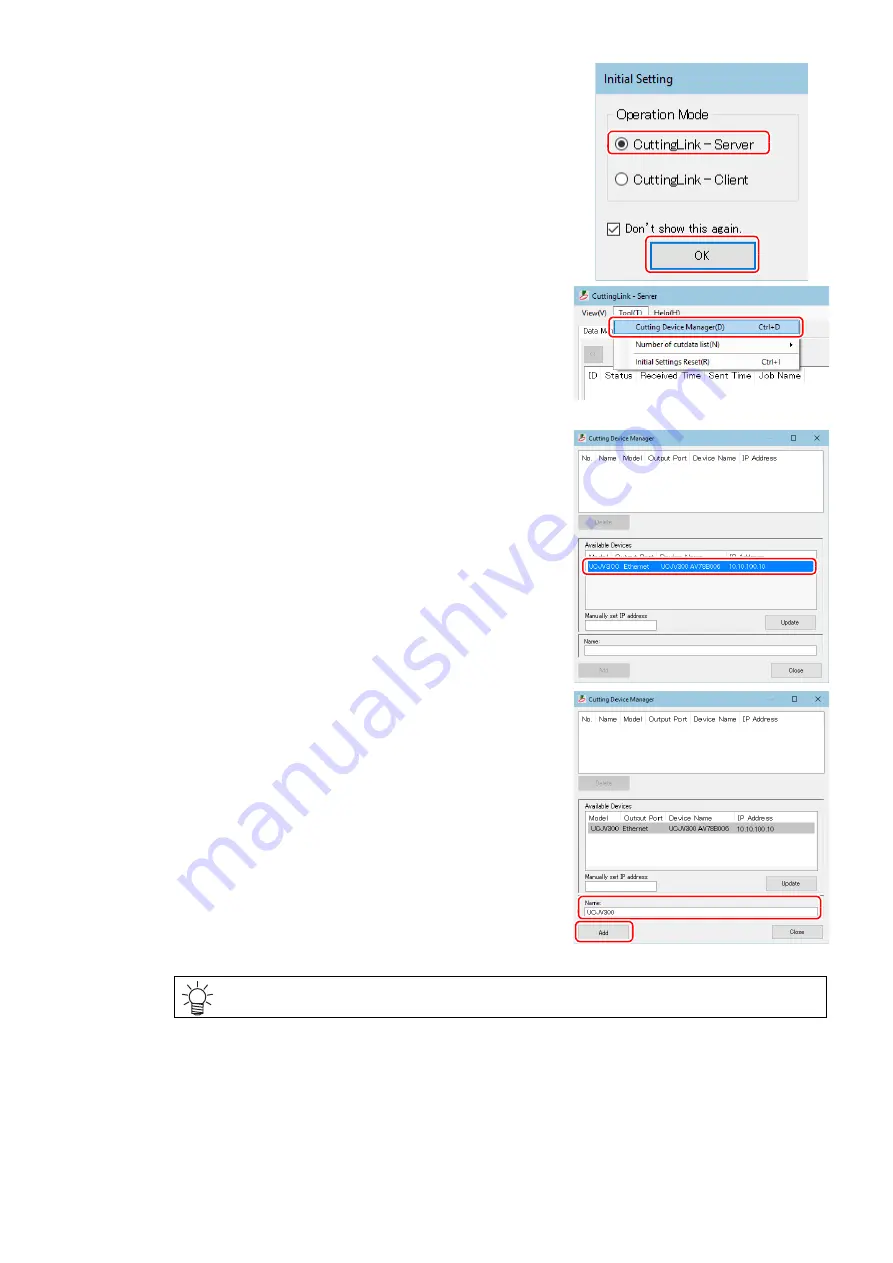
- 6 -
(2) On the [Initial Setting] screen, select [CuttingLink-Server],
and then click [OK].
• [Data Management] is displayed.
(3) From the [Tool] menu, select [Cutting Device Manager].
(4) Select UCJV300/150, CJV300 Plus series in [Available
Devices].
(5) Enter [Name], and then click [Add].
• UCJV300/150, CJV300 Plus series is added to the list.
(6) Click [Close].
4. Register CuttingLink with RasterLink.
• Make sure that CuttingLink is running.
(1) Start RasterLink.
• CuttingLink is started automatically when PC starts.





















