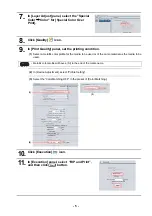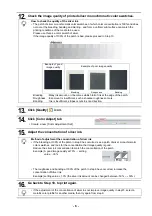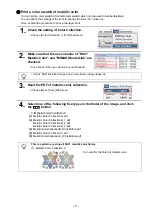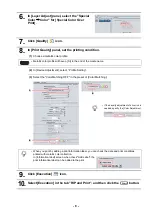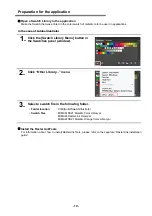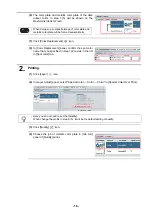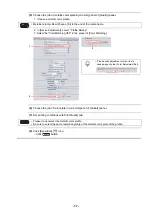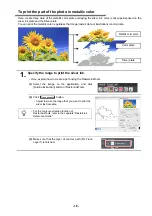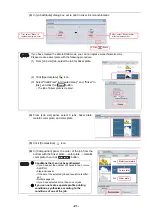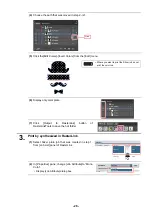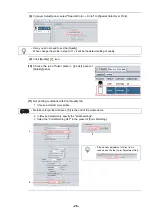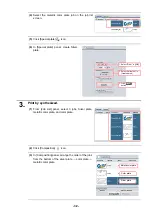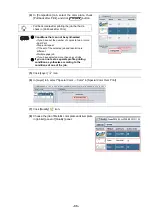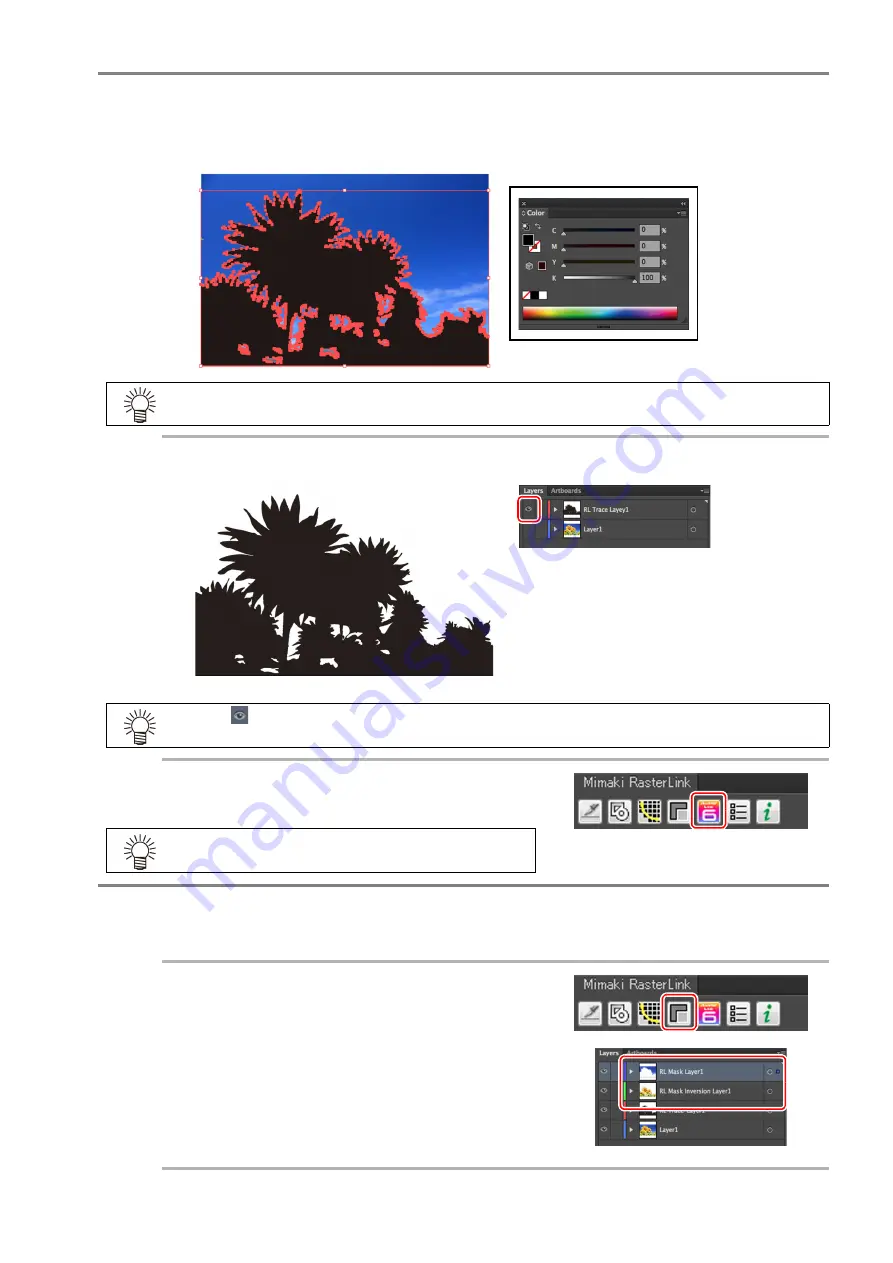
- 19 -
2.
Create a Silver plate.
(1)
Set the fill color of RL Trace Layer1 that was created in step 1 to "Black", and the stroke color to
"no fill".
(2)
Display only the outline path layer.
(3)
Click [Output to RasterLink] button of
RasterLinkTools to save the hot folder.
3.
Create a metallic color plate and color plate.
(1)
Select the image and the layer (RL Trace Layer 1) of the silver plate.
(2)
Click [die-cut] of RasterLinkTools.
• Layer of the Metallic color plate (RLMask Inversion
Layer 1) and the layer of the color plate (RL Mask
Layer1) will appear.
• Print the silver ink to the location of the "Black" of fill color.
Please correct the path if the place you do not want to print the silver ink is in black.
• Click
for the layer that you want to hide.
• If you want to save to the hot folder, put the name of
each plate in the file name for easy understanding.