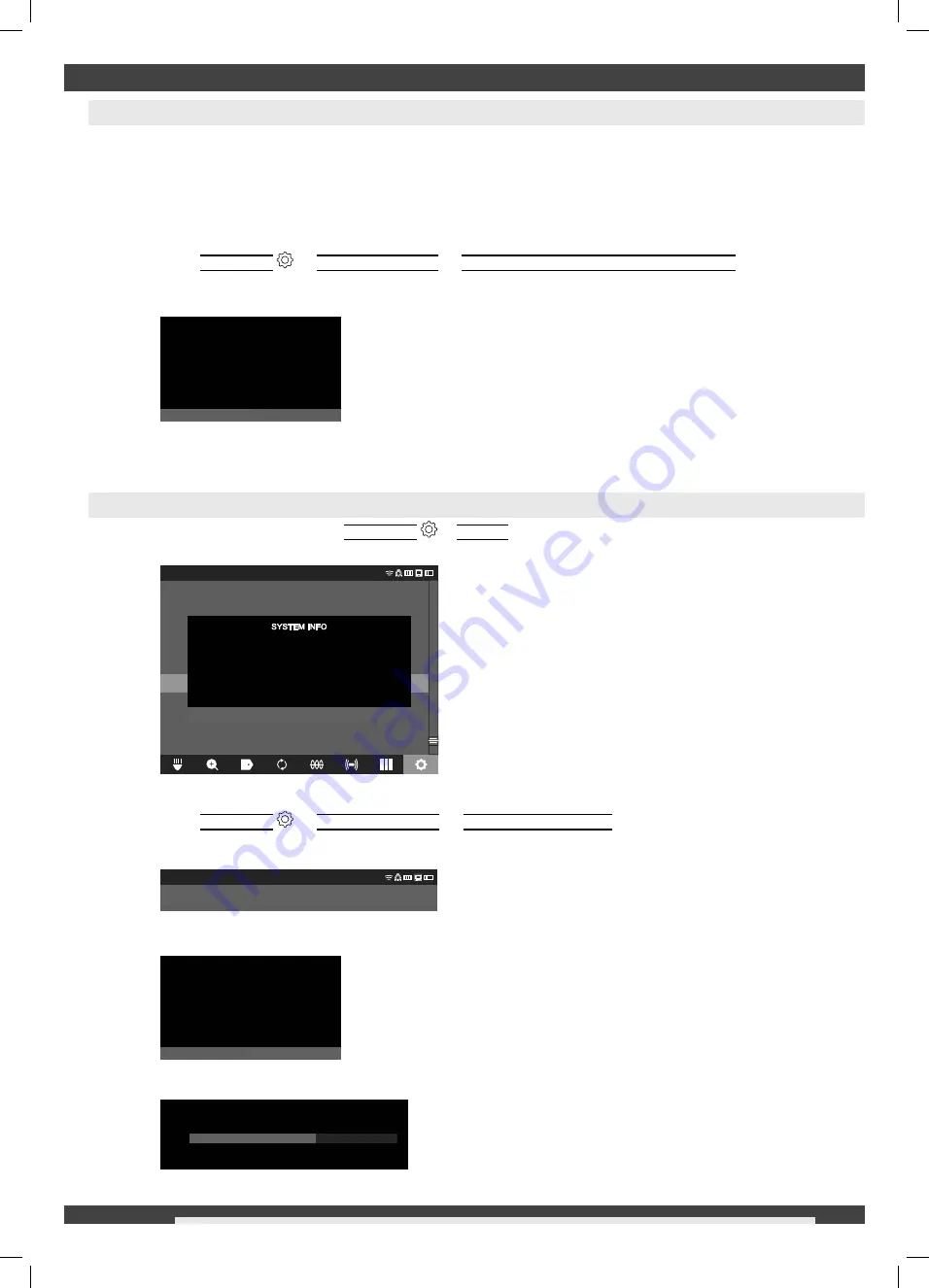
30
ENGLISH
7 FACTORY RESET & FIRMWARE UPDATES
7.1 Factory
Reset
Performing a factory reset will reset the WIRELESS MONITOR to the factory defaults. On the WIRELESS
MONITOR, the functionality that will reset to the factory default will be:
• Backlight settings back to default
• WIRELESS MONITOR/CONTROL HUB connection settings
• System language
1. Go
to
SETTINGS
FACTORY RESET
FACTORY RESET WIRELESS MONITOR
and press the
navigation dial.
2. Accept the on-screen message.
The factory reset is now complete, and the system is returned to the FACTORY RESET sub-menu.
7.2 Firmware
Updates
Before updating a system, go to
SETTINGS
ABOUT
, look at the
SYSTEM INFO
and make a note of the
curret
fi
rmware revisions.
1. Insert the USB stick containing the
fi
rmware update into the WIRELESS MONITOR's
USB
port.
2. Go
to
SETTINGS
SYSTEM UPDATE
WIRELESS MONITOR
The
fi
lename of the update should be seen in this window.
Press the navigation dial when the update
fi
le is highlighted in red to begin the update.
3. Accept the on-screen message.
4. A progress indicator will appear showing the progress of the update.
Do you want to factory reset the Wireless
Monitor?
Cancel
OK
SETTINGS
MANAGE JOBS
2019/05/10 6 FILES
DATE & TIME
UNITS
Feet
FACTORY RESET
ABOUT
SERVICE & SUPPORT
LANGUAGE
SYSTEM UPGRADE
English
WIRELESS MONITOR SERIAL NUMBER:
WIRELESS MONITOR FIRMWARE VERSION:
CONTROL HUB SERIAL NUMBER:
CONTROL HUB FIRMWARE VERSION:
1029384756
1.0.0.1106
102938ED3B
1.0.0.1106
DISMISS
SETTINGS
MTCam_monitor.bin
Selecting OK will run a firmware update in
the Wireless Monitor. Please do not interrupt
the update process after it has started.
CANCEL
OK
The Wireless Monitor is updating...
58%
470 424 - M18SIM - GB Print.indd 30
470 424 - M18SIM - GB Print.indd 30
01.07.2020 06:42:02
01.07.2020 06:42:02

















