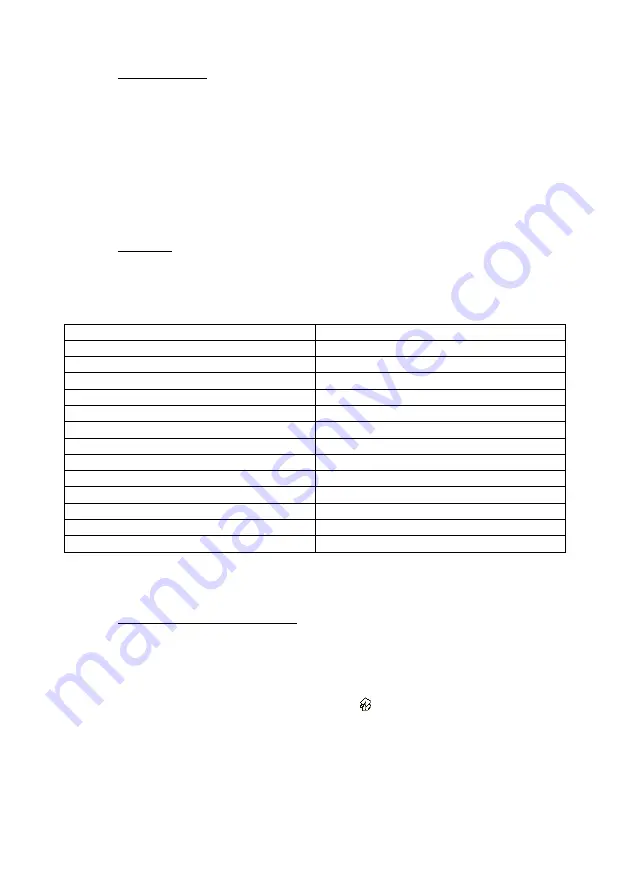
Europe Chess Champion - GB - Page 36
12.1.4
“Referee” mode
In “referee” mode, the computer allows you to play for both sides. (For example you can play
against a friend – the computer will merely act as a “referee”, checking that the moves are
legal and announcing the result etc.) To switch this mode on or off:
(1)
Select REF. from the Options sub-menu (§ 12.1).
(2)
Press „E“ to switch between
0
and
1
.
(3)
Press ESC twice to resume play.
In “referee” mode there are no hints (§12.5) or “tutor” messages (§12.1.6).
12.1.5
Language
To alter the language of the messages:
(1)
Select LANGUAGE from the Options sub-menu (12.1)
(2)
Use ▲ or ▼, to view the languages:
Language
Display shows
English
English
German
Deutsch
French
Français
Italian
Italiano
Spanish
Español
Dutch
NL
Portugese
POR
Swedish
Svenska
Finnish
Suomi
Czech
Čeština
Slovak
Sloven
Polish
Polski
Greek
Eλληνικά
(3)
Press „E“ when the desired language is shown
.
Press ESC twice to return to the game.
12.1.6
Chess tutor – hints and warnings
In Chess, the “tutor” feature draws your attention to weak moves and warns you of the
computer’s threats. To switch this feature off or on:
(1)
Select TUTOR from the Options sub-menu (§ 12.1)
(2)
Press „E“ to switch between
1
and
0
. (The symbol shows that the tutor feature is “on”.)
(3)
Press ESC twice to return to the game .
When the “tutor” is “on”, the computer will display
SURE ?
if it thinks your last move is a
mistake. You may then do any of the following:
Press SWAP for explanation, e.g.:



























