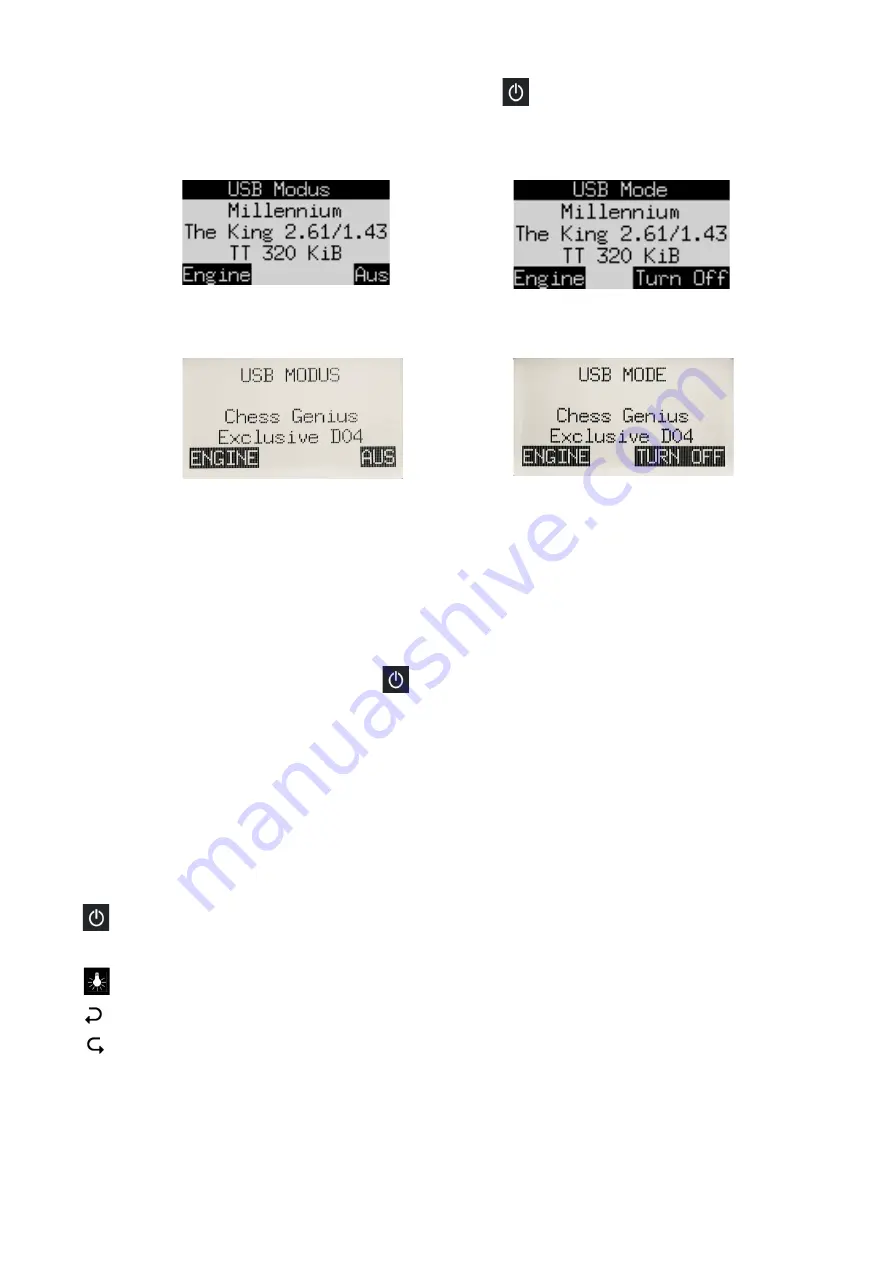
If the computer is switched on and you press the power button , the computer goes into “
USB mode
” and
the display shows the current program version of the currently selected engine. For The King, the screen
looks like this:
German:
English:
For ChessGenius, it looks like this:
German:
English:
If the computer is connected to a PC or laptop via a USB cable (type A to B), you can now perform operations
such as loading or saving games or installing software updates. For further information, see the user manuals
on the MILLENNIUM website.
If instead you press a GREEN button, the computer switches off. Or if you press a RED button, the display
reverts to the starting screen as in Section 2.2. You may then press GREEN to continue the current game.
If switched off in the correct manner (as above), the computer will still retain the current game in its memory,
even if you afterwards disconnect the power. The parameters (level, etc.) that you have specified will remain
unchanged. When the power is reconnected, the computer automatically switches on. To switch on when the
power has
not
been disconnected, press the button. After switching on, you can resume play from where
you left off.
2.9
The buttons and their functions (summary)
Either GREEN button
Confirms an instruction.
Either RED button
Cancels an instruction.
Note:
The RED and GREEN buttons have various uses depending on the situation. Their functions at any
particular moment are indicated by the “inverted” wording (i.e. text on a dark background) in the bottom line
of the display: RED in the left corner, GREEN in the right corner. The corner of the display is blank if the
button has no function in the current situation.
Switches the computer on or off.
NEW
Starts a new game.
Adjusts the display’s backlighting.
Retracts moves.
Replays moves.
Moves the cursor left. Switches screens. Alters a parameter.
Moves the cursor right. Switches screens. Alters a parameter.
Moves the cursor up.
Moves the cursor down.




























