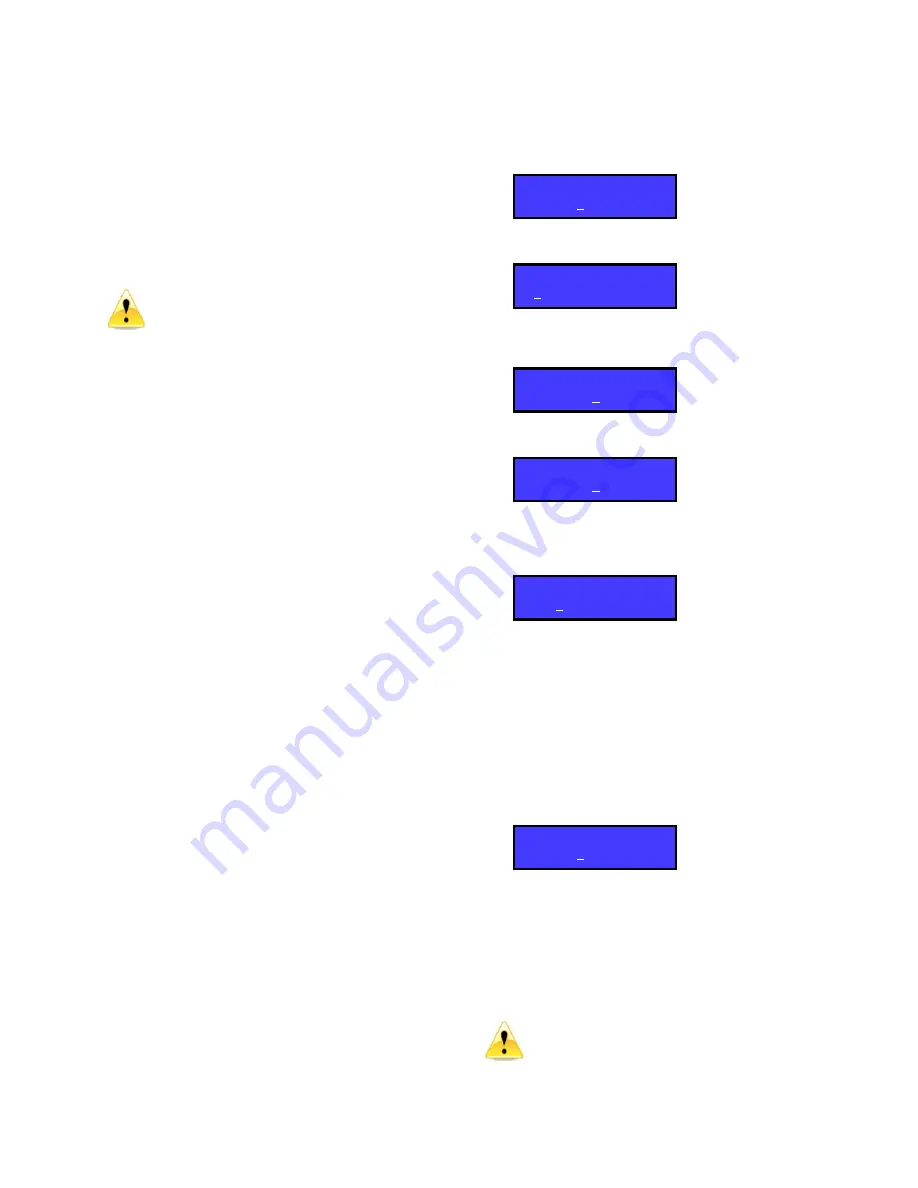
page 23 of 40 rev 1.4.2 092309 Millennia Media HV-3R
Remote Operation with Pro
Tools HD
(Version 7.3
Tested)
Parameters for Remote Operation
Pro Tools can control the following front panel
parameters on the HV-3R:
1.
Polarity
2.
Pad (14dB)
3.
48V (Phantom Power)
4.
Gain (08 dB to 69 dB)
Pro Tools does not control the Mute
parameter on the HV-3R. Use the
Pro Tools mixer’s individual channel
strip’s mutes.
Pro Tools does however turn the Mutes on each
HV-3R channel off upon sync up.
Setting Up the HV-3R for Remote
Operation in Pro Tools
Connecting the HV-3R to a Pro Tools
Compatible Recording Interface
In order to record audio sent from the HV-3R you
must first connect the outputs of the HV-3R to the
inputs of your recording interface.
HV-3R Analog XLR Outputs
– Connect the eight
female XLR analog outputs on the back panel of the
HV-3R to the eight desired analog inputs on your
recording interface.
(If your recording interface
only has DB-25 inputs you will require an eight
female XLR to DB-25 adapter cable.)
HV-3R HROE Optional Expansion Board –
Analog
DB-25 OUTPUTS – Connect the DB-25 analog
outputs on the back panel of the HV-3R to the
desired DB-25 inputs on your recording interface.
HV-3R AD-R96 Optional Expansion Card –
Digital
DB-25 OUTPUTS – Connect the DB-25 digital outputs
from the AD-R96 to the desired DB-25 Digital inputs
on your recording interface.
Connecting the HV-3R to a MIDI Interface
Make sure your MIDI Interface is properly connected
and communicating with Pro Tools before use with
the HV-3R.
1.
Connect the MIDI OUT port on the MIDI
Interface to the MIDI IN port on the HV-3R.
2.
Connect the OUT of that unit to the IN of the
next unit and so on.
3.
Connect the MIDI OUT port on the last HV-3R of
the system to the MIDI IN port on the MIDI
Interface.
Setting the MIDI Channel on the HV-3R
1.
When you first turn on your HV-3R it should be
in the Local Mode. You go can to step 3, if not
start here.
2.
If so press ENTER to display this screen.
3.
Press the right arrow button 3 times until
“Setup” has the blinking line under it.
4.
Choose “MIDI”,
5.
Press the up or down arrows to choose the MIDI
channel for the HV-3R and press ENTER when
finished to return to the Setup menu.
6.
Choose “Unit ID” and set it to the same number
as the MIDI channel. This facilitates any future
firmware upgrades.
7.
Press the up arrow twice and press enter to
return to remote mode.
8.
Now you should see MIDI Remote with the
channel number you selected, and each channel
number should have a little letter next to it
designating that a MIDI channel has been
assigned.
REMEMBER the channel you selected as it will be
important when setting up the HV-3R in Pro Tools.
If multiple HV-3R units are being used,
set each
unit to a different MIDI channel. Also remember
which unit is assigned to each MIDI channel so you
don’t get them confused when setting them up in Pro
Tools.
If two units share the same channel
they will both respond to the same
channel messages from Pro Tools and
will not function independently.
MIDI
OFF
MIDI Remote ##
Local
Setup
Unit ID, MIDI
>
Local
<Recall, Setup
>
Local
Remote, Save
>
LAN Remote ##
Local






























