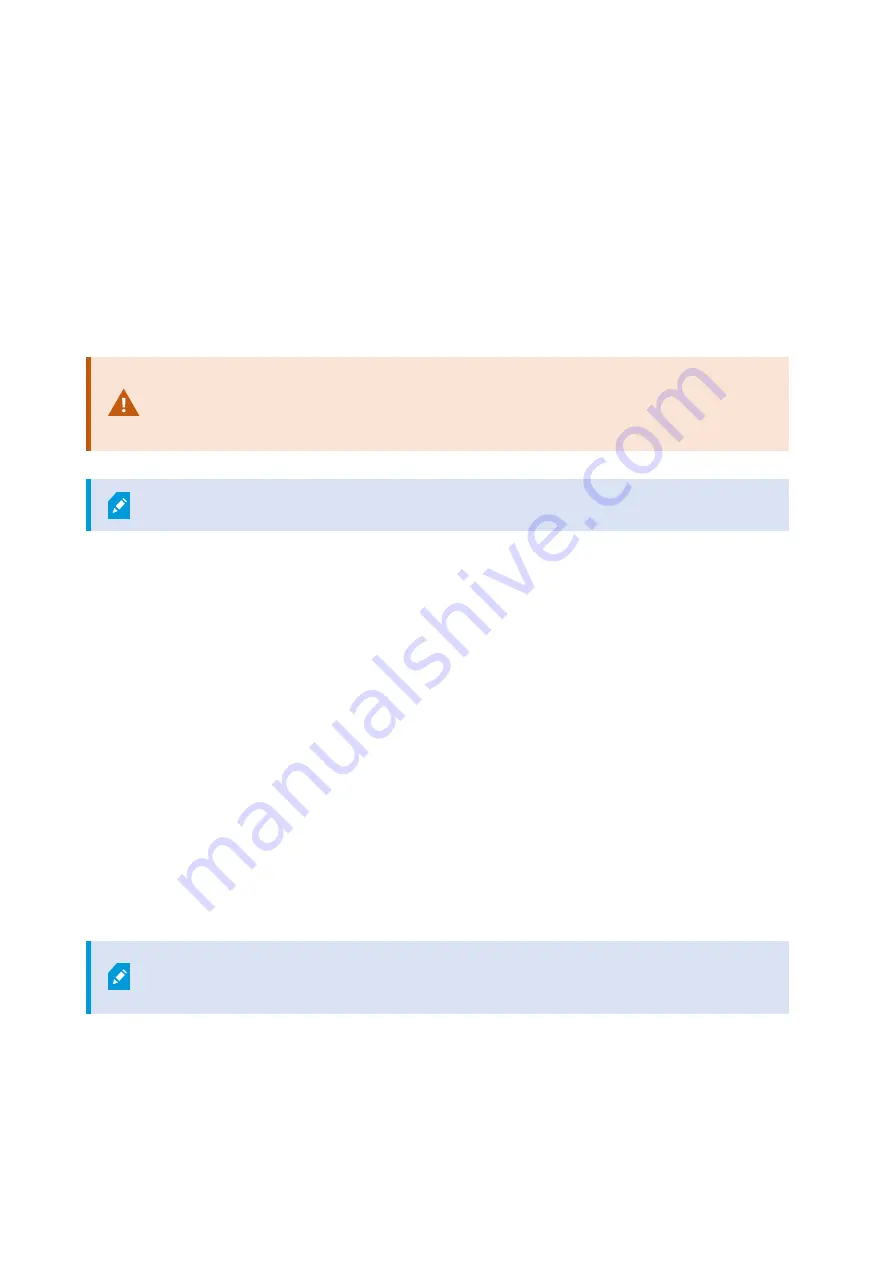
Recovery
You can do a recovery on your Milestone Husky unit, which resets your unit to the factory default state and lets
you start over and reconfigure your unit from scratch.
Recovery will:
l
Make a new Windows installation
l
Run Husky Assistant wizard to configure your unit
l
Help you install Milestone XProtect
All data on the Windows (C:) drive will be lost, and your XProtect system will not record any
video during the recovery of your unit. You can save the Milestone XProtect VMS
configuration before you start the recovery.
Data on the Data (D:) drive will not be deleted.
For detailed feature descriptions and procedures for configuration and maintenance, see the
Before the recovery process:
1. Contact Milestone support to get the latest recovery software.
2. Get help from Milestone support to create a bootable USB flash drive.
3. Connect the USB flash drive to your Milestone Husky IVO unit.
4. Prepare the BIOS settings to boot from USB flash drive.
To start the recovery process:
1. Restart your unit.
2. Boot from the USB flash drive.
3. Your unit boots into recovery mode. Follow the instructions to complete the process.
For more information on first time use, see
and
Husky Assistant Wizard on page 16
.
Getting started and maintenance guide | Milestone Husky IVO™ 150D
28 | Recovery




































