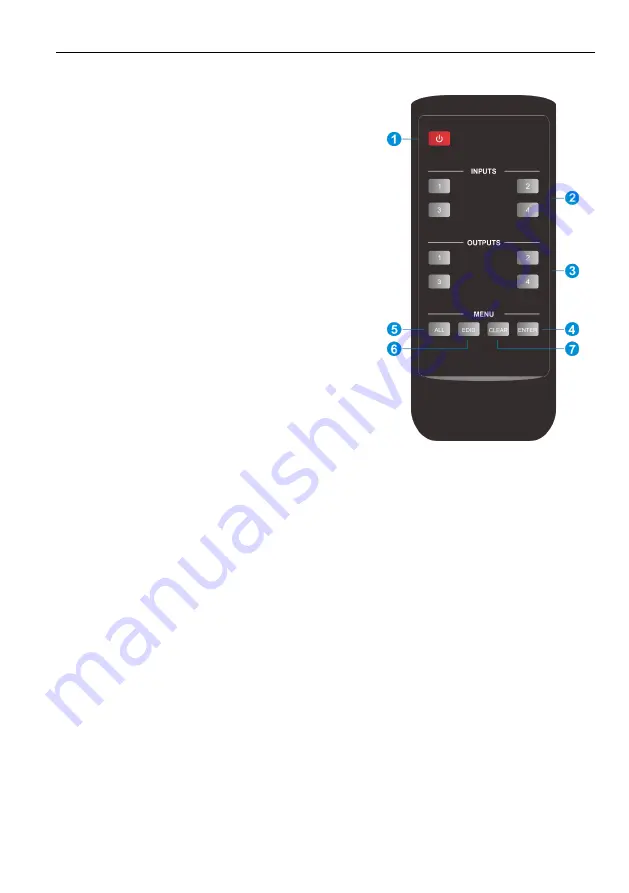
HDMI V2.0 4x4 Matrix Switcher
3
IR Remote Control
Press the
STANDBY (1)
button to enter or exit
Standby mode.
To switch the selected input for one or more of
the outputs, first press the number
corresponding to the desired
INPUT (2)
, then
press one or more
OUTPUTS (3)
or the
ALL (5)
button, then press the
ENTER (4)
button to
execute the change.
Examples:
To send input 3 to output 2, first press the
INPUTS 3
button, then press the
OUTPUTS 2
button, and finally press the
ENTER
button to
execute the change.
To send input 1 to outputs 1 and 4, first press
the
INPUTS 1
button, then press both the
OUTPUTS 1
and
4
buttons, and finally press
the
ENTER
button to execute the change.
To send input 4 to all outputs, first press the
INPUTS 4
button, then press the
ALL
button,
and finally press the
ENTER
button to execute
the change.
To set the EDID for one or more source devices
to the EDID capabilities of a specific output,
press the
EDID (6)
button, then press the desired
INPUTS (2)
or the
ALL (5)
button, then press the
OUTPUTS (3)
button corresponding to the
desired display, finally press the
ENTER (4)
button to execute the operation.











