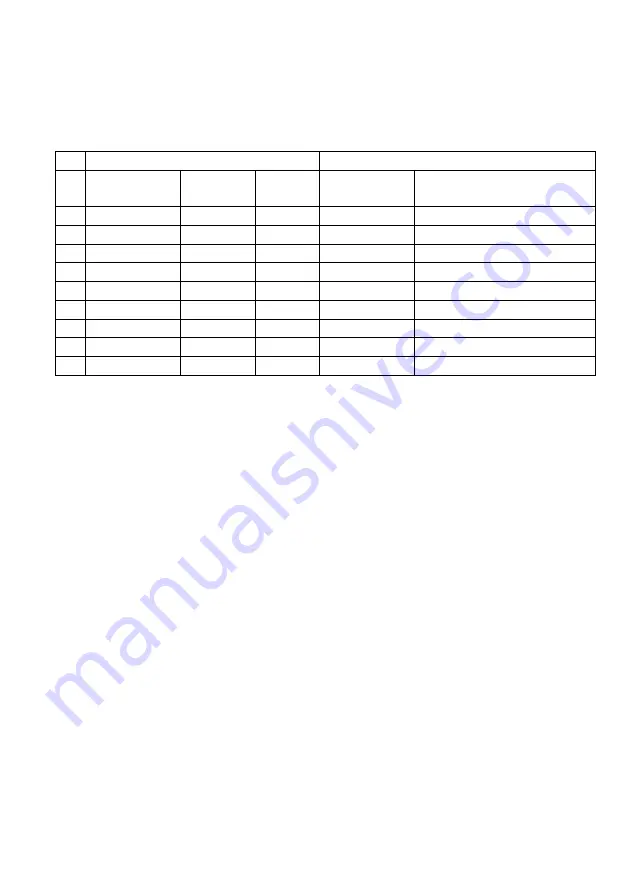
7
Video Resolution Down-scaling
The product supports video resolution down-scaling, the 4K input can be automatically
degraded to 1080p output for compatibility with 1080p display, shown in the below chart.
Input
Output
#
Resolution
Refresh
Color
Space
Downscale
1080p Specs
1
3840x2160
60
4:4:4
Support
1080p@60Hz 4:4:4
2
3840x2160
30
4:4:4
Support
1080p@30Hz 4:4:4
3
3840x2160
24
4:4:4
Support
1080p@24Hz 4:4:4
4
3840x2160
60
4:2:0
Support
1080p@60Hz 4:4:4
5
3840x2160
30
4:2:0
Support
1080p@30Hz 4:4:4
6
3840x2160
24
4:2:0
Support
1080p@24Hz 4:4:4
7
3840x2160
60
4:2:2
Not Support
N/A
8
3840x2160
30
4:2:2
Not Support
N/A
9
3840x2160
24
4:2:2
Not Support
N/A
Firmware Upgrade
Please follow the below steps to upgrade firmware by the Micro-USB port:
1) Connect the splitter to the PC with USB cable.
2) Power on the splitter, and then the PC will automatically detect a U-disk named of
“BOOTDISK”.
3) Double-click to open the U-disk, a file named of “READY.TXT” will be showed.
4) Directly copy the latest upgrade file (.bin) to the “BOOTDISK” U-disk.
5) Reopen the U-disk to check the filename “READY.TXT” whether automatically
becomes “SUCCESS.TXT”, if yes, the firmware was upgraded successfully,
otherwise, the firmware updating is fail, the name of upgrade file (.bin) should be
confirm again, and then follow the above steps to upgrade again.
6) Remove the USB cable after firmware upgrade.









