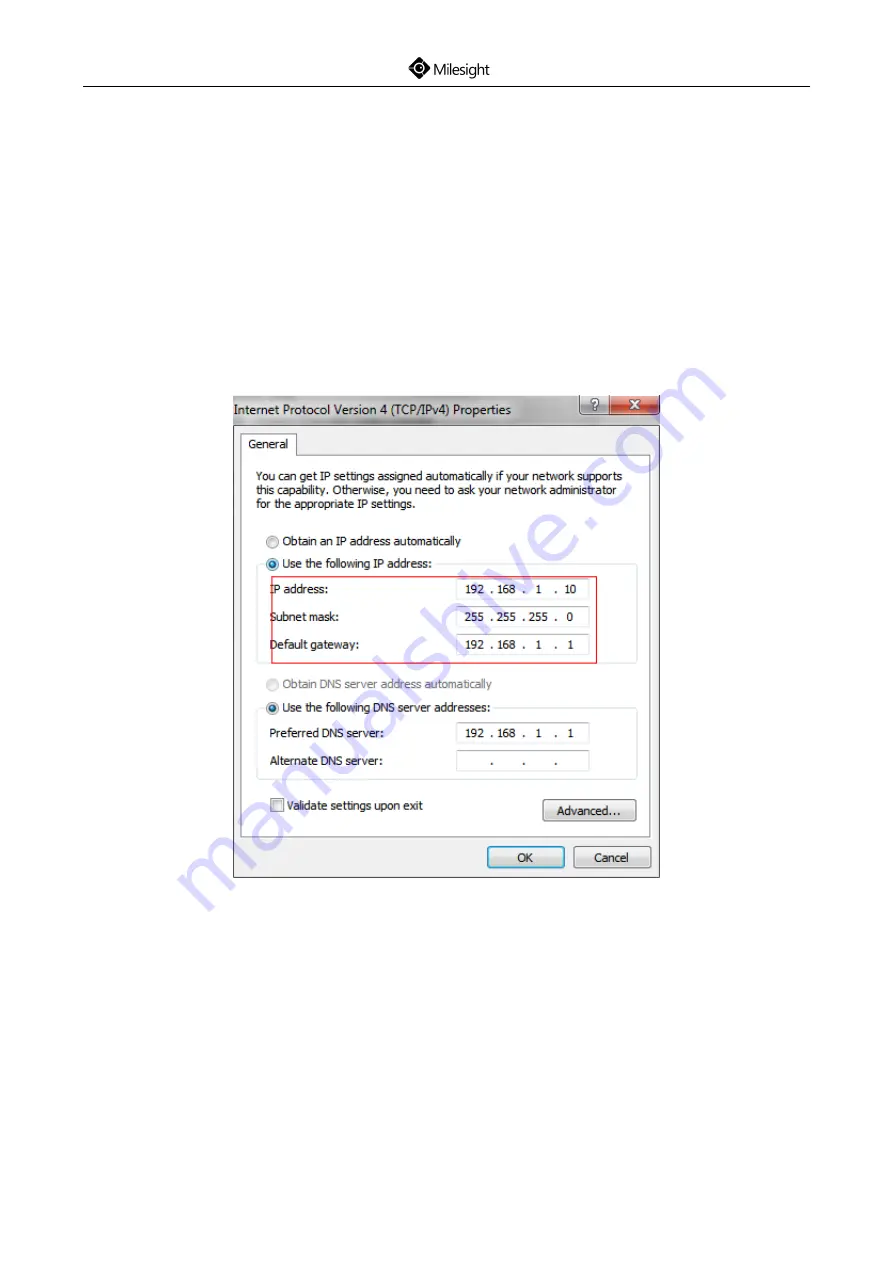
Quick Start Guide
46
More usage of Smart Tools, please refer to the
Smart Tools User Manual
.
7.1.2 Assign An IP Address via Browser
If the network segment of the computer and that of the camera are different, please follow the
steps to change the IP address:
Step1: Change the IP address of computer to 192.168.5.0 segment, here are two ways as following:
a.
Start→ Control Panel→ Network and Internet Connection→ Network Connection→ Local
Area Connection, and double click it. (Refer to Figure 7-8);
Figure 7-8
b.
Click “Advanced”, and then click “IP settings”→ “IP address”→ “Add” (See Figure 7-9). In
the pop-up window, enter an IP address that in the same segment with Milesight Network
Camera ( e.g. 192.168.5.61, but please note that this IP address shall not conflict with the
IP address on the existing network);
Summary of Contents for MS-C2862-FPB
Page 1: ...Quick Start Guide VV ...
Page 2: ......
Page 12: ...Quick Start Guide 10 Note 1 Only PoE is available for power supply ...
Page 20: ...Quick Start Guide 18 Step5 Attach the dome cover Pan Range 15 Tilt Range 0 90 20 ...
Page 21: ...Quick Start Guide 19 5 2 IR Mini Dome Network Camera Step1 Remove the dome cover ...
Page 23: ...Quick Start Guide 21 Step4 Attach the dome cover ...
Page 24: ...Quick Start Guide 22 Step5 Adjust the lens angle and focus Pan Range 17 5 Tilt Range 20 60 20 ...
Page 27: ...Quick Start Guide 25 Step5 Attach the dome cover ...
Page 43: ...Quick Start Guide 41 Figure 7 2 Select single camera ...
Page 46: ...Quick Start Guide 44 Figure 7 5 Step6 Change the IP address successfully ...
Page 55: ...53 ...
Page 56: ...Quick Start Guide 54 ...























