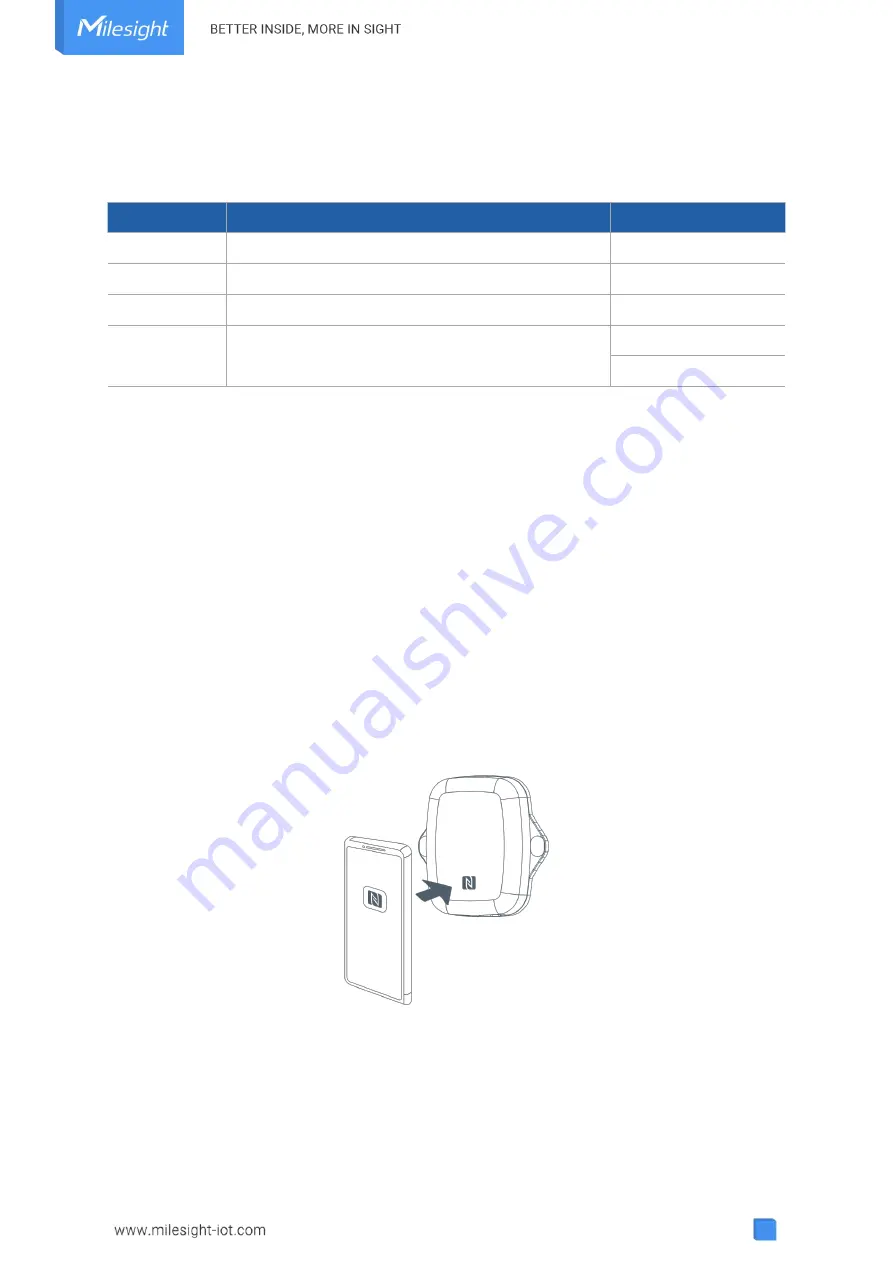
7
2.4 Power Button
Note:
The LED indicator and power button are inside the device. Switch on/off and reset can
also be configured via NFC.
Function
Action
LED Indication
Turn On
Press and hold the button for more than 3 seconds.
Off
→
On
Turn Off
Press and hold the button for more than 3 seconds.
On
-> Off
Reset
Press and hold the button for more than 10 seconds. Blink 3 times.
Check
On/Off Status
Quickly press the power button.
Light On:
Device is on.
Light Off: Device is off.
3. Operation Guide
3.1 NFC Configuration
EM300 series can be monitored and configured via NFC. Please refer the following steps to
complete configuration.
1. Download and install “Milesight ToolBox” App from Google Play or Apple Store.
2. Enable NFC on the smartphone and launch Milesight ToolBox.
3. Attach the smartphone with NFC area to the device to read device information. Basic
information and settings of the device will be shown on ToolBox App if it’s recognized
successfully. You can read and configure the device by tapping the Read/Write device on the
App. In order to protect the security of the device, please change password when first
configuration. The default password is
123456
.
Note:
1) Ensure the location of smartphone NFC area and it’s recommended to take off phone case.
2) If the smartphone fails to read/write configurations via NFC, keep the phone away and back
to try again.






















