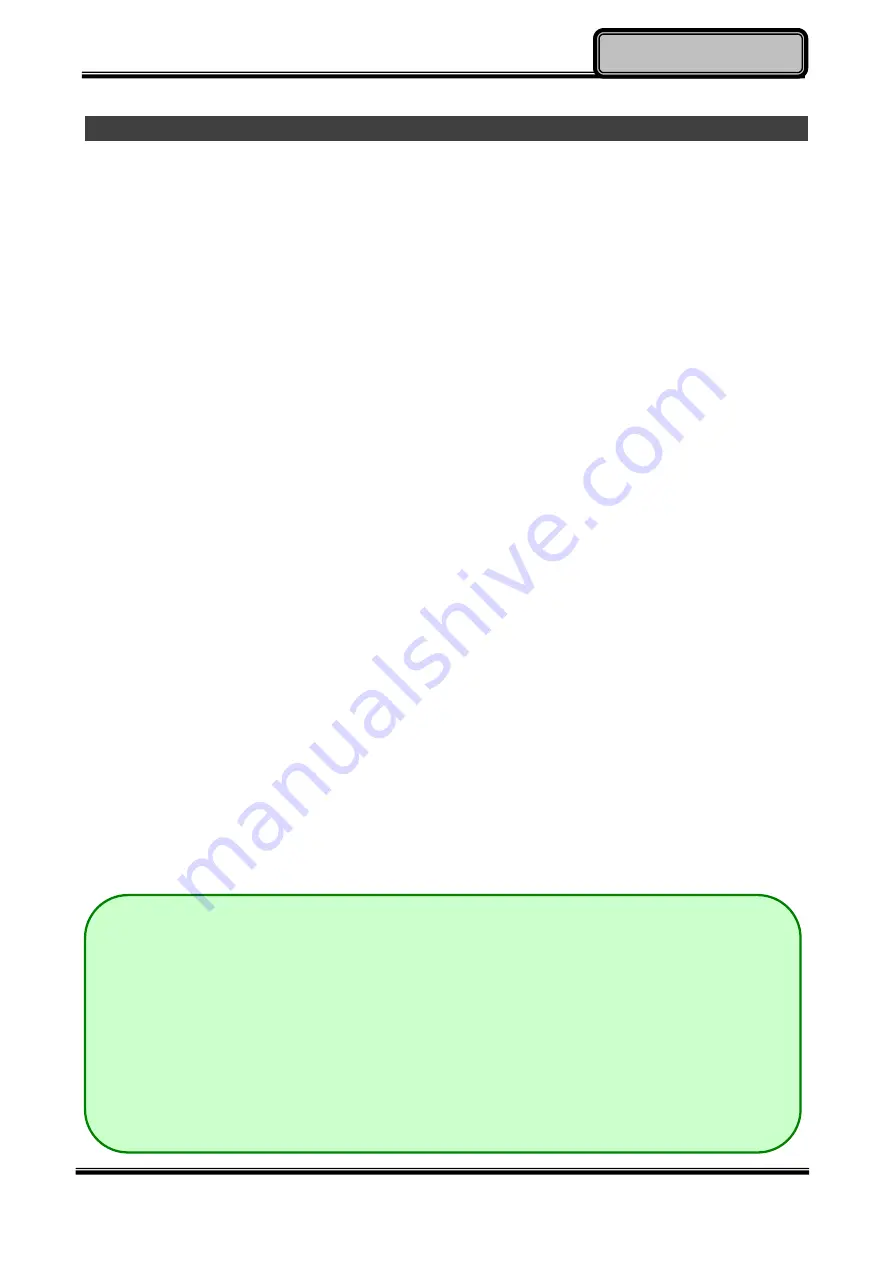
Chapter Three - 19
Managing Power
Battery Recalibration
Battery recalibration allows a user to calibrate the GAUGE IC parameter of the battery
pack. When the battery stays fully charged or in a low charge state for a long period of time,
it causes the battery gauge to have some minor discrepancies. Therefore, users are
recommended to carry out battery recalibration to correctly calibrate the battery GAUGE IC.
To perform battery recalibration, please follow the steps as below:
1. Update BIOS & EC to the latest version.
2. Insert the battery to the computer, and connect it to AC adapter.
3. Enter the BIOS => Choose
“Advanced menu” => Choose “Battery Recalibration” =>
Press
“Enter”.
4. When the
“Start Battery Recalibration” pop-up appears, press “Yes” to continue. (Before
you run the battery calibration, please make sure that the battery level must be LOWER
than 95% ; otherwise, the calibration cannot work.)
5. The recalibration is now processing. You can see the following recalibration status on the
screen:
-
Calibration Frequency: How many times the calibration is processed
-
Battery Capacity: Current battery capacity
-
Battery Charge Mode: Charge/Discharge
-
Battery Learning Mode: Normal (charge)/Learn (discharge)
-
6. A pop-up appears when the calibration is completed. Then click
“OK”.
7. Press
“Yes” to reboot the computer when “Reset Without Saving” pop-up appears.
Note:
Do not turn off the LCD and do not remove AC adapter during the calibration.
One cycle of recalibration process indicates
“Charge to Full => Start Learn Mode
=> Discharge => Complete Learn Mode => Charge to Full
”. It will take approx.
eight hours for a cycle.
It requires five cycles to complete the battery recalibration. Then the recalibration
will stop automatically.
If you want to terminate the calibrating, simply shut down the computer by
pressing Power Button or just press "CTRL+ALT+DEL" to restart.






























