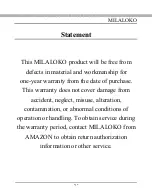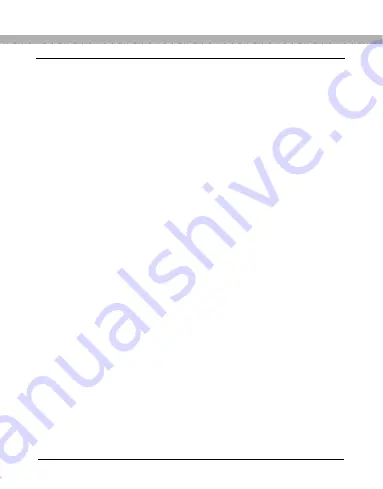
MILALOKO
•4•
3. Mode Instructions
3.1 Recording Mode -----------------------------14
3.2 Recording Infrared Mode ------------------15
3.3 Photographs-taking Mode ------------------15
3.4 Wi-Fi Mode -----------------------------------16
3.5 Infrared Mode under Wi-Fi Mode ---------17
3.6 USB --------------------------------------------17
4. Parameters
4.1 Relevant Parameters -------------------------19
4.2 Note --------------------------------------------20
4.3 Attention ---------------------------------------21
5. Service & Warranty
MILALOKO Electronics Warranty-------------23
Summary of Contents for Sports DV Camera
Page 2: ...MILALOKO 2 MILALOKO Sports DV Camera WiFi...
Page 25: ...MILALOKO 25...