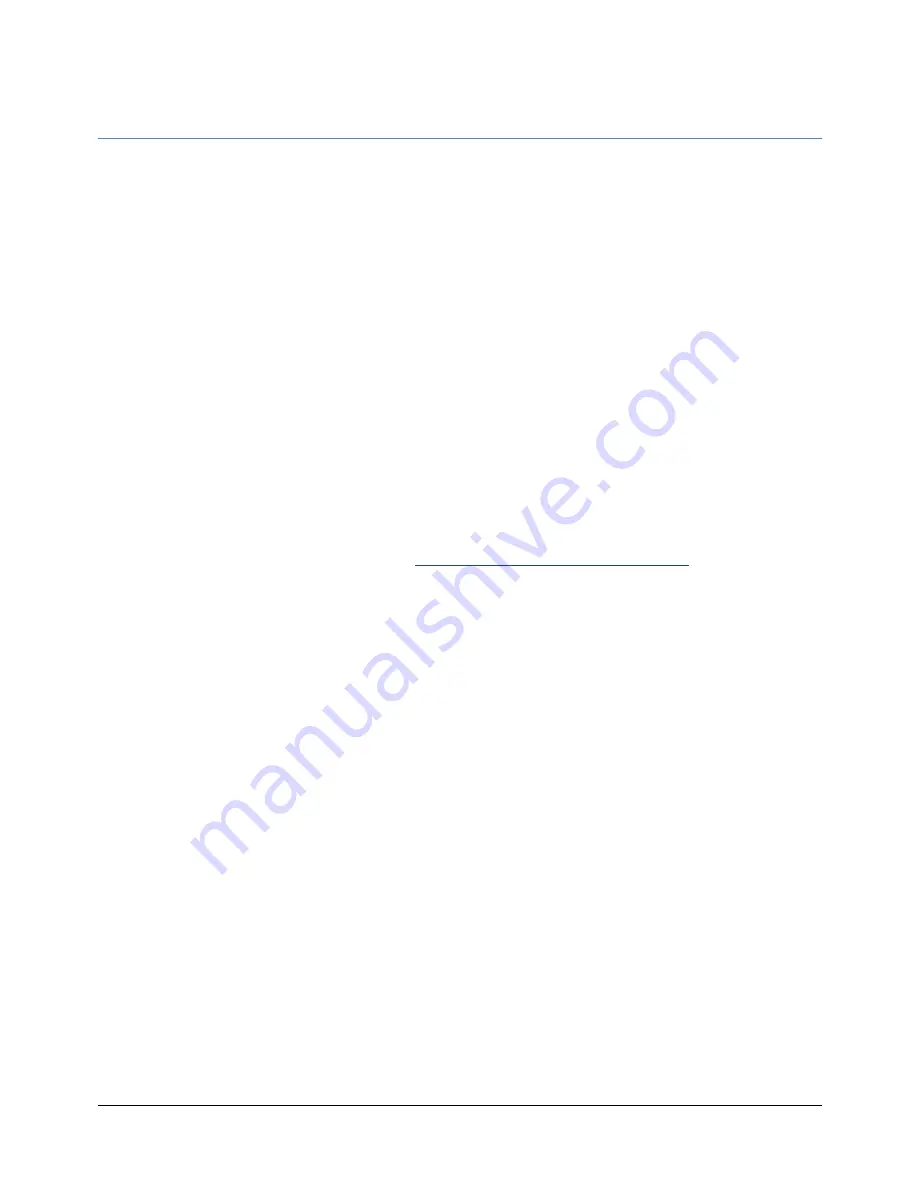
See www.routerboard.com for more information. Contact [email protected]
21/01/14
Cloud Router Switch series
Setup Guide and Warranty Information
The CRS is a highly configurable switch, powered by RouterOS. It has 24 Gigabit ports. Three models currently available:
•
CRS125-‐24G-‐1S-‐2HnD-‐IN (integrated wireless, indoor case)
•
CRS125-‐24G-‐1S-‐IN (indoor case)
•
CRS125-‐24G-‐1S-‐RM (rackmount case)
First use
The device comes preinstalled with RouterOS and is ready to use. Device is compatible with RouterOS v6 and newer, if your
device comes preinstalled with an earlier version, please upgrade before using it.
The Ethernet ports 2-‐24 are switched, and the device can be accessed via these ports though the IP
192.168.88.1
username is
admin
and there is
no password.
Please connect with your web browser to this IP address to configure it. Ethernet port 1 is
configured as a DHCP client and has firewall on it. The SFP port is configured the same way as Ether 1, with a firewall and
DHCP client on it. The Ether1 port also supports PoE input (see below note), and can be used for Netinstall recovery mode.
Please note that for the wireless model, default wireless password is the same as unit serial number. You can check this on
the sticker, serial number is 12 symbols long.
See this page for connection and configuration guides:
http://wiki.mikrotik.com/wiki/Category:Manual
Powering
The device accepts powering in the following ways:
•
Direct-‐input power jack: 10-‐28V (24V 0.8A PSU included)
•
PoE input via passive PoE injector on Ether1 10-‐28V, PoE injector included (PoE support only where indicated on the
label, earlier production units did not have PoE on Ether1, and hence did not have PoE indicated on the Ether1 label).
Extension Slots and Ports
•
Twenty four (24) 10/100/1000 (Gigabit) Ethernet ports (Auto MDI/X)
•
One SFP cage, compatible with 1.25G SFP modules
•
Only CRS125-‐24G-‐1S-‐2HnD-‐IN: Built in 802.11b/g/n 2GHz wireless access point
Resetting the device
In case you wish to return the device to its original configuration, you can use the RESET button. Hold this button during boot
time until LED lights start flashing, then release the button to
reset RouterOS configuration.
You can use this procedure if
you have forgotten the password to access the device, or simply wish to return the unit to its default configuration state.





















