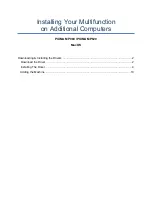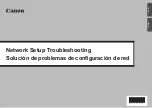See www.routerboard.com for more information. Contact [email protected] for support questions.
16-Oct-2012
Resetting the device
In case you wish to return the device to its original configuration, you can use the RESET button which is located to the left of
the Ethernet ports. Hold this button during boot time until LED lights start flashing, then release the button to
reset RouterOS
configuration.
You can use this procedure if you have forgotten the password to access the device, or simply wish to return the
unit to its default configuration state.
Buttons and Jumpers
RouterOS reset jumper hole (on the bottom of case, behind one of the rubber feet) – resets RouterOS software to defaults. Must
short circuit the metallic sides of the hole (with a screwdriver, for example) and boot the device. Hold screwdriver in place until
RouterOS configuration is cleared.
RouterBOOT reset button (RESET, front panel) has two functions:
Hold this button during boot time until LED light starts
flashing
,
release the button to
reset RouterOS configuration
(same result as with RouterOS reset hole)
Hold this button during boot time longer, until
LED turns off,
then release it to make the RouterBOARD
look for Netinstall servers.
Operating System Support
Currently tested operating system is MikroTik RouterOS starting from version v5.
Copyright and Trademarks.
Copyright MikroTikls SIA. This manual contains information protected by copyright law. No part of it may be reproduced or
transmitted in any form without prior written permission from the copyright holder. RouterBOARD, RouterOS, RouterBOOT
and MikroTik are trademarks of MikroTikls SIA. All trademarks and registered trademarks appearing in this manual are the
property of their respective holders.
Hardware
. MikroTik warrants all RouterBOARD series equipment for the term of twelve (12) months from the shipping date to
be free of defects in materials and workmanship under normal use and service, except in case of damage caused by mechanical,
electrical or other accidental or intended damages caused by improper use or due to wind, rain, fire or other acts of nature.
To return failed units to MikroTik, you must perform the following RMA (Return Merchandise Authorization) procedure. Follow
the instructions below to save time, efforts, avoid costs, and improve the speed of the RMA process.
1.
If you have purchased your product from a MikroTik Reseller, please contact the Reseller company regarding all warranty and
repair issues, the following instructions apply ONLY if you purchased your equipment directly from MikroTik in Latvia.
2.
We do not offer repairs for products that are not covered by warranty. Exceptions can be made for RB1000 series.
3.
Out-of-warranty devices and devices not covered by warranty sent to Mikrotikls will be returned to the sender at sender's cost.
RMA Instructions are located on our webpage here:
http://rma.mikrotik.com
Manual
. This manual is provided “as is” without a warranty of any kind, expressed or implied, including, but not limited to, the
implied warranty of merchantability and fitness for a particular purpose. The manufacturer has made every effort to ensure
the accuracy of the contents of this manual, however, it is possible that it may contain technical inaccuracies, typographical or
other errors. No liability is assumed for any inaccuracy found in this publication, nor for direct or indirect, incidental,
consequential or other damages that may result from such an inaccuracy, including, but not limited to, loss of data or profits.
Please report any inaccuracies found to