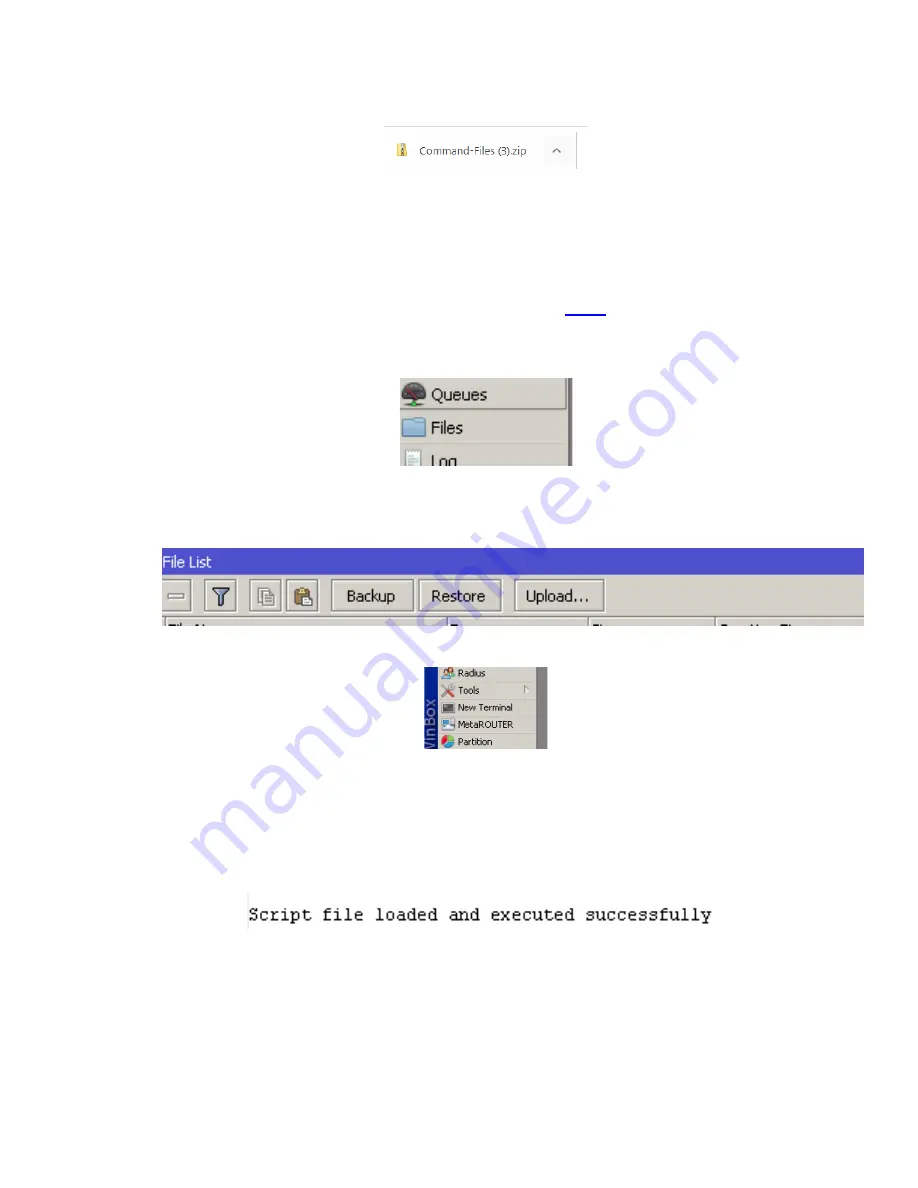
Network Controller Normalization Guide
Viasat Inc. Proprietary & Confidential
6 / 6
9) Open the downloaded zip and save the file locally (for instance on your
desktop) on the computer being used to interface with routerOS.
NOTE:
there can be no changes to the name of this file otherwise the
normalization process will fail. Verify that the files were saved to your computer
with the exact filename “InstallDefaultsOmnitik.rsc”.
NOTE:
these files must be unzipped before proceeding into the“.rsc” file. If you
cannot open the zip, download a program such as
10) Once the files are saved, return to the Winbox application and select “Files”
on the left-hand pane:
11) Select “Upload” then find and click on the saved file on your computer titled,
“InstallDefaultsOmnitik.rsc”.
12) Click on “New Terminal”.
13) Copy and paste the command shown below into the terminal and press
“Enter”.
/import InstallDefaultsOmnitik.rsc
WInbox willreturn a successful output, similar to the following:
The Normalization process is now complete.
NOTE: Now that normalization is complete, these devices SHOULD NOT be
factory reset again. If the device is subject to a factory reset, it must be
normalized once more.
NOTE: These devices still need to be staged before use in an install.






