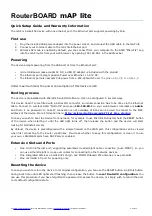RouterBOARD
mAP lite
Quick Setup Guide and Warranty Information
The mAP is a small AP device with one ethernet port, the Ethernet port supports powering by PoE.
First use
1. Plug the included USB power adapter into the power socket, and connect the USB cable to the mAP lite
2. Connect your Internet cable to the mAP lite Ethernet port
3. Wireless AP mode is enabled by default, you can connect from your computer to the SSID “MikroTik”. Log
into the mAP router from your web browser by opening 192.168.88.1 in the address bar
Powering
The device accepts powering from the USB port or from the Ethernet port:
micro USB power jack accepts 5V DC, a USB 5V adapter is included with the product
The Ethernet port accepts passive Power over Ethernet 11-57V DC.
The Ethernet port also accepts PoE power from a 802.3af switch over
the pins +4,5/-7,8 or +3,6/-1,2
Under maximum load, the power consumption of this device is 4W.
Booting process
The device is preinstalled with MikroTik RouterOS software. It can be configured in several ways.
This device doesn't come fitted with a Serial Port connector, so initial connection has to be done via the Ethernet
cable. Connect to wireless SSID “MikroTik” and open
192.168.88.1
in your web browser.
Username is
admin
and there is no password. In case IP connection is not available, Winbox can be used to connect to the MAC
address of the device. More information here:
http://wiki.mikrotik.com/wiki/First_time_startup
In case you wish to boot the device from network, for example to use MikroTik Netinstall, hold the RESET button
of the device when starting it until the LED light turns off, then release the button and the device will start
looking for Netinstall servers.
By default, the device is preconfigured with a simple firewall on the WAN port, this configuration can be viewed
when first connecting to the Router via Winbox. It will ask whether to keep this configuration or clean it to use
your own. LAN/WLAN ports have DHCP server enabled.
Extension Slots and Ports
One 10/100 Ethernet port, supporting automatic cross/straight cable connection (Auto MDI/X), so you
can use either straight or cross-over cables for connecting to other network devices.
One Integrated Wireless 2.4GHz 802.11b/g/n 2x2 MIMO, Onboard PIF antennas, max gain 2dBi
One microUSB 2.0 port for powering only
Resetting the device
In case you wish to return the device to its original configuration, you can use the RESET button. Hold this button
during boot time until LED lights start flashing, then release the button to
reset RouterOS configuration.
You
can use this procedure if you have forgotten the password to access the device, or simply wish to return the unit
to its default configuration state.
9-Sep-15