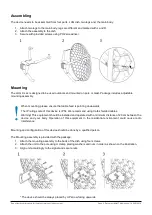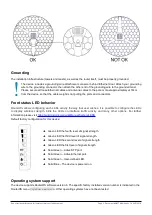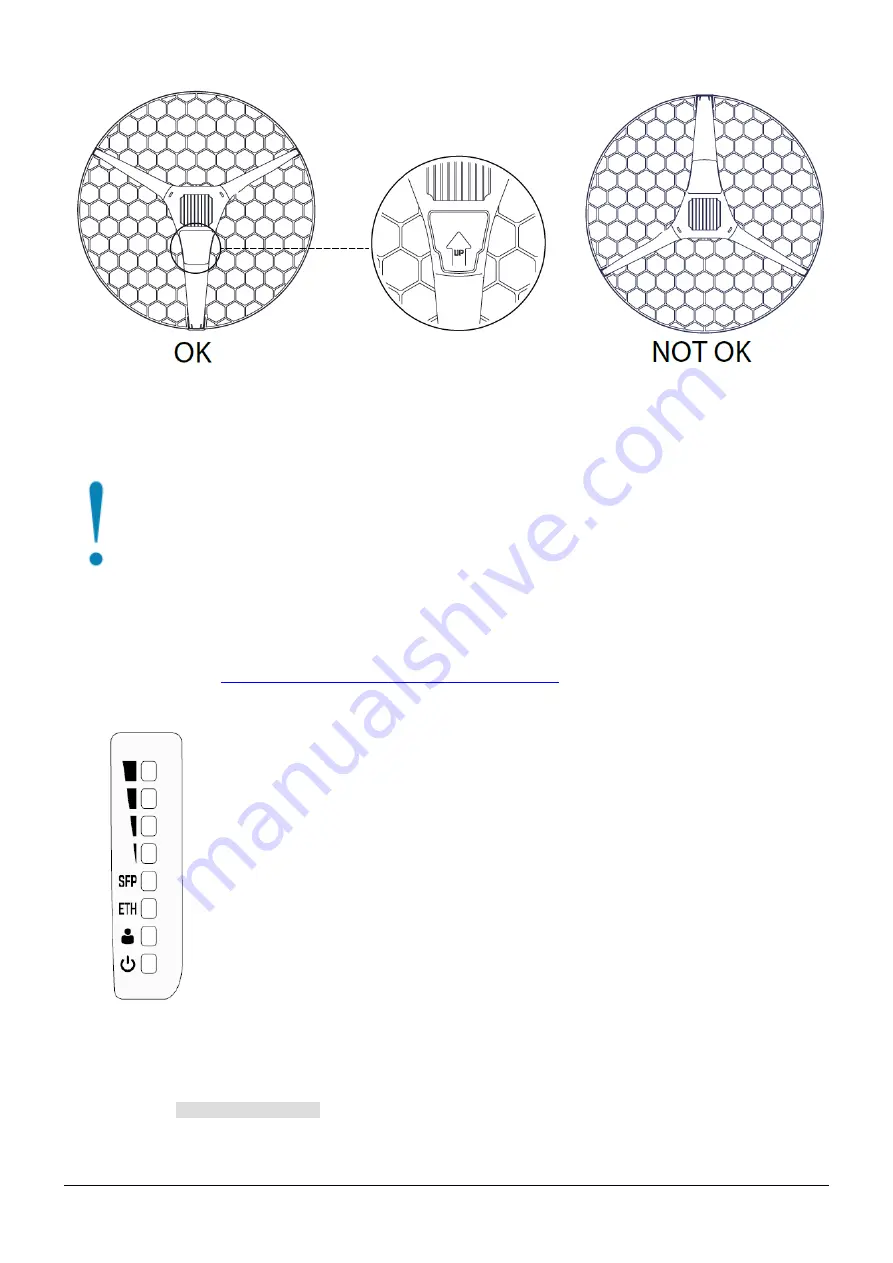
Grounding
The installation infrastructure (towers and masts), as well as the router itself, must be properly grounded.
The device includes a grounding wire attachment connector behind Ethernet door. Attach your grounding
wire to the grounding connector, then attach the other end of the grounding wire to the grounded mast.
Please secure all loose Ethernet cables and antenna cables to the pole or mast approximately at 30cm
from the device, so that the cable weight is not pulling the ports and connectors.
Front status LED behavior
RouterOS allows configuring each LEDs activity the way that user wishes. It is possible to configure the LEDs
to display wireless strength, blink the LEDs on interface traffic activity and many other options.
For further
https://wiki.mikrotik.com/wiki/Manual:System/LEDS
Default factory configuration for this device:
➔
Green LED the fourth level of signal strength.
➔
Green LED the third level of signal strength.
➔
Green LED the second level of signal strength.
➔
Green LED the first level of signal strength.
➔
Solid Green – Active SFP port.
➔
Solid Green – Active Ethernet port.
➔
Solid Green – User-defined LED.
➔
Solid Blue – The device is powered on.
Operating system support
The device supports RouterOS software version 6. The specific factory installed version number is indicated in the
RouterOS menu
/system resource
. Other operating systems have not been tested.
See mikrotik.com/products for the latest version of this document.
Page 3, Document #51437 Modified on: 16.AUG.2019