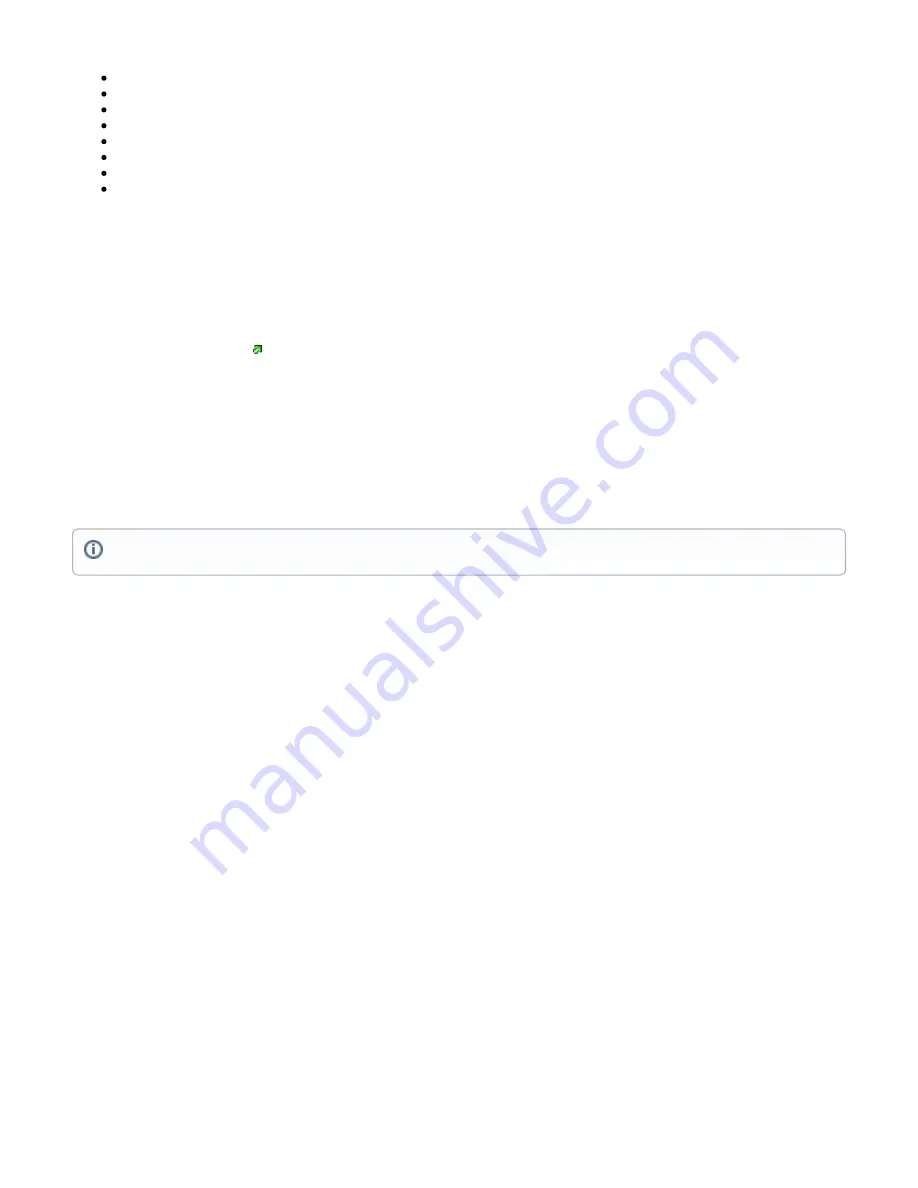
1.
2.
3.
4.
5.
6.
7.
8.
9.
10.
11.
12.
13.
14.
15.
16.
17.
1.
2.
3.
LAN Configuration:
IP address 192.168.188.1/24 is set on ether1 (LAN port);
DHCP Server enabled;
DNS Enabled;
WAN (gateway) Configuration:
Gateway: lte1;
ip4 firewall: enabled;
NAT: enabled.
While holding the unit by its central column, apply force to the tab, which holds the latch closed, until the latch pops open.
Insert the SIM card into the slot, with chips facing UP.
Assemble the case by attaching legs to the base of the unit, please see the
paragraph.
Case assembly
Mount the unit in your desired place, please see the
Connect an Ethernet cable to the Ethernet port, and connect the other end of the Ethernet cable to the included PoE injector.
Plug the PoE injector into your PC.
Plug the included power supply into the PoE injector to start up the device. please see the
paragraph.
Set LAN computer IP configuration to
(DHCP).
automatic
Open
in your web browser to start the configuration.
User name: a
and there is no password by default you will be logged in automatically to the Quick Set screen.
dmin
Update the device by clicking the "Check for updates" button on the right side and updating your RouterOS software to the latest version to
ensure the best performance and stability. Must have a valid SIM card inserted.
To manually update the device, please go to
Choose MIPSBE packages for this device and download them to your PC.
Upload downloaded packages to the WebFig "Files" menu and reboot the device.
Updating your RouterOS software to the latest version will ensure the best performance, stability, and security updates.
Set up your router password in the bottom field "Password" to the right and repeat it in the field "Confirm Password", it will be used to log in next
time.
Click on the "Apply Configuration" to save changes.
Case assembly
Attach the two legs to the LHG case by sliding them onto the respective sides, the legs are different and cannot be exchanged (when looking at
the product place it that the cover for the Ethernet port is in front of you, leg marked R is for the right side, leg marked L is for the left side).
Snap the assembled LHG unit to the grid in the appropriate central location.
Fix the two legs in place with included two self-thread screws (Phillips screwdriver PH2).
paragraph.
Opening the case cover
All pre 7.1.4 versions of ROS will have the default IP set to
, after an upgrade to 7.1.4 the default IP is set to
.


























