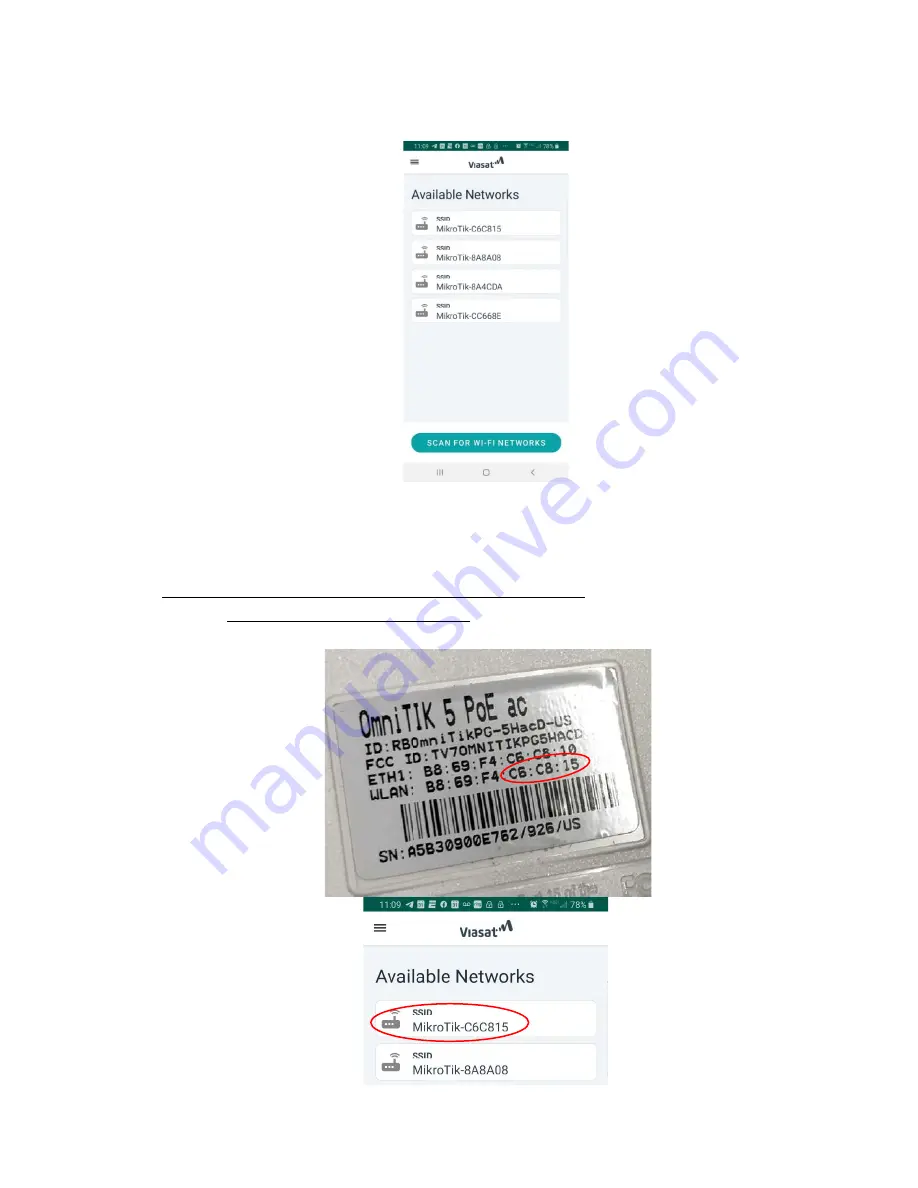
7.
Open the VCI Staging Application. The below screen will load. If no Available Networks
appear then press “SCAN FOR WI-FI NETWORKS”.
NOTE: Available Networks will not show if Location Services is disabled or if devices
are not powered on. If the issue persist, try using a different 5GHz Android device
contact Support.
8.
Connect to the Network Controller (NC) Wi-Fi by selecting the Available Network that
uses the last 6 digits of the
WLAN
number
(circled below)
on the back of the NC. Your 6
digits will differ from the ones shown below.







