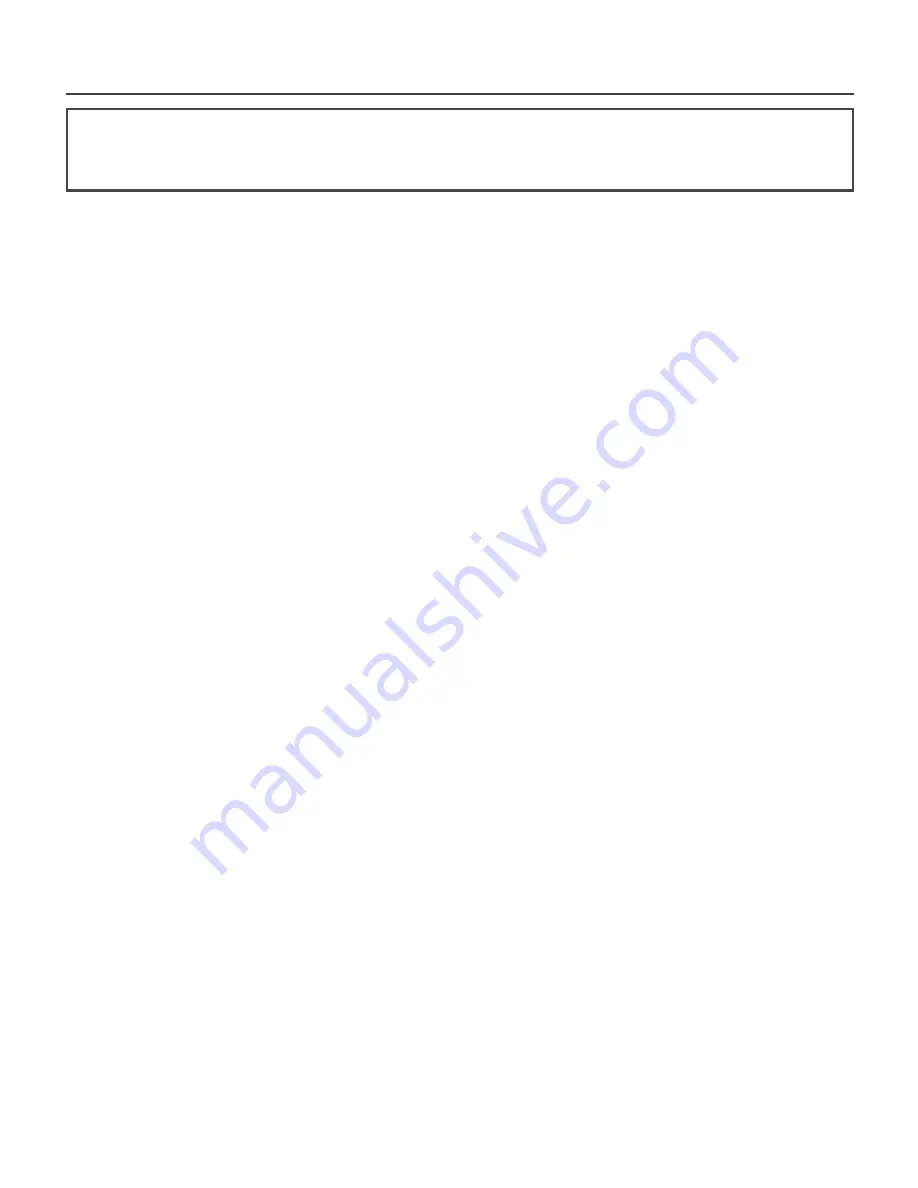
23
Troubleshooting
Not switching on, no sign of power
»
Check tablet is charged, when power is connected tablet will show battery
symbol briefly.
»
Check both mains charger and USB cable individually.
Not charging
»
Check all power connections are secure and inserted fully.
»
Check both mains charger and USB cable individually.
Picture but no sound
»
Check volume level using side and on-screen controls.
»
Check using headphones.
»
Check using different applications, such as music and video playback.
Wi-Fi network not showing when searching
»
Check SSID is not set as “hidden” in router setup.
»
Check whilst near to router.
»
Check other wireless networks are displaying.
»
Consult network administrator if persists.
Not connecting to Wi-Fi network
»
Check password is correct.
»
Check other equipment connected to network is connecting OK.
»
If possible, try on another Wi-Fi network.
»
Consult network administrator if persists.
Tablet is slow or unresponsive
»
Apps will often download updates automatically, operations may become slow
during the update process, leave a few minutes to complete.
»
If tablet has become slow or unresponsive try switching Off and back On (long
press on power button), this will clear any running apps.
»
Disable any widgets running on Home Screen, widgets will use system
resources even when not in use.
»
Remove any unwanted applications.
»
If problem persists try full reset (Settings > Backup & reset > Factory data
reset) - this will clear the tablet’s memory and reset back to original settings.
If you are having problems with your tablet, please try some of the
following suggestions.
Summary of Contents for MHTMID-B718DC8K
Page 1: ...MHTMID B718DC8K USER GUIDE 7 inch tablet...
Page 2: ......



































