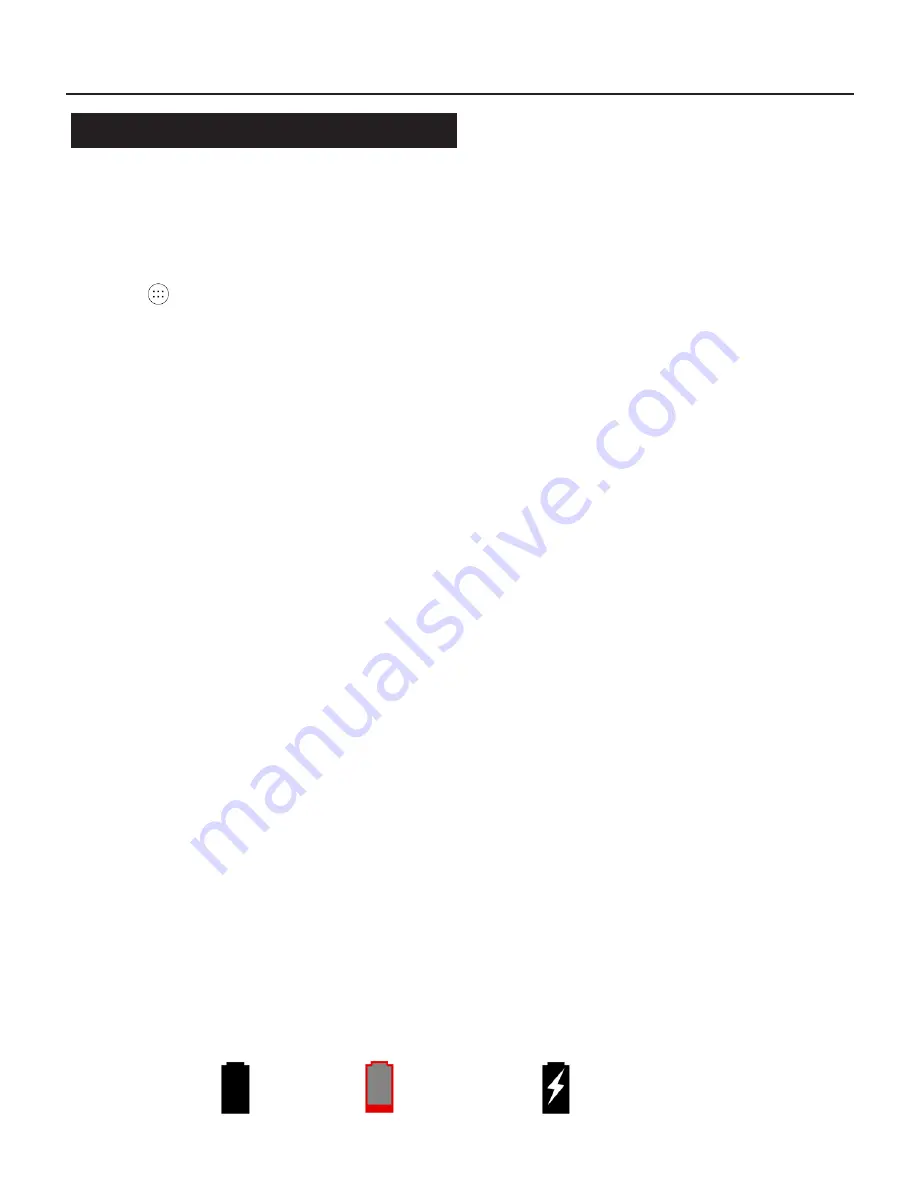
11
Getting Started
The Home Screen
Your Home Screen is where you can place all your favourite apps,
shortcuts and widgets.
All Apps
Press to access all your currently installed apps.
To place an app on your home screen press & hold the required
app icon - the app will then transfer over to the home screen -
move into place then release.
To place a widget on your home screen, press & hold anywhere on
the home screen background until the
WIDGETS
icon is displayed,
press to open, press & hold a widget to transfer to home screen.
To remove an app or widget from the home screen, press and hold
the icon, then flick upwards or drag to the X (top left) to remove
(this does not delete the application, just the Home Screen
shortcut).
Notification and Quick Link Areas
Dragging down from anywhere at the top of the screen will display
your Notifications and Quick Link functions.
Notifications can be tapped to view, or swiped to dismiss.
The Quick Link area displays various useful functions such as
Brightness/Wi-Fi/Rotation-Lock/Settings/Airplane Mode.
Battery Status
The battery status is shown on the top bar:
Full
Charging
Empty
Summary of Contents for MFHD-BT1067QC16IPS2
Page 1: ...MFHD_BT1067QC16IPS2 USER GUIDE 10 1 inch tablet...
Page 2: ......
























