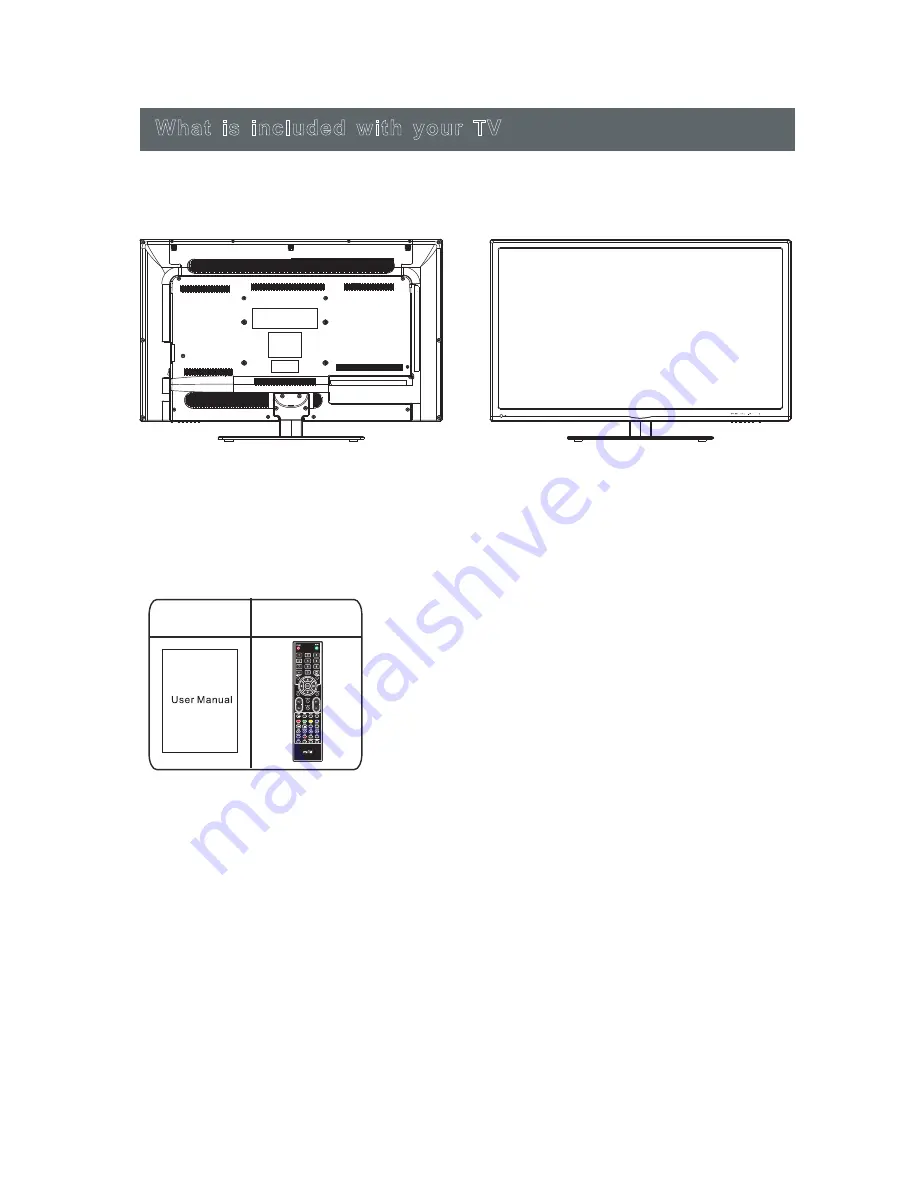
8
What your TV should look like
What is included with your TV
How to use your remote control
1
.
Take the back cover off your TV remote and put two AAA batteries into the remote
control. Make sure the + and
-
symbols on your batteries match the diagram
.
2
.
Replace the batteries. So they are facing the right way
.
If you won't be using the
remote control for a long time,take the batteries out.Use your remote control
carefully.Do not drop
.
Keep the remote control away from water, direct sunlight
and hot surfaces.
What
is
included
with
your
TV
User guide
Remote control
6
Summary of Contents for MTV-C24LEHD-DVD
Page 1: ...ENGInstruction manual LEDTV MIIAVISION 32 HD Ready MIIA MTV C32DLEHD...
Page 2: ......
Page 33: ...30 32...
Page 35: ...32 34...
Page 36: ...33 35...
Page 43: ......
Page 44: ......










































