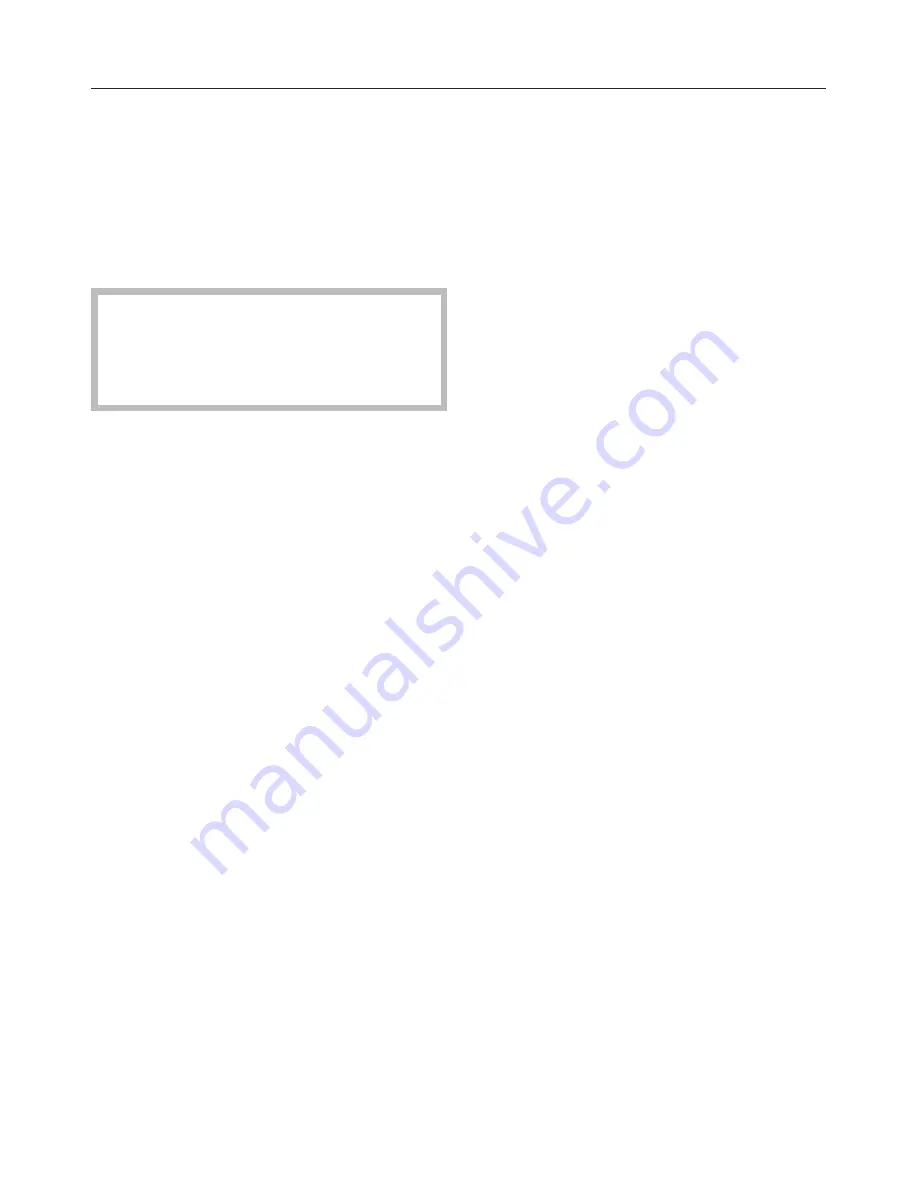
Before the first use
^
The appliance must be correctly
installed and connected before the
first use. See the "Installation
instructions".
^
Remove any protective coverings.
Clean the coffee machine
thoroughly (see "Cleaning and care")
before filling it with water and coffee
beans.
Turning on
When you turn the coffee machine on
for the first time, you will be prompted
to set the following after the welcome
screen has appeared:
– Language
– Date
– Time of day
– Display (time of day)
^
Touch the On/Off button
K
.
The display briefly shows the "Miele -
Welcome" message.
Setting the language
^
Touch the desired language and then
"OK".
^
Touch the desired country and then
"OK".
The setting is now saved.
Setting the date
^
Swipe the "Day" field in the display
until the current day appears.
^
Repeat this for "Month" and "Year"
until the current date is set.
^
Touch "OK".
The setting is now saved.
Setting the time (of day)
^
Swipe the "Hours" field in the display
until the number for the current hour
appears.
^
Repeat this for "Minutes" until the
current time of day is set.
^
Touch "OK".
The setting is now saved.
First steps to use
17






























