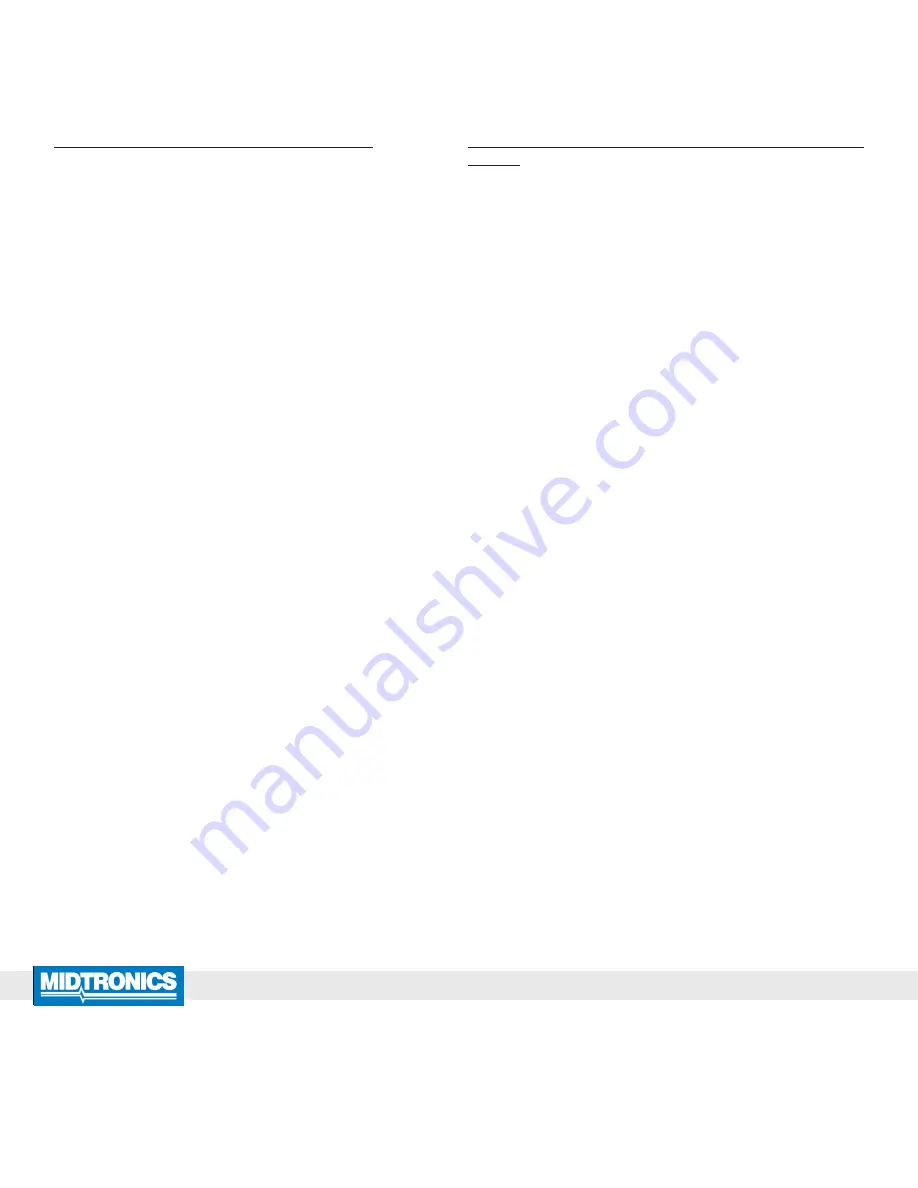
Midtronics Inc. 7000 Monroe Street Willowbrook, IL 60527
www.midtronics.com
Honda GR8-1100 AST WiFi/CVGM Setup
Page
4
Instructions
167-000753EN-A
September 2016
www.midtronics.com
Corporate Headquarters
Willowbrook, IL USA
Phone: 1.630.323.2800
Canadian Inquiries
Toll Free: +1 1 866 592 8052
Midtronics b.v.
European Headquarters
Houten, The Netherlands
Serving Europe, Africa, the Middle
East, and The Netherlands
Phone: +31 306 868 150
Midtronics China
China Operations
Shenzhen, China
Phone: +86 755 2374 1010
Midtronics India
Navi Mumbai, India
Phone: +91 22 2756 4103/1513
Contact Corporate Headquarters
Phone: +1.630.323.2800
Asia/Pacífic (excluding China)
Issue: GR8 Connects but Does Not Transmit Data
Following the successful transmission of test data via Wi-Fi
network, the GR8 will display a screen reading “Data Transmit
Complete” for several seconds. If this message does not appear
or an error message is displayed, the transmission was not
successful and the data was not received. If this occurs, please
consider the following factors:
•
Check that Wi-Fi signal strength is sufficient. Signal strength
should be 2 bars or better. If signal is poor, move GR8 to an
area closer to the wireless access point and away from ob-
structions.
•
Other devices operating on a 2.4GHz frequency may inter-
fere with the network. Such devices are: cordless phones,
baby monitors, microwaves, Bluetooth devices, and wireless
video equipment.
If the problem persists, contact your IT professional and:
•
Confirm that Basic Authentication over port 80 is support-
ed. Port 80 outbound should be open
•
Confirm that your network router is allowing access to host
“svc.midtronics.com”.
•
Confirm that Proxy Servers, Malware Protection, Anti-Virus,
or Firewall settings are not blocking Midtronics tools. Con-
firm that your Wi-Fi network allows file attachments from
Midtronics tools.
Issue: Data is transmitted, but is not seen on the BMIS
website
•
Confirm that the dealer ID # entered into the tool is correct.
The test data will not populate in the correct dealer’s report
if the dealer ID # entered into the tool is incorrect. This can
be changed in the “TOOL MOVED” screen, within the “OP-
TIONS” > “SETUP” menus.






















