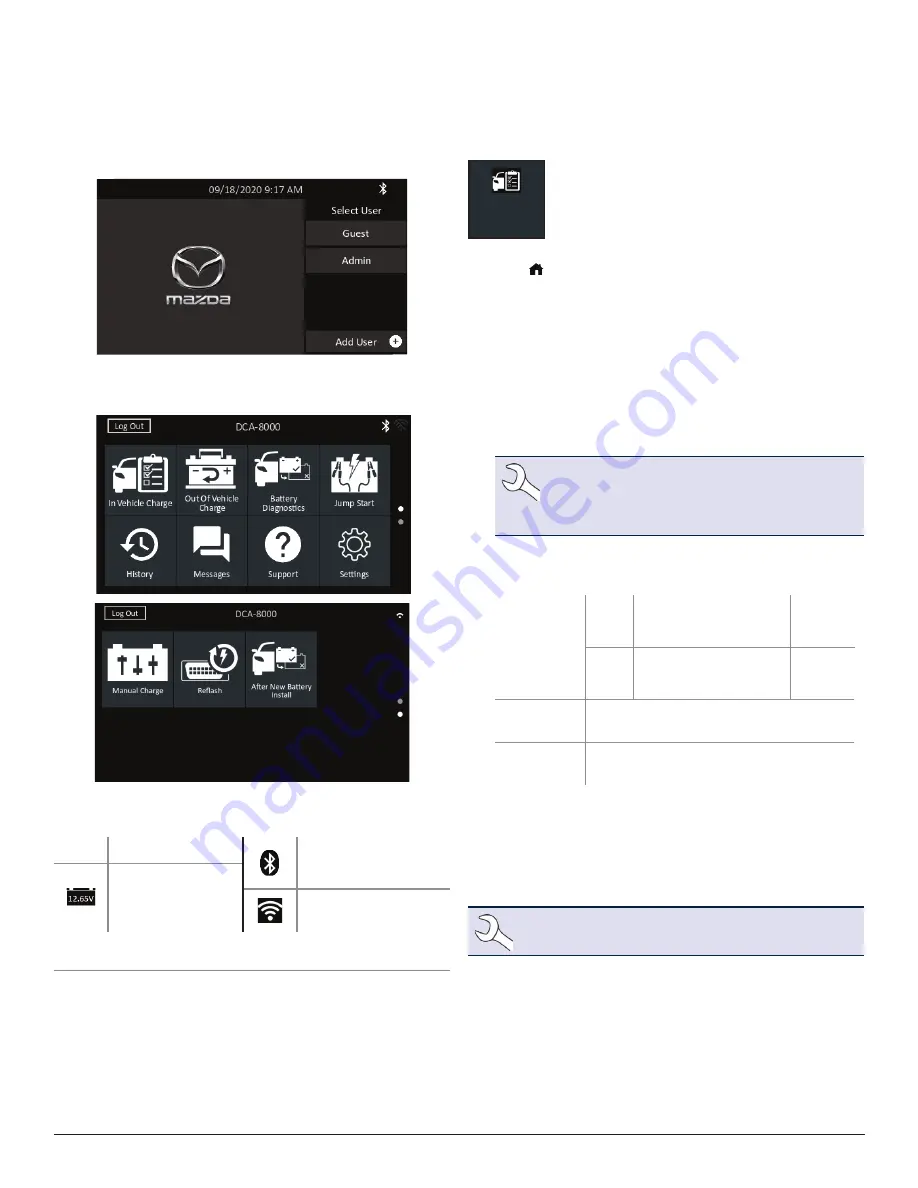
Midtronics Inc. 7000 Monroe Street Willowbrook, IL 60527
www.midtronics.com
DCA-8000P
Page
3
Quick Reference Guide
Oct. 2020
167-000985EN-B
9. The login screen is displayed and the barcode scanner is
now charging. Select a user name to access the Main Menu.
Main Menu
Menu Bar
Log Out
Log out current user
Bluetooth connectivity
status
Measured battery
voltage
(When a battery is
connected)
WiFi signal strength
Main Menu Selection Area
In Vehicle Charge
In Vehicle
Charge
Use In Vehicle Charge to perform Battery Tests
on in-vehicle batteries based on test parameters
entered by the user. A System Test is also
available.
At any time during the test tap
to return to the previous
screen or to return to the Main Menu.
Performing A Diagnostic Charge
1. Connect the charger clamps to the appropriate battery posts.
2. At the Main Menu tap In Vehicle Charge. The Acquire VIN
screen is displayed.
3. For best results, scan the barcode located on the driver’s side
door frame using the provided wireless barcode scanner. A
single beep indicates the scan was successful.
NOTE: Refer to the online user manual for
recommended scanning procedures and VIN
scanning help by accessing the QR code located
at the end of this Quick Reference Guide.
If your barcode scanner is unavailable for some reason, the
VIN can also be entered manually.
Battery
Rating
Units
CCA
Cold Cranking Amps:
Battery current at 0 ºF
(–17.8 ºC).
100 to
3000
JIS
Japanese Industrial
Standard: Usually
printed on battery label.
26A17 to
245H52
Battery
Type
Flooded, AGM (Absorbed Glass Mat),
AGM Spiral, Gel, EFB
Battery
Rating
Enter the Battery Rating Units value.
4. Following the testing process, if the battery parameters
were not filled in from the VIN scan, you will need to manu-
ally enter the Battery Type, Units, and Rating.
5. At the Edit Battery Info screen, tap on the corresponding
box to edit the parameter information.
NOTE: Battery Type, Units, and Rating must be filled
in before proceeding.




